I have used Audible for 5 years and have a huge Audible library. I hate the messy library because they are arranged in historical order. Now I want to clean my Audible library. But I found that sometimes you can't remove the Audible books totally. Does anyone know how to remove Audible books from library?
If you've been using Audible for a while, your library has probably grown pretty big. Audible gives you filters and lists to help you stay organized, but some books you finish once and don't need to see again, at least not right now. When that happens, it's time to tidy things up.
In this guide, we'll show you how to remove books from your Audible library with just a few clicks. And if you want to keep your favorite audiobooks forever while still keeping your library clean, we'll show you how to do that too.

Part 1. How to Remove Books from Audible Library
Audible treats each type of book a little differently. Plus titles are simple to remove, but books you bought with credits or cash follow different rules. You can remove Plus titles from your library, but purchased books can only be hidden, not fully deleted.
The good news is that active Audible Premium Plus members have access to a trick that lets you remove purchased books, too. Let's go through how each option works.
1.1 Remove Audible Plus Titles
Audible Plus titles aren't yours to keep forever, they're part of your membership. Because they aren't tied to your account the same way purchased books are, they're easy to remove from your library. You can either hide them or remove them completely.
Using the Audible Website
Go to your Audible Library.
Find the Plus title you want to remove.
Click Remove under the Listen now button.

The title disappears from your saved list, but it's still available in the Plus catalog. You can add it back anytime as long as you still have an active Plus or Premium membership.
Using the Audible Mobile App
Open the Audible app and go to Library.
Find the Plus title you want to remove.
Tap the ⋯ menu next to the title.
Choose Remove from Library or Hide this title.
- Remove from Library: The title is removed from your library but can be added back anytime during your membership.
- Hide this title: The book moves to a "Hidden" list, which you can find under the Lists tab at the top.
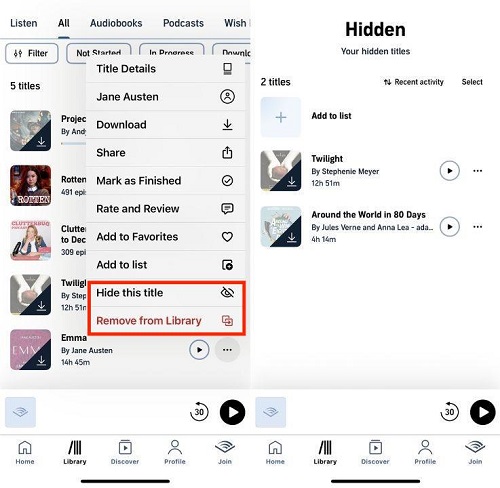
- Your library looks cleaner: The book no longer appears in your main list.
- Nothing is permanently deleted: You can still stream or download the book from the Plus catalog as long as it's available and your membership is active.
- Your subscription stays the same: Removing a title doesn't affect your Audible Plus billing or membership status.
1.2 Remove Audible Purchased Titles
When it comes to books you've bought with credits or cash, Audible handles them differently. Since these titles are permanently tied to your account, there's no "remove from library" button. Instead, you can hide them to keep your library cleaner, delete the downloaded files to free up space on your device, or return the book if you didn't like it.
How to Hide Purchased Titles
Hiding a title moves it out of your main library view and into your "Hidden" list. This is the easiest way to tidy up your Audible library without losing access to anything.
Using the Audible Mobile App
Open the Audible app.
Tap the ⋯ next to the book you want to hide.
Select Hide this title.
How to Remove Downloaded Audible Files Manually
Deleting downloads clears storage on your phone or tablet while keeping the book in your cloud library. You can always tap the download icon on the cover to download it again later.
Using the Audible Mobile App
Open the Audible app and go to Library.
Tap the ⋯ next to the book.
Select Remove download.
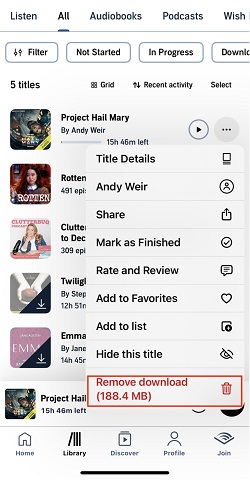
How to Remove Downloaded Audible Files Automatically
For users looking for a hands-free approach to managing downloaded audiobooks, Audible offers an "auto-remove" feature. This setting allows you to automatically remove downloaded titles after you've finished listening, optimizing storage on your mobile device.
Using the Audible Mobile App
Launch the Audible app on your mobile device.
Tap Profile.
Tap the Gear icon to navigate to your account settings.
Tap Data & storage.
Toggle the switch or adjust the settings to enable the "Auto-remove" feature. This ensures that the audiobooks are automatically removed from your device after you've finished listening.

Hack: Return a Purchased Audible Title
If you didn't enjoy a book or bought it by mistake, Audible's Great Listen Guarantee lets you return it for a refund within 365 days, credits or cash included. This only works if you have an active Audible Premium Plus subscription.
Using the Audible Website
Go to the Audible website and sign in.
Open Account Details.
Select Purchase History.
Find the book you want to return.
Click Return this title.
Choose a reason and confirm.
Read More : How to Return an Audible Book Wisely

- Your credit or payment is refunded right away.
- The returned book disappears from your library and your owned list.
- The return policy is meant for books you truly didn't enjoy, not for cycling through content for free.
Part 2. How to Delete Audible Books from Your Library Permanently
A permanent deletion is the only way to completely remove a purchased audiobook from your Audible Library. This action is final, and it comes with a few important consequences:
- You lose access to the audiobook entirely.
- It disappears from your Amazon and Audible purchase history.
- You'll need to buy it again if you ever want to listen to it in the future.
How to Permanently Delete a Purchased Audible Title
You can only do this from a web browser, either on desktop or mobile. The Audible app does not support permanent deletion.
Go to Amazon's Manage Your Content and Devices page.
Sign in with your Amazon or Audible account.
Open the Content tab.
Change the filter to Audiobooks.
Find the Audible title you want to delete. Check the box next to the book.
Click Delete.
A warning message will appear.
Select Yes, delete permanently to confirm.
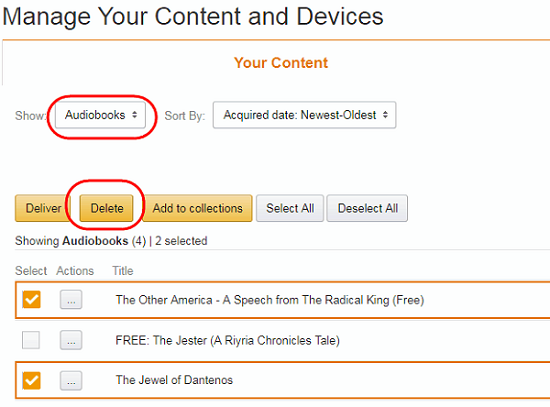
Bonus Tip: How to Back Up Your Audible Library and Keep It Organized
If you want to keep your Audible library clean, the tricky part is deciding what to do with the books you want to remove but still keep forever. Audible doesn't let you store audiobooks outside the app, and once your subscription ends, downloaded titles, especially Audible Plus books, won't play anymore.
That's why many people choose to back up their audiobooks before clearing out their library.
The simplest way to do this is by converting your AA/AAX files into a common format like MP3. This lets you save the audiobooks on your computer, an external drive, or organize them however you like without depending on the Audible app.
A tool that makes this easy is ViWizard Audible Audiobook Converter. It supports both purchased books and Audible Plus titles, and converts them to MP3, FLAC, AIFF, M4A, M4B, or WAV. With it, you can back up everything you want before hiding titles, removing downloads, or decluttering your Audible library.
Key Features of ViWizard Audible Audiobook Converter
Free Trial Free Trial* Security verified. 5,481,347 people have downloaded it.
- Convert Audible audiobook to unprotected audio formats like MP3
- Split Audible book into several smaller segments by chapter or by time
- Support playing Audible audiobooks on any device or media player
- Handle the conversion of Audible audiobooks up to 100× faster speed
Step 1Launch ViWizard and Log in to Audible
Download and install ViWizard Audible Audiobook Converter on your computer. Open the program, and you'll see a built-in Audible web player. Sign in to your Audible account, and all your Audible Plus and purchased titles will load automatically.

Step 2Pick Your Output Settings
Go to Menu > Preferences > Conversion. Choose the format you want like MP3, M4A, M4B, FLAC, WAV, or AIFF. If you want to keep chapter information, M4B is the best choice. You can also adjust audio quality settings. Finally, select a folder on your computer to save the converted files.

Step 3Add Audible Books
Go to your Library and click the plus (+) button in the bottom-right corner. Select the Audible titles you want to back up before removing them from your library. You can add all titles at once or choose specific ones by checking the boxes next to them. Then click Add to List to confirm.

Step 4Start Audible Conversion
Click Convert. ViWizard will download and convert your audiobooks at up to 100× speed. Once finished, your files will be saved in the format you chose, with all metadata and chapters preserved. Now you can safely remove these books from your Audible library without worrying about losing them, you'll still be able to play them offline on any device via a media player.

FAQs: Removing Titles from Audible
Can I delete books from my Audible library?
Yes, you can, but this action is permanent. It must be done through the "Manage Your Content and Devices" page on the Amazon website, not through the Audible app.
What is the difference between Remove from Device and Remove from Library?
Remove from Device frees up storage on your phone or tablet. The book stays in your cloud library and can be downloaded again anytime.
Remove from Library only works for Audible Plus titles. This hides the book from your main library view but does not permanently delete it.
What can you do if Remove from Library isn't working?
If hiding or removing a book isn't working, try these steps:
- Use the website, not the app: The Audible app can sometimes have cached data or pending updates that interfere with library changes. The browser version is usually more reliable.
- Clear cache or cookies: Clear your browser's cache or open the Audible website in a private/incognito window before trying to remove the titles.
- Contact Audible support: If it still doesn't work, it may be a technical issue with your account. Audible customer support can help you troubleshoot the problem.
Can I recover an Audible book that I permanently deleted by accident?
Generally, no. When you permanently delete a purchased book via the Amazon website, a warning clearly states that the action cannot be undone. If you want the book again, you would need to repurchase it. You can try reaching out to Audible Customer Support, but they rarely restore permanently deleted titles.
Summary
Now you may have known how to remove a book from your audible library with ease. If you want to delete the audiobook forever, you need to go to the Amazon website. In the general case, you can remove the Audible audiobooks from the Audible app directly. We have also shown you a good choice to save Audible audiobooks on your device. ViWizard Audible Audiobook Converter will be your best choice to convert Audible audiobooks to MP3. You will be able to play the Audible audiobooks on any device you like after the conversion.






Leave a Comment (0)