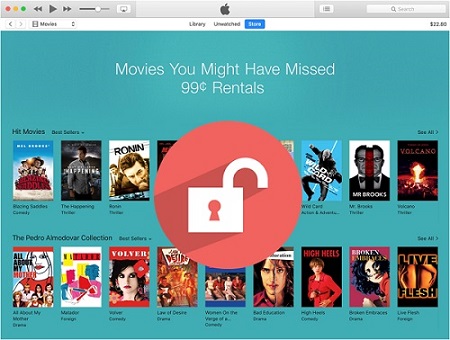
If you'd like to watch movies from iTunes, renting would also be a good option instead of purchasing, especially for someone who has low budget. The quality of iTunes movie rentals is as good as the purchased ones but the cost could be lower.
After renting the movie from iTunes store, you may find that there are many restrictions about rented movies. Besides the DRM protection for both rentals and purchases that prevents you from playing them on non-Apple device, you can only keep iTunes rentals in iTunes library for 30 days. And once you begin watching the film, you need to finish them within 48 hours; otherwise, it will be removed from your library automatically.
Part 1. How Long Do iTunes Movie Rentals Last?
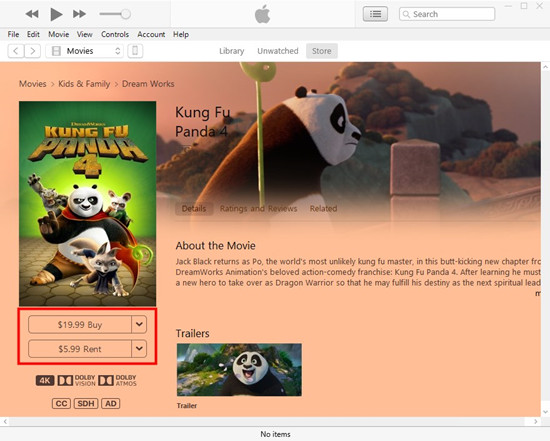
When you rent a movie on iTunes, the first thing you want to know is how long you can keep it. The standard rental period gives you 30 days to start watching the movie from the moment you rent it. This means you have plenty of time to decide when you’re ready to watch. However, once you hit play, the clock starts ticking, and you have 48 hours to finish watching the movie. It’s great if you need a day or two to complete the movie, but it’s important to remember that once those 48 hours are up, the movie will no longer be available to watch.
What Happens if iTunes Rentals Expire While Watching?
iTunes is strict about the rental period. If the rental expires mid-watch, the movie will stop, and you won’t be able to continue unless you rent it again. This can be frustrating if you’re in the middle of a thrilling scene, so it’s always best to start watching only when you know you’ll have enough time to finish.
How Many Times Can You Watch a Rented iTunes Movie?
You might also be curious about how many times you can watch a rented iTunes movie. Within the 48-hour watching window, you can watch the movie as many times as you like. Whether you want to replay your favorite scenes or watch the entire movie multiple times, you’re free to do so until the rental period ends. However, once the rental expires, you’ll need to rent it again if you want to continue watching. If you exit the movie, you may see a message indicating that the movie will be deleted if you don't finish watching it.
Can I Extend an iTunes Rental?
Unfortunately, Apple does not offer an option to extend the rental period. Once your rental expires, your only option is to rent the movie again if you want to watch it. Alternatively, you can choose to buy it, but this will come at a higher price. To get the most out of your rental period, plan your viewing schedule carefully.
Part 2. How to Extend an iTunes Rental
If you find yourself needing more time to watch an iTunes rental, there are a couple of alternative methods to consider since Apple doesn’t offer an option to extend the rental period directly. One straightforward way to extend your viewing time is to rent the movie again. But keep in mind that you’ll have to pay the rental fee again ranging from $2.99 to $6.99, depending on the movie.
Of course, you can also buy the movie outright. This is a good choice if you think you’ll want to watch the movie more than once or keep it in your collection. Although purchasing is more expensive than renting, it’s a one-time payment, and the movie is yours to watch anytime. The price for buying a movie can vary but is generally higher than the rental cost.
How to Rent or Buy a Movie on Apple TV App:
Apple is now focusing more on its streaming service, Apple TV Plus, and the Apple TV app. This app is your new home for all movies and TV shows. To rent or buy a movie, you need to have the Apple TV app on your device, whether it’s iOS, Windows, or macOS.
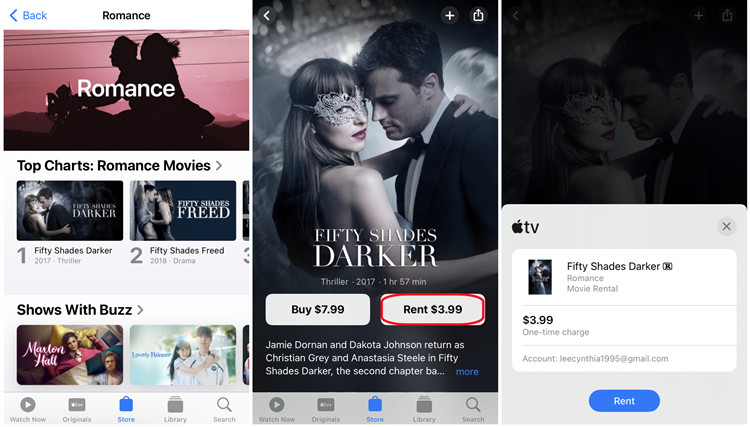
- Make sure you have the Apple TV app installed on your device. It’s available on iOS devices, Windows, and macOS.
- Open the Apple TV app on your device.
- Use the search function to find the movie you want to rent or buy.
- On the movie’s page, you’ll see options to rent or buy. Select "Rent" to extend your viewing period or "Buy" to own the movie permanently. Check if the movie is available in 1080p or 4K.
- Tip: If you don't see the "Rent" option, that movie isn't available to rent.
- Follow the prompts to complete your rental or purchase. You may need to enter your Apple ID password to confirm the transaction.
- Once the transaction is complete, you can start watching your movie immediately. If you rented it, remember you’ll have 30 days to start watching and 48 hours to finish once you begin.
Additional Tip: Find iTunes Rentals
After renting movies, here’s how to locate and manage your rentals on both PC and mobile devices:
On a Windows PC:
- Open iTunes on your PC.
- From the pop-up menu in the upper-left corner, select "Movies."
- At the top of the iTunes window, click the "Rented" tab. If you can't find the "Rented" tab, it might be because your rental has expired or it wasn’t rented with the Apple ID that’s signed in to the Apple TV app.
- Now Hold the pointer over your movie rental and click the Play button to stream it.
- Hold the pointer over your movie rental and click the Download button to download it.
On iPhone or iPad:
- Launch the Apple TV app on your iPhone or iPad.
- On your iPhone, tap "Library" at the bottom of the screen. On your iPad, go to the sidebar and tap "Rentals" under "Library."
- Look under the "Rentals" section. If you can’t find "Rentals," either your rental has expired or it wasn’t rented with the Apple ID that’s signed in to the Apple TV app.
- Tap the Play button to start streaming your movie.
- Tap the Download button to download the movie to your device for offline viewing.
Part 3. How to Watch iTunes Rentals Forever
Have you ever considered keeping iTunes rental movies forever? To achieve this, you need to remove DRM from iTunes rentals and then convert them to other common formats. ViWizard M4V Converter is the ideal iTunes DRM removal tool for this purpose. It can strip DRM restrictions from iTunes rental movies permanently, allowing you to freely save them on Mac or PC computers, iPhone or iPad, Samsung Galaxy, Surface Pro, Xbox One, and many other devices. ViWizard preserves 100% original quality, including Dolby 5.1 AC3 audio tracks, CC subtitles, etc., while converting iTunes rentals at a fast speed of 30X.
Key Features of ViWizard M4V Converter
Free Trial Free Trial* Security verified. 5, 481,347 people have downloaded it.
- Convert iTunes movie rentals and purchases to common videos
- Handle the conversion of iTunes M4V videos at 30× faster speed
- Preserve multilingual subtitles, closed captions, chapters, and more
- Support playing iTunes M4V videos anywhere and anytime
Step 1Open ViWizard and Import Rented Movies from iTunes Library
Launch ViWizard M4V Converter application on your desktop. Click the "Library" button on the top menu bar to add the iTunes rental movies you want to keep forever to the program. You can also drag-and-drop your target iTunes video files for import.

Step 2Set Output Format, Audio Tracks, and Subtitles
After loading all iTunes movie rentals, select the desired audio tracks and subtitles for each film. Click the "Format" button, and a new window will pop up. Choose an output format according to your needs. For retaining original quality without any loss, MP4 (Lossless) under HD Video is highly recommended.

Step 3Start to Remove DRM and Convert iTunes Rentals to MP4
Once all settings are configured, click the "Convert" button to let ViWizard begin the conversion process. Wait for the conversion to complete. Afterward, all iTunes movie rentals will have no DRM restrictions and will be converted to MP4 format. You can find them in the "Converted" folder and save iTunes rental movies forever on your computer or any other compatible device.

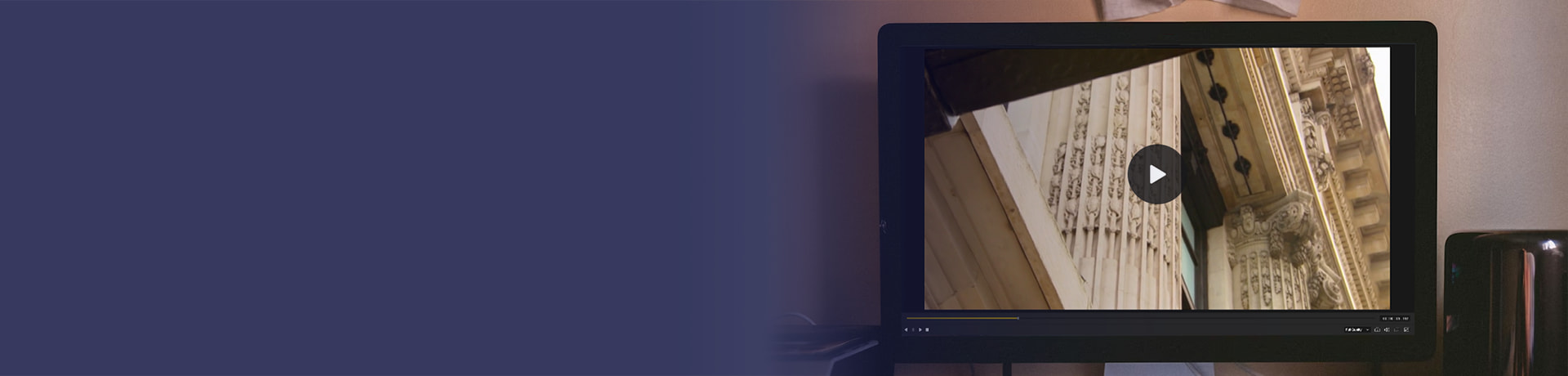
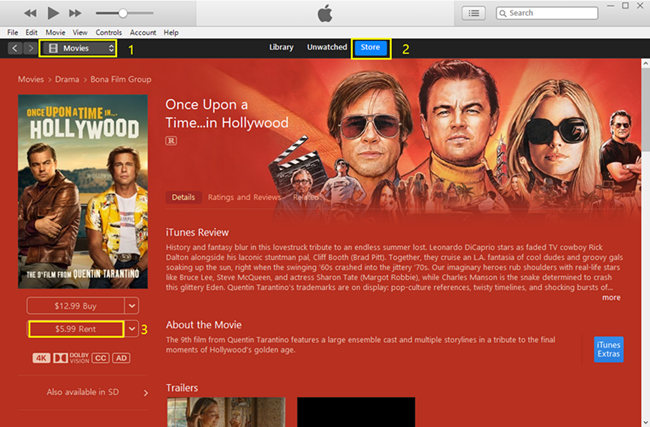
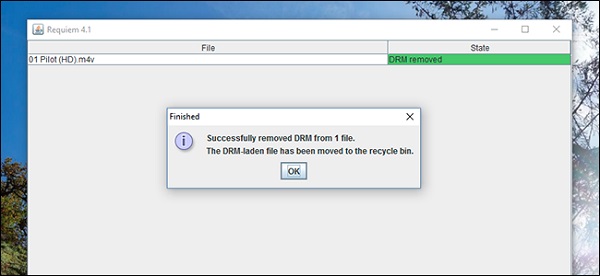
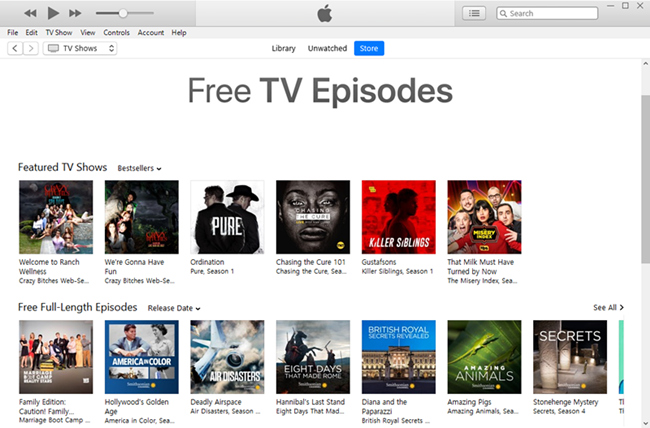
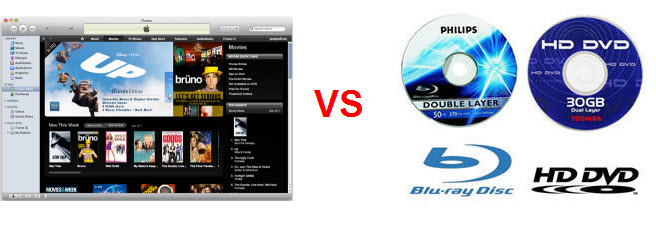
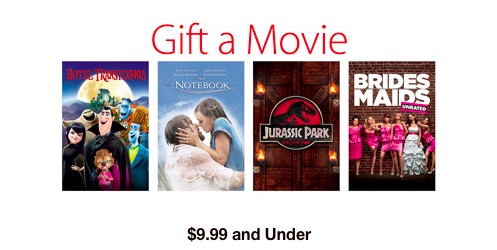

Leave a Comment (0)