
Compared with the best smartwatches from Apple and Samsung, Wear OS isn't perfect enough. However, you can also access lots of services from Wear OS not available on Apple Watch and Samsung Galaxy Watch. Fossil smartwatch is the one to get, thanks to a stylish, sophisticated look. Fossil smartwatch eliminates the most glaring performance lag we saw in past Wear OS watches, thanks to 1GB of RAM. Also, the customizable battery modes make this smartwatch worth a look.
Although Spotify doesn't offer its streaming service to most of smartwatch, you can access Spotify on Fossil smartwatch. So, you can listen to music from Spotify on Fossil smartwatch. But Fossil smartwatch Spotify offline is not available now - a disadvantage of Fossil smartwatch. Fortunately, there is a solution to help you play Spotify on Fossil Gen 4/5/6 offline. Now just go on reading how to play Spotify on Fossil Gen 4/5/6 online and offline.
Part 1: How to Play Spotify on Fossil Smartwatch Online [Gen 4/5/6]
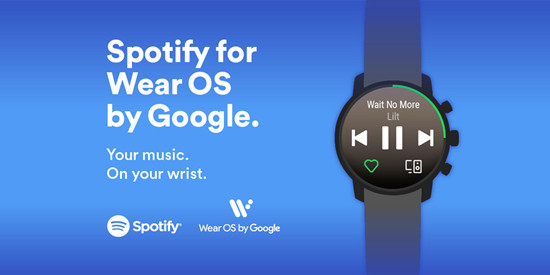
Spotify is conveniently available on Wear OS smartwatches, such as Fossil Gen 4, 5, and 6. While the app is often preinstalled, you may need to manually install it if it's not visible on the main app menu.
1.1 Download Spotify to Fossil Smartwatch
Step 1: Power on your Fossil smartwatch and access Settings > Connectivity > WiFi to connect to a network.
Step 2: Launch the Play Store app, tap the search icon, and search for "Spotify."
Step 3: Select the Spotify listing, and tap Install to download and install the app on your Fossil smartwatch.
1.2 Connect Spotify to Fossil Smartwatch
To enjoy your favorite Spotify tracks on your Fossil smartwatch, you'll need to connect it to your Spotify account. Follow these real-world steps to get started:
Step 1: Open the Spotify app on your Fossil smartwatch and prepare to link your Spotify account.
Step 2: On your phone, tablet, or computer, navigate to the Spotify pairing page.
Step 3: Enter the code displayed on your Fossil smartwatch into the Spotify pairing page to log into your Spotify account.
Step 4: In the Spotify app on your Fossil smartwatch, browse and select your preferred songs or playlists to start playing.
By following these practical steps, you can effortlessly enjoy your Spotify library directly from your Fossil Gen 4, 5, or 6 smartwatch, whether you're connected to WiFi or using cellular data.
Part 2. How to Play Spotify on Fossil Smartwatch Offline [Gen 4/5/6]
While Spotify provides offline listening for Premium subscribers, this feature isn't directly available on Fossil smartwatches for all users, including Premium subscribers. The workaround is to use the ViWizard Spotify Music Converter, which allows you to download Spotify songs and play them offline on your Fossil smartwatch.
2.1 Convert Spotify to Fossil Smartwatch with ViWizard
As a professional music converter and downloader for Spotify, ViWizard Spotify Music Converter is designed to assist both Spotify Free users and Premium subscribers in downloading songs from Spotify to various common audio formats. This process ensures lossless audio quality and preserves essential ID3 tags. Follow these steps to play Spotify offline on your Fossil smartwatch:
Key Features of ViWizard Spotify Music Converter
Free Trial Free Trial* Security verified. 5, 481,347 people have downloaded it.
- Download Spotify songs, albums, playlists, podcasts, audiobooks
- Convert Spotify music to lossless MP3, AAC, FLAC, WAV, M4A, M4B
- Support playing offline Spotify music on any device at any time
- Compatible with Windows and macOS, as well as, the latest Spotify
Step 1Add Spotify Songs to ViWizard Software
Fire up ViWizard Spotify Music Converter then the Spotify app will be pulled up on your computer automatically. Go ahead and pick out a playlist or album you'd like to listen to on your Fossil smartwatch and add them to the download list of the converter by drag-and-drop.

Step 2Configure the Output Audio Parameters
After adding your required Spotify songs to the converter, you could choose the output format and set the audio parameter like bit rate, sample rate, and channel. There are six popular formats, including MP3, AAC, WAV, M4A, FLAC, and M4B, for you to choose from.

Step 3Start to Download Music from Spotify
Once the setting is set up, you could let ViWizard software download and convert Spotify music to MP3 by clicking the Convert button. Later, ViWizard software moves Spotify songs to your computer. Then you can find the downloaded Spotify songs on the local folder.

2.2 Transfer Spotify Songs to Computer with ViWizard
Now that ViWizard Spotify Music Converter has successfully moved your desired Spotify songs to your computer, you can seamlessly transfer these downloaded music files to your Fossil smartwatch for offline listening.
Follow these steps to complete the process:
Step 1: Navigate to the YouTube Music website and log in to your account.
Step 2: Click on your profile picture and select "Upload Music" to initiate the transfer of Spotify songs to YouTube Music.
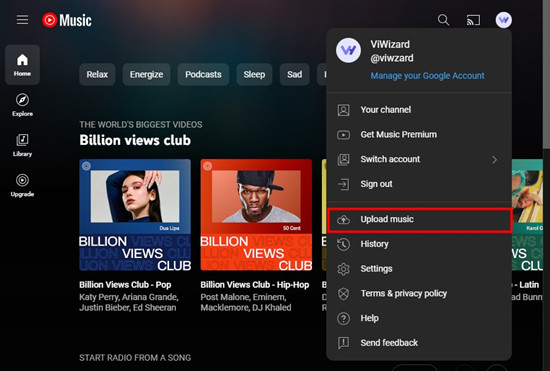
Step 3: On your Fossil smartwatch, launch the YouTube Music app and locate the Spotify songs you previously uploaded to YouTube Music.
Step 4: Choose the Spotify songs or playlist you wish to listen to, and these selected songs will now stream on your Fossil smartwatch for offline playback.
Alternative Method:
As an alternative method to enhance your offline Spotify experience, you can transfer Spotify songs directly from your phone to your Fossil smartwatch.
Step 1: Begin by moving Spotify songs to your phone.
Step 2: Once completed, open the Wear OS app on your phone and tap on Settings > Tiles.
Step 3: Drag and drop the desired Spotify songs onto your Fossil smartwatch.
Conclusion
With the Spotify app, you can browse through your favorite playlists right on your Fossil smartwatch. When you find a song you want to listen to, you can control music from your wrist directly and pause or skip tracks with a tap. But if you want to listen to Spotify on Fossil smartwatch offline, you could try using ViWizard Spotify Music Converter. By using ViWizard Spotify Music Converter, you can download Spotify songs to your Fossil smartwatch for offline listening anytime.
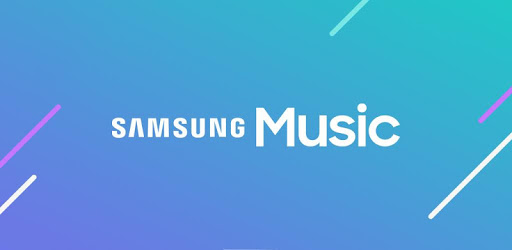
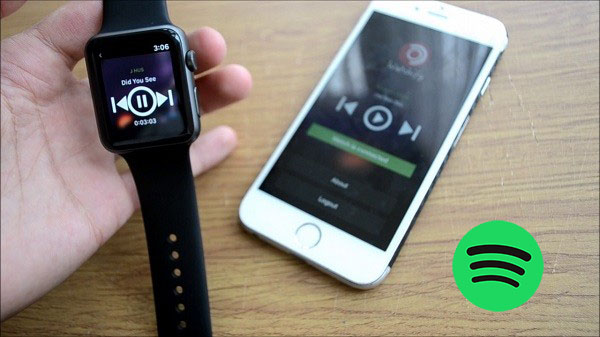


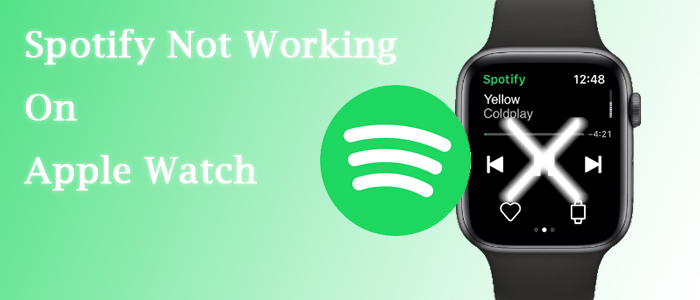



Leave a Comment (0)