
YouTube Music's extensive song library makes it tempting to wake up to your favorite tracks instead of the default alarm tones. While the idea is simple, there are some limitations, such as device restrictions and the need for YouTube Premium for certain features. In this guide, we'll show you how to use YouTube Music as alarm on iPhone, Samsung, and other Android phones, covering methods for both Premium and non-Premium users
Part 1. Can You Use YouTube Music for Alarms?
Yes, you can use YouTube Music as an alarm, but it requires a YouTube Premium subscription and an Android phone with either the Google Clock or Samsung Clock app. If you're using an iPhone, the process is a bit different. Don't worry, this guide covers every method for Android, Samsung, and iPhone.
Here's a quick breakdown by device before you dive into the steps:
- Android: YouTube Music is fully integrated with the Google Clock app. If you have a Pixel, Motorola, or any phone running Google's official Clock app, you can link your YouTube Music library directly and use your songs as alarms.
- Samsung Galaxy: Samsung has traditionally favored Spotify, but recent updates now include official YouTube Music integration in the native Samsung Clock app.
- iPhone: Apple doesn't allow YouTube Music to be set directly as an alarm in the default Clock app. You'll need to add your songs to Apple Music first or use other workarounds. (Skip to Part 3.1 for a detailed guide.)
Part 2. How to Use YouTube Music as Alarm with Premium (Android Only)
For Android users with a YouTube Music Premium subscription, open the YouTube Music app and make sure to sign in with your Premium account. Here's how to do it for regular Android phones and Samsung devices separately.
1. Android Phones
If you have a Google Pixel, Motorola, or any device that uses the official Google Clock app as its default, this is the most seamless method.

Make sure you have YouTube Music Premium and the Google Clock app installed.
Open the Google Clock app, go to Alarm, and tap Add alarm or select an existing alarm to open its settings.
Tap Alarm sound and choose YouTube Music.
Browse your YouTube Music library or search for your favorite song.
Tap the song to set it as your alarm.
Hit the back arrow. You are all set! The selected YouTube Music track will play at the scheduled time.
2. Samsung Galaxy Phones
Samsung has recently added native YouTube Music integration to its Clock app. If your phone is up to date, you can use this feature without downloading extra apps.
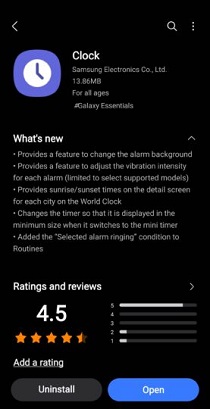
Open the Samsung Clock app and go to the Alarm tab.
Create a new alarm or edit an existing one.
Tap Alarm sound and select YouTube Music.
Choose the song or playlist you want to hear in the morning.
Save the alarm.
If you don't see YouTube Music here, your software may not have the update yet. In that case, download the Google Clock app from the Play Store and follow the steps for Stock Android phones. It works perfectly on Samsung devices.
3. Google Assistant Method for Android
With YouTube Music Premium, you can also set alarms using just your voice. This works on both Samsung and other Android devices.
Make sure you have YouTube Music Premium and the song you want is liked in the YouTube Music app. This makes it easier for Google Assistant to find.
Say:"Hey Google, set an alarm for 7:00 AM that plays [Song Name] on YouTube Music."
Google Assistant will automatically create the alarm and link the music in one step.
Part 3. How to Use YouTube Music as Alarm without Premium
Even without YouTube Music Premium, you can still use YouTube Music as an alarm. The key is to first convert the songs from YouTube Music or YouTube videos into local audio files, such as MP3s. Once the audio is saved on your phone, you can set it as an alarm just like any standard ringtone.
Tool Required: ViWizard YouTube Music Converter
To get your music from the cloud onto your device, you can use a tool like ViWizard YouTube Music Converter. It allows you to download and convert songs, playlists, and albums from YouTube Music into formats such as MP3, M4A, M4B, FLAC, WAV, or AIFF, while keeping the original audio quality. Once converted, you can easily set the songs as alarms on any device, whether or not you have a YouTube Music Premium subscription.
Key Features of ViWizard YouTube Music Converter
Free Trial Free Trial* Security verified. 5, 481,347 people have downloaded it.
- Support fast, batch downloads of YouTube Music tracks to MP3, FLAC, and more
- Preserve full ID3 tags including track title, artist, album, and artwork
- Remove ads and streaming restrictions for uninterrupted listening
- Keep lossless audio from YouTube Music for offline listening
How to Convert YouTube Music for Alarms
Step 1 Open ViWizard YouTube Music Converter and go to Menu > Preferences > Conversion. Choose MP3 if you are setting the alarm on an Android device or M4A for iPhone. You can also adjust the bitrate, sample rate, and audio channels if needed. Select a destination folder for your converted files and save your settings.

Step 2 Return to the main screen and click the YouTube Music icon to open the built-in web player. Sign in to your YouTube Music account to access your saved songs, playlists, and albums.
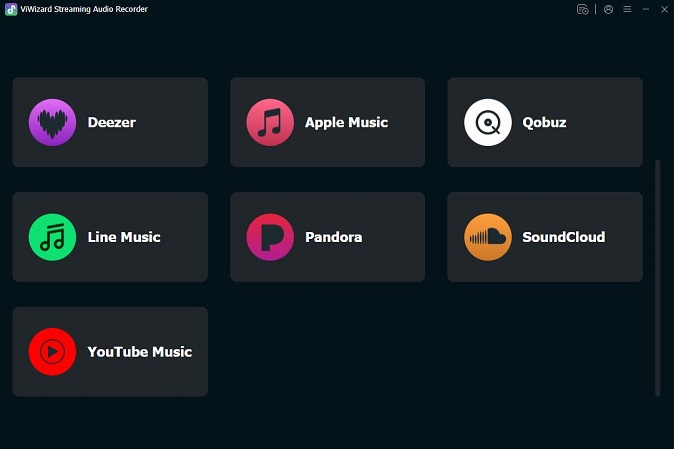
Step 3 Browse YouTube Music and open the song you want to use as an alarm. Click the Plus button to load the song into ViWizard.
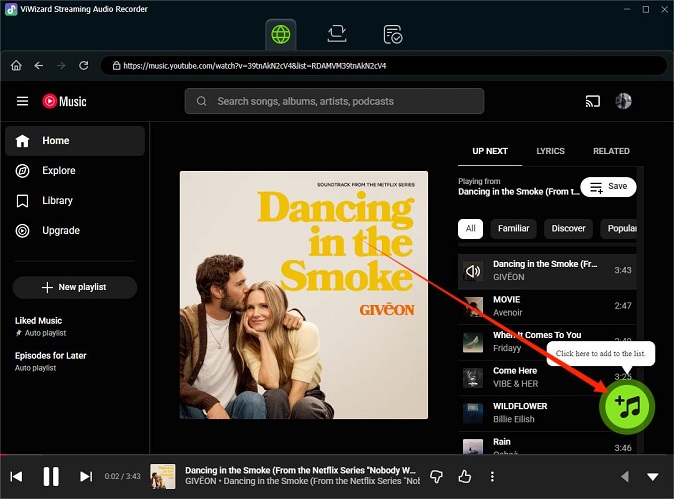
Step 4 A pop-up window will show all detected tracks. Select the specific song you want to convert, or choose multiple songs if you want to create several alarms. Click Add to List to confirm your selection.
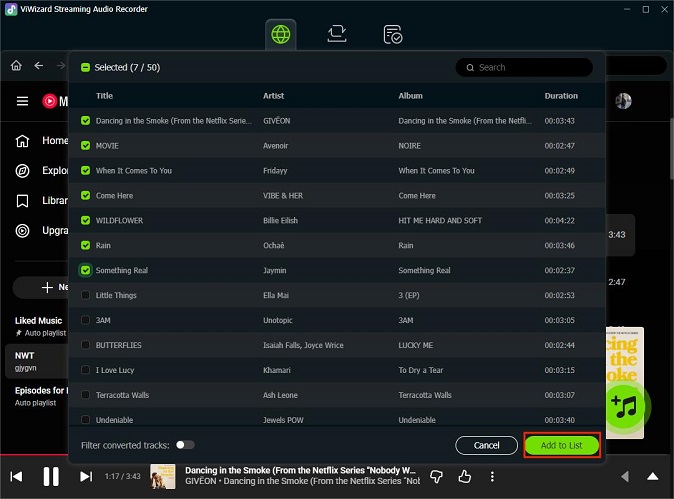
Step 5 Go to the conversion list in ViWizard and click Convert. When the conversion is complete, open the output folder to find your audio files. You can now use the MP3 file as an alarm on Android, or use the M4A file if you want to use it as an alarm on an iPhone.
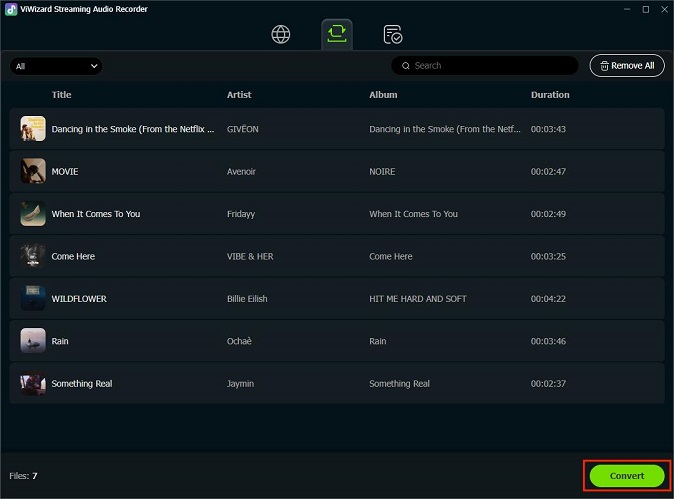
3.1 How to Set YouTube Music as Alarm on iPhone
Open the Music app or iTunes on your computer.
Drag and drop the converted M4A file into your music library.
Connect your iPhone to the computer.
Sync the song to your iPhone using iTunes or Finder.

Open the Clock app on your iPhone.
Go to the Alarm tab and tap Add or edit an existing alarm.
Tap Sound and choose Pick a song.
Select the converted YouTube Music track. Save the alarm.

If you want to do this without a computer, you can transfer the M4A file to your iPhone using AirDrop or another file transfer method and save it to the Files app. Then open the free GarageBand app, import the audio file, and use Export as Ringtone. Once exported, the song will appear in the Ringtones list in the Clock app and can be selected as an alarm sound.
3.2 How to Set YouTube Music as Alarm on Android
Connect your phone to your computer and copy the MP3 file into the Alarms or Music folder on your phone's internal storage.
Open the Clock app on your Android phone.
Create a new alarm.
Tap Ringtone or Alarm sound, then choose Custom ringtone and select your converted MP3 file. The option name may vary depending on your device.
Save the alarm.

Part 4. FAQs About YouTube Music Alarm
What alarm apps support YouTube Music?
On Android, the Google Clock app and Samsung Clock app support YouTube Music when you have YouTube Music Premium. Some third-party alarm apps, such as Alarmy, Sleep as Android, and AMdroid, can also work with YouTube Music or local audio files.
Will my alarm still go off if I have no internet connection?
It depends on how the alarm is set. If you are using downloaded songs with YouTube Music Premium or locally stored audio files, the alarm will still work without an internet connection. If the alarm relies on streaming from YouTube Music, the alarm will usually revert to a standard Beep or Default sound so you don't oversleep.
Can you use YouTube Music as an alarm on iPhone using Shortcuts?
Yes, but with limitations. Follow these steps:
- Open the Shortcuts app and go to the Automation tab.
- Create a New Automation triggered by a specific Time of Day.
- Choose Time of Day and set the time you want the music to play.
- Tap Add Action, search for Play Music, and select YouTube Music.
- Choose the song or playlist you want to play.
- Tap Next, turn off Ask Before Running, and confirm.
Do I have to unlock my iPhone for the Shortcut method to work?
In most cases, yes. iOS may require the iPhone to be unlocked for a Shortcut automation to run fully, especially when opening or playing music from third-party apps.
Conclusion
Incorporating your favorite YouTube Music songs as custom alarm sounds for your smartphone adds a personal touch to your daily routine. However, the limitations of using YouTube Music tracks directly may hinder this experience. Fortunately, with ViWizard YouTube Music Converter, you can wake up to the music that resonates with you, ensuring a more enjoyable start to your day.






Leave a Comment (0)