
YouTube Music has become a popular platform for streaming music, offering a vast library of songs across various genres. Naturally, you might wonder whether you can use your favorite YouTube Music songs as custom ringtones for your smartphone. While it might seem convenient to directly use YouTube Music tracks as ringtones, there are certain limitations and issues to consider.
Part 1. Can You Use YouTube Music as a Ringtone?
Can YouTube music songs be directly set as iPhone or Android phone ringtones? The short answer is no. YouTube Music allows Premium subscribers to download songs to their devices for offline listening, but these downloads are encrypted and can't be accessed directly from your device's storage. This makes it challenging to extract and use the downloaded songs as ringtones.
Moreover, most smartphones require ringtones to be in specific formats and lengths. For example, iPhone requires a 30-second music file whose extension is ".m4r". Therefore, a YouTube Music to ringtones converter is a must.
| Device | Supported Ringtone Formats |
|---|---|
| Android Ringtone | MP3, M4A, WAV, OGG |
| iPhone Ringtone | M4R (MPEG-4 AAC), M4A |
Part 2. How to Convert YouTube to Ringtone Format
ViWizard YouTube Music Converter features a YouTube Music to ringtones converter. It simplifies the YouTube conversion, making the youtube music tp mp3, m4a, or any other format super easy.
Tool Required: Using ViWizard YouTube Music Converter
ViWizard YouTube Music Converter removes digital rights management from YouTube Music songs and converts them into ringtone-ready formats, including MP3, M4A, WAV, M4B, FLAC, and AIFF. After conversion, you can use MP3 ringtones directly on Android, and convert M4A files to M4R for use as iPhone ringtones.
| Platform | Supported Ringtone Formats | Compatible ViWizard Output Formats |
|---|---|---|
| iPhone | M4R (AAC-based) | M4A (can be converted to M4R), AIFF |
| Android | MP3, M4A, WAV, OGG | MP3, M4A, WAV, FLAC, AIFF |
Key Features of ViWizard YouTube Music Converter
Free Trial Free Trial* Security verified. 5, 481,347 people have downloaded it.
- Support fast, batch downloads of YouTube Music tracks to MP3, FLAC, and more
- Preserve full ID3 tags including track title, artist, album, and artwork
- Remove ads and streaming restrictions for uninterrupted listening
- Keep lossless audio from YouTube Music for offline listening
Let's dive into the steps and explore how to convert YouTube Music into custom ringtones for both iPhone and Android phone.
Step 1 Open ViWizard and go to Menu > Preferences > Conversion. Choose MP3 or M4A as the output format, depending on whether you want a ringtone for Android or iPhone. You can also adjust the bitrate, sample rate, and audio channels if needed. Select a destination folder and save your settings.

Step 2 Return to the main screen and scroll down to find the YouTube Music icon. Click it to launch the built-in web player. Sign in to your YouTube Music account so you can access your saved songs, playlists, and albums.
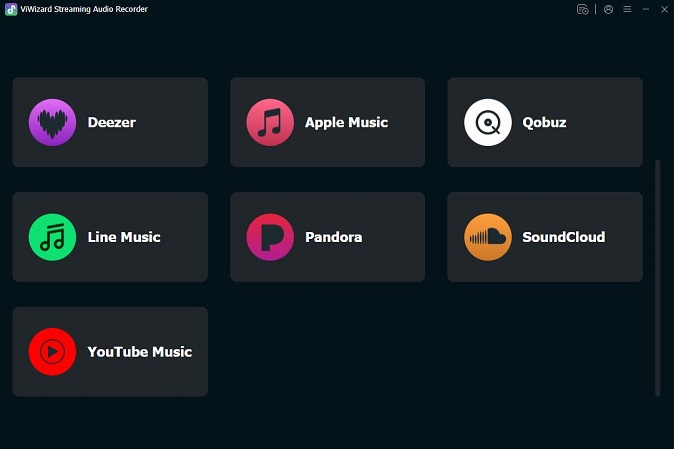
Step 3 Browse YouTube Music and open the song you want to turn into a ringtone. Click the Plus button to load the songs into ViWizard.
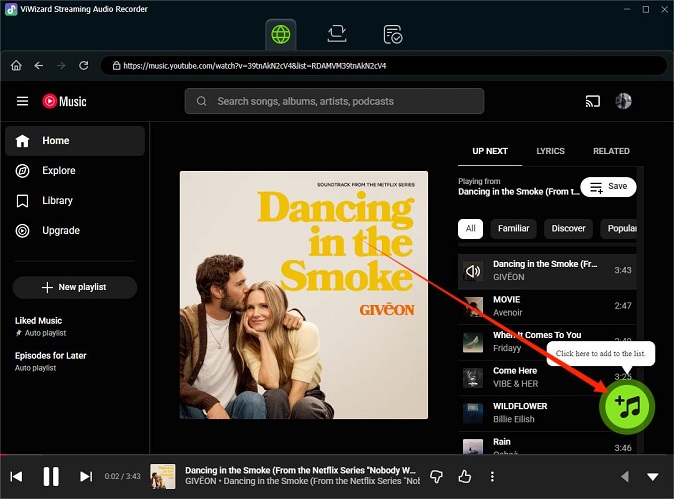
Step 4 A pop-up window will display all detected tracks. Select the specific song you want to use as a ringtone, or select multiple tracks if needed. Click Add to List to confirm your selection.
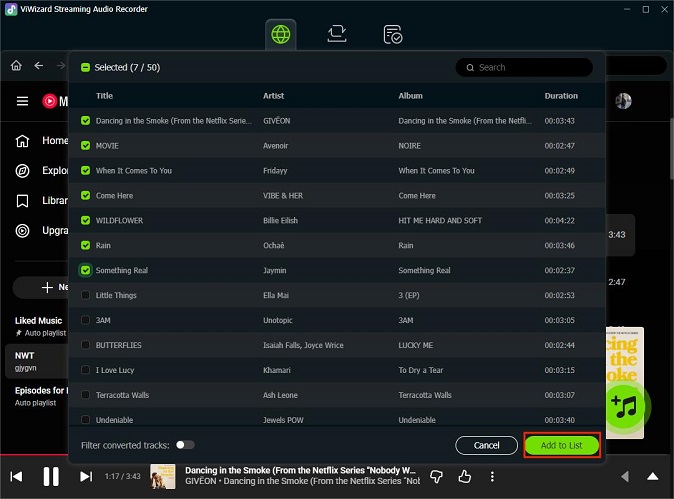
Step 5 Go to the conversion list and click Convert. Once the conversion is complete, open the output folder to find the audio files. You can now set the MP3 file as a ringtone on Android, or convert the M4A file to M4R for use as an iPhone ringtone.
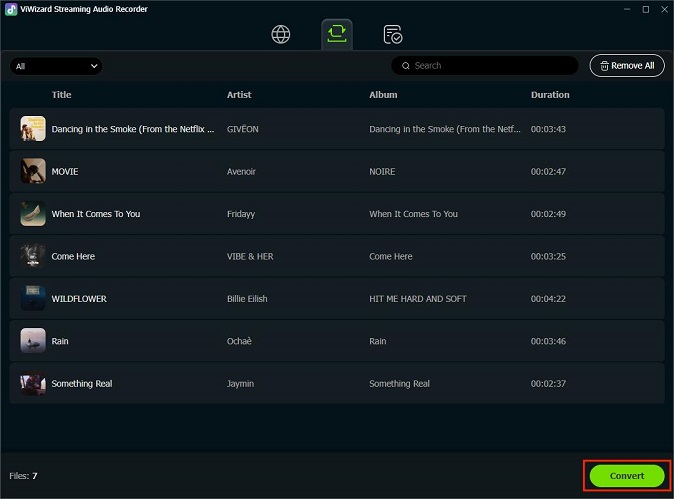
Part 3. How to Make a Ringtone from YouTube Music for iPhone
Once you have downloaded your desired YouTube songs to your computer, you can set them as your iPhone ringtone using iTunes or GarageBand.
Option 1: Using iTunes
Step 1Import and Edit the Audio in iTunes
- Open the iTunes app on your computer.
- Click on "File."
- Choose "Add File to Library" or "Add Folder to Library."
- Choose the edited YouTube Music file in supported format, such as M4A.
- Locate and select the edited music YouTube Music file in iTunes, and click on "File," then go to "Convert" and choose "Create AAC Version." This action will generate a shorter AAC version of the edited track, which will appear alongside the original.


Step 2Export the AAC Version as an iPhone Ringtone
- Delete the new AAC version from iTunes while keeping the file in the delete dialog.
- To locate the file on a Windows PC, navigate to the media folder location. You can also right-click on it in iTunes and choose "Show in Windows Explorer." The location is: C:\Users{Your Username}\Music\iTunes\iTunes Media\.
- ename the file extension from ".m4a" to ".m4r" to convert it to the required ringtone format for iPhone.
- Then, connect your iPhone to your computer, and select it in iTunes.
- Click on "Tones," then drag and drop the renamed .m4r ringtone file into the "Tones" section. This will add the custom ringtone to your iPhone.



Step 3Set the Custom Ringtone on iPhone

- On your iPhone, navigate to "Settings."
- Scroll down and select "Sounds & Haptics."
- Tap on "Ringtone" to access the list of available ringtones.
- Under the "RINGTONES" section, locate the desired ringtone and tap on it to set it as your default ringtone.
Option 2: Using GarageBand
If you do not want to convert M4A to AAC using iTunes and prefer an easier method, download the GarageBand app on your iPhone. This app supports M4A, MP3, WAV, and AIFF files and allows you to turn them into ringtones.
Step 1Transfer Downloaded YouTube Music to Your iPhone
- Connect your phone to computer with a USB cable.
- Navigate to the downloaded .m4a file on your computer, then use the iTunes or Finder (on macOS) to transfer it to your iPhone's storage.
- You can also use AirDrop or email to send the file to your iPhone.

Step 2Import the File to GarageBand on Your iPhone
- Launch the GarageBand app on your iPhone.
- Tap the "+" icon to start a new project, select "Audio Recorder," and then tap the Tracks button to access the Tracks view.
- Next, tap the Loop Browser button in the control bar, then choose "Files" and select "Browse items from the Files app."
- Find and select the .m4r file to import it into GarageBand.

Step 3Set .m4a File as iPhone Ringtone in GarageBand
- In GarageBand, tap on the imported audio track to choose it. Tap "Split" and use the Scissors tool to trim the track down to a 30-second clip if necessary.
- Once you're finished, tap the down arrow icon and choose "My Songs", then you will see the project you have completed just now.
- Press and hold the project and select Share in the pop-up list.
- Click the Ringtone button and rename it. After a few seconds, the project will be successfully set as your iPhone ringtone.


Part 4. How to Make a Ringtone from YouTube Music for Android
Before you set the downloaded YouTube file as ringtone for your Android phone, you need to check the file format compatibility. Ensure that the edited audio file is in a compatible format for Android ringtones, such as .mp3, .m4a, or .wav. Most Android devices support these formats for custom ringtones.
Step 1Transfer the Music to Your Android Device
- Connect your Android device to your computer using a USB cable.
- On your computer, open File Explorer to locate the edited audio file in the supported format.
- Copy the music file you want to use as a ringtone from your computer and paste it into the "Ringtones" folder on your Android device.

Step 2Set the Custom Ringtone on Your Android Device
- On your Android device, go to "Settings."
- Scroll down and select "Sound & Vibration."
- Tap on "Phone ringtone" to access the list of default ringtones.
- In the ringtone selection menu, tap on the desired music file to select it as your new ringtone.

Part 5. FAQs about YouTube to Ringtone
Is it legal to turn a YouTube video into a ringtone?
It depends. If the video is your own content or has a license that allows personal use, it is generally legal to convert it for personal ringtones. However, using copyrighted music without permission may violate YouTube's terms and copyright laws, so it is safest to use content you have the rights to or royalty-free music.
What is the best audio format for a ringtone?
For iPhone, the best format is M4R, which is basically AAC. For Android, MP3, M4A, WAV, or OGG work well. These formats are widely compatible and maintain good audio quality while keeping the file size small.
Can I make a YouTube ringtone directly on an iPhone without a computer?
Yes. Apps like GarageBand allow you to import DRM-free audio files such as M4A, MP3, WAV, or AIFF and convert them into ringtones directly on your iPhone. You can trim, edit, and export the ringtone without using iTunes or a computer.
What is the ideal length for a custom ringtone?
The ideal length for an iPhone ringtone is up to 40 seconds. Android ringtones can vary but usually work best between 30 and 40 seconds.
Why doesn't my custom ringtone show up in my iPhone settings?
This usually happens if the ringtone file is not in M4R format, exceeds 40 seconds, or was not exported properly from GarageBand or iTunes. Make sure the file is DRM-free, trimmed to the correct length, and added to the 'Tones' or 'Devices' section in iTunes or Finder, rather than the 'Music' section.
Conclusion
If you want to use YouTube music as ringtones, the most important step is to convert your tracks into formats supported by your device. MP3 works for Android, and M4A can be converted to M4R for iPhone. You can use ViWizard YouTube Music Converter to complete the conversion. Once converted, you can easily enjoy your favorite songs as custom ringtones while preserving the original sound quality.






Leave a Comment (0)