All this time, Amazon Music serves up millions of songs based on its subscription plans, including Amazon Music Prime and Amazon Music Unlimited for its customers. But sometimes Amazon Music is not the most flexible option if its music songs need to be across different devices from PS5 or Xbox One game consoles to smart speakers to Chromecast devices. In this article, we'll introduce how to enable Amazon Music Chromecast using multiple devices.

Part 1. How to Cast Amazon Music to Chromecast on Android
For starters, if you use Android phone, casting Amazon Music to a supported Chromecast device can be pleasant. Following are the instructions to cast Amazon Music to Chromecast on Android. Before you take the following steps, make sure that you have official Amazon Music app installed on your Android device.
- Connect the Chromecast device and the Android phone to the same Wi-Fi connection or enable the "guest mode" on the Chromecast device.
- Launch the Amazon Music app for Android, sign in to the Amazon Music account for casting.
- Tap the Settings icon. Select the Connect to a Device option from the top to connect the Chromecast devices with Amazon Music Android app.
- Wait until the Chromecast devices options appear and tap on the device from the list.

You can also select a song or a whole album to play and tap on the Cast icon under the music controls. In the pop-up page, select your Chromecast device. So far so good for connect the Chromecast device to Android phone, once the connection is successful, the selected Amazon Music song or album will stream on the TV where the Chromecast is connected.
To stop casting, click the same Cast icon or just go back to the connection page to tap on "Disconnect" option to stop the connection.
Part 2. How to Cast Amazon Music to Chromecast using a PC
When it comes to Amazon Music Chromecast iPhone, iPhone users may be disappointed since there is no official Casting option for them to stream Amazon Music on Chromecast. Don't despair. We provide you with a feasible way, but use another device instead of your iPhone.
In addition to the casting button from the Settings or music control on Amazon Music app for Android, Amazon Music also can be streamed using Chrome browser, which enables Windows and macOS users to enable Amazon Music Chromecast.
- Still, connect the Chromecast device and the PC to the same Wi-Fi connection.
- Use the Chrome browser on the PC to go to the Amazon Music's official website and navigate to the Amazon Music Web Player.
- In the Amazon Music Web Player, sign in to the Amazon Music account to enable Amazon Music on Chromecast device.
- Select a song or a whole album to stream, on the page appears next, right click and select the "Cast" option from the list.
- Next the cast tab will appear, select and tap on the available Chromecast device.
- Wait until the TV device option appears and tap on it.


To stop casting, on the Chrome browser's page, click the Cast icon and then select the Chromecast device.
Amazon Music stream its standard 256kbps instead of the Amazon Music HD as Chromecast audio as expected, which should be worried for keen music lovers. No worries. In the following part, we'd like to provide the ultimate way to cast Amazon Music to Chromecast without any loss of sound quality, no matter you use what devices.
Part 3. Play Amazon Music Prime/Unlimited on Chromecast on Any Device
For Prime members, the listening experience is the same when it comes to Amazon Prime music Chromecast. For Amazon Music Unlimited users, what disappoints them is that no matter how the Amazon Music streams its standard 256kbps - same with Amazon Prime music Chromecast on the supported devices. To enable Amazon Music HD Chromecast audio on the supported device, we'd like to recommend professional tool for help - ViWizard Amazon Music Converter.
ViWizard Amazon Music Converter enables both Amazon Music Prime and Amazon Music Unlimited subscribers to download and convert music from Amazon Music into common audio formats, plus to keep them and put on whatever devices. For the most important bit rate, ViWizard Amazon Music Converter also lets user's opt-in to Amazon Music HD's 320kbps for Prime or Unlimited. What's more, the listening experience can be customized and improved with other supported output settings here.
Once you download your favorite Amazon Music songs with ViWizard, you can transfer these downloads to other music services, like Google Play Music and Spotify which are supported by Chromecast. In this way, you can stream Amazon Music on Chromecast even if you cancel your Amazon Music subscription.
Key Features of ViWizard Amazon Music Converter
Free Trial Free Trial* Security verified. 5, 481,347 people have downloaded it.
- Download on-demand Amazon Music locally for playing anywhere and anytime
- Convert Amazon Music Prime, Unlimited, and Free titles into MP3 efficiently
- Maintain 100% lossless audio quality and ID3 tags for proper organization
- Handle conversions in batches at up to 15× faster speed for immediate results
Before we introduce how to enable Amazon Music HD Chromecast Audio, choose the correct version of ViWizard Amazon Music Converter and tap on the 'Free Trial' button to install it.
Step 1Select Amazon Music to Chromecast
Launch the program and Amazon Music will pop up to continue the conversion. Still, sign in to an Amazon Music account with subscription to access all the music songs to Chromecast later, a simple drag-and-drop can add a song single or a whole album to ViWizard's main interface to download.

Step 2Enable Amazon Music HD as Chromecast Audio
To enable Amazon Music HD Chromecast audio, click the menu icon and select 'Preference'. In the window appears next, click the 'Convert' to browse all the output settings. The most important bit rate should be set as 320kbps and the output format as MP3 or FLAC. Also, the channel and sample rate can be customized here. Click the 'OK' button to save the settings.

Step 3Download and Convert Amazon Music HD
On the main interface, note the output format next to each songs' 'duration' should be reset. Click the 'Convert' button, the conversion will start at 5x speed and cost a few moments to complete. After that, the output folder will pop up and all the Amazon Music HD songs are there for Chromecast.

Step 4Transfer Downloaded Amazon Music to Chromecast
After downloading, you can upload the downloaded Amazon Music files to other music platforms, like Google Play Music and Spotify. Here we take Spotify as an example.
- Install Spotify app on your device and log in with your account.
- Import the downloaded Amazon Music files to Spotify.
- Once transferred, play one track you want to cast.
- Click on the Connect to a device icon from the music control bar and select the Chromecast from the list.

Since there's an Amazon Music HD collection on the computer, you can also use a USB drive in FAT32 and a TYPE C hub to transfer it to the Chromecast device, where the Amazon Music tracks can be accessed from the USB drive.
Part 4. FAQs about Streaming Amazon Music on Chromecast
Q1.Can I stream Amazon Music on Chromecast?
A1.Yes, you can stream Amazon Music to Chromecast devices. To do this, you'll need the Amazon Music app installed on your smartphone or tablet. Chromecast integration allows you to enjoy your favorite songs, playlists, or podcasts on your TV or compatible speakers. Ensure your Chromecast device and your phone or tablet are connected to the same Wi-Fi network for successful casting.
Q2.Why isn't my Chromecast showing up in the Amazon Music app?
A2.Some users report issues about Amazon Music Chromecast not working. If the related problems arise, try the following simple fixes:
- Ensure both your device and Chromecast are on the same Wi-Fi network.
- Make sure the Amazon Music app, Google Home app, and your device's operating system are up to date.
- Restart your phone/tablet, Chromecast, and router.
- Use the Google Home app to confirm that your Chromecast is properly configured and functioning.
If the issue persists, try resetting your Chromecast to factory settings and setting it up again.
Q3.Can I stream Amazon Music in HD or Ultra HD on Chromecast?
A3.Yes, you can stream Amazon Music in HD or Ultra HD if you have an Amazon Music Unlimited subscription. However, not all Chromecast devices support Ultra HD or high-resolution audio. To play lossless Amazon tracks on Chromecast, you'd better use ViWizard Amazon Music Converter to download them as local files and transfer them to Chromecast with 100% original sound quality.
Conclusion
Hope this article does help to enable Amazon Music on Chromecast. Remember that ViWizard Amazon Music Converter can help to stream Amazon Music HD on Chromecast devices, download it now!



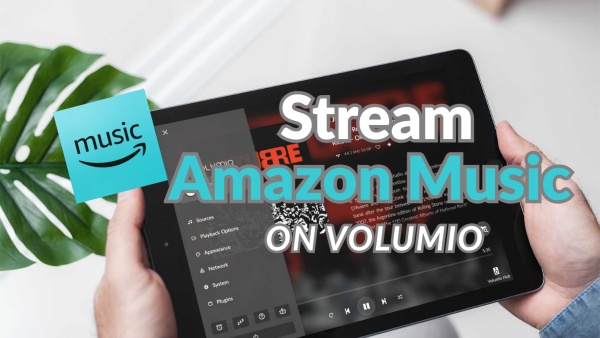




Leave a Comment (0)