– Nike from Reddit.
Instead of reading books, many people nowadays prefer to listen to audiobooks because of its portability. An Audible book from Amazon is one of the choices. Do you have the same questions as above and wondering how to listen to Audible on iPhone or iPad? Actually it's not so hard to download Audible on iPhone or iPad. In this post, we will show you 2 methods to do that with ease. If you want to know how, just keep following this article.
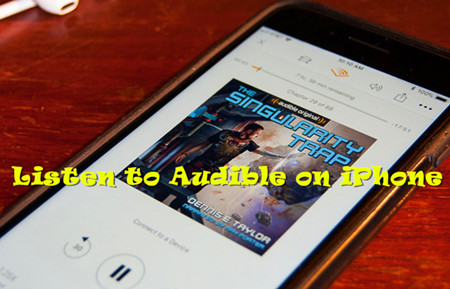
Part 1. Download Audible Books on iPhone Using iOS Apps
"Can I download Audible books on iPhone?" The answer is positive. Audible, one of the most popular platforms for audiobooks, offers a dedicated iOS app that makes it incredibly easy to enjoy your favorite titles on your iPhone. What's even more convenient is that Audible extends its compatibility to various Apple devices, such as iPhone, iPad, iPod, Mac, Apple Watch, and more. This ensures that you can access and listen to your Audible library seamlessly across your Apple ecosystem.
Prerequisites:
- An iPhone 6s and higher, or iPad mini 4 and higher
- An Audible account with membership for Audible Plus, Premium Plus
- Purchased titles
- Internet connection
- Enough phone storage space
Downloading Audible books on Audible for iOS app:
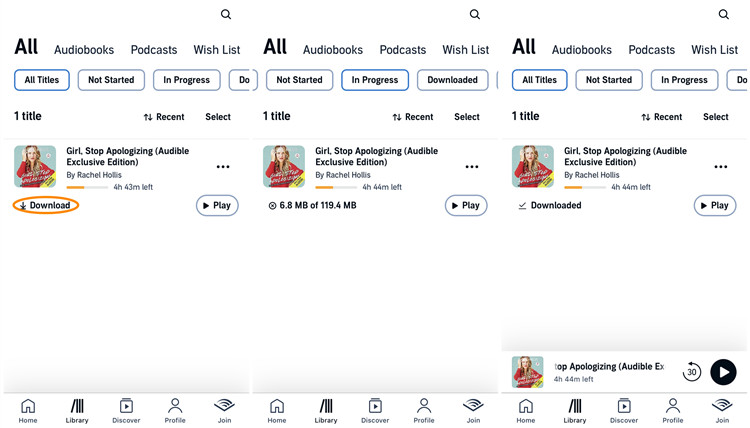
- Open the App Store on your iPhone, and search for "Audible" in the App Store search bar. Locate the Audible app and tap "Download."
- Once the app is installed, open it. Sign in your Audible account using the same credentials you used when purchasing Audible books or subscribing to Audible Plus or Premium Plus.
- Tap the "My Library" tab at the bottom of the app. Here, you'll find all your purchased audiobooks.
- If you see a "Download" arrow icon in the lower right corner of the book cover, it means the book hasn't been downloaded yet.
- Tap the arrow icon to start downloading the book to your device.
- Now, tap the title of the book you want to listen to, and it will start playing the audiobook.
- While listening, you can customize settings like pausing, adjusting playback speed, and more, according to your preferences.
Part 2. Convert Downloaded Audible Books to iPhone Using Converter App
Enjoy your favorite Audible titles on your device is easier than you might think, even without the iOS app. In general, computer users have the advantage of flexibility when it comes to downloading Audible audiobooks for offline listening. You can achieve this using either the Audible website or the iTunes app, allowing you to access Audible titles in AA or AAX formats.
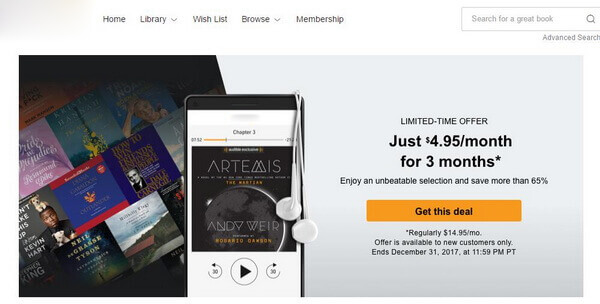
Audible provides different methods to listen to Audible audiobooks on multiple devices. You may be confused about how to download audiobooks. This full tutorial will show you how to download Audible books with 4 methods.
However, these formats are encrypted and not widely supported on devices like the iPhone. Fortunately, with the ViWizard Audible Converter, you can convert them into the universally compatible MP3 format. This way, you'll have the freedom to enjoy your audiobooks on your iPhone using any media player of your choice.
The ViWizard Audible Converter is a powerful tool designed to help you liberate your Audible audiobooks from their proprietary formats. By converting them into MP3, the most versatile and widely supported audio format, you gain the ability to enjoy your audiobooks on any device, including your iPhone. This user-friendly software simplifies the process, ensuring that you can seamlessly listen to your Audible titles without restrictions. The converter preserves audio quality while removing the encryption, granting you the freedom to choose your preferred media player for playback. In the following steps, we'll guide you through the process of using ViWizard Audible Converter to transform your Audible audiobooks into iPhone-compatible MP3 files.
Key Features of ViWizard Audible Audiobook Converter
Free Trial Free Trial* Security verified. 5,481,347 people have downloaded it.
- Convert Audible audiobook to unprotected audio formats like MP3
- Split Audible book into several smaller segments by chapter or by time
- Support playing Audible audiobooks on any device or media player
- Handle the conversion of Audible audiobooks up to 100× faster speed
Converting Audible books on ViWizard Audible Converter:
Step 1Load Audible AA/AAX Files to ViWizard

To get started, please click the "Download" button above to download and install ViWizard Audible AA/AAX Converter to your PC or Mac computer. After that, open the ViWizard app and import the audiobooks downloaded from Audible to it. You can simply drag and drop the Audible files or click the Add Files button to add them.
Step 2Select Output Format

In this step, you're allowed to set the output format and parameters according to your needs. Just click the Format button at the bottom left corner and you'll see some options for you. Here you can choose the MP3 as the output audio format. Then customize the codec, channel, bit rate, sample bit, etc. as you like. Then click the OK button to close the windows. You can also click the Edit icon next to each book and choose to split the audiobook by chapter or not.
Step 3Convert Audible Books to MP3

Once all the settings are done, you can then click the Convert button. ViWizard will start to bypass DRM protection and convert your Audible audiobooks to MP3 format. Wait for the conversion to end, and then you will able to view all the files through tapping the Converted icon and you can open them by clicking the Search button.
Part 3. Sync Converted Audible Books to iPhone Using iTunes
iTunes is a versatile application for managing media files on your iPhone, and it plays a crucial role in syncing your converted Audible audiobooks to your device. Please follow these steps to use iTunes to transfer your audiobooks, now in MP3 format, to your iPhone.
Syncing Audible books to iPhone on iTunes:
- First, make sure you have iTunes installed on your computer. If you don't have it, you can download and install it from the Apple website.
- Using a USB cable, connect your iPhone to your computer. If iTunes is properly installed, it should automatically launch upon connection.
- To upload your Audible audiobooks to iTunes, click "Files" in the menu bar and choose "Add File/Folder to Library." Navigate to the location of your Audible audiobooks and upload them to your iTunes library.
- Within iTunes, navigate to your audiobook library where you'll find your converted Audible books in MP3 format. Ensure that these files are correctly organized within your iTunes library for easy access.
- In the iTunes sidebar, locate and click on your connected iPhone to access its settings.
- Under your device settings, select "Music" from the options available.
- Enable the "Sync Music" option.
- Select the MP3 audiobooks you want to sync with your iPhone by checking the corresponding boxes next to their titles.
- Once you've selected your audiobooks, click the "Sync" button within iTunes. This will initiate the synchronization process.
- Allow iTunes to complete the synchronization of your audiobooks to your iPhone. The time this takes will depend on the number of audiobooks being transferred.

After the synchronization is finished, safely disconnect your iPhone from your computer. You can now enjoy your converted Audible audiobooks in MP3 format on your iPhone through your preferred media player or the Apple Books app.
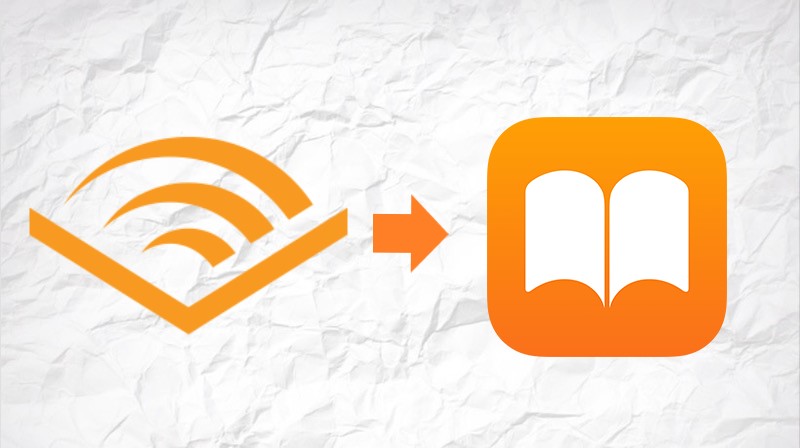
Do you want to give up the Audible app and listen to Audible on Apple Books? If so, please just check this tutorial to know how to add Audible audiobooks to Apple Books.
Summary
Next time when your friend asks 'how do I listen to Audible on iPhone', you can give a simple answer. In particular, if you don't want to play Audible within the app, you're suggested to use ViWizard AA/AAX Converter. It can help you remove the limitation and convert Audible books to MP3 with no quality loss, so you can listen to Audible on any device or player. Besides, this tool offers each of you a chance to download it for free, why not get it and have a try?
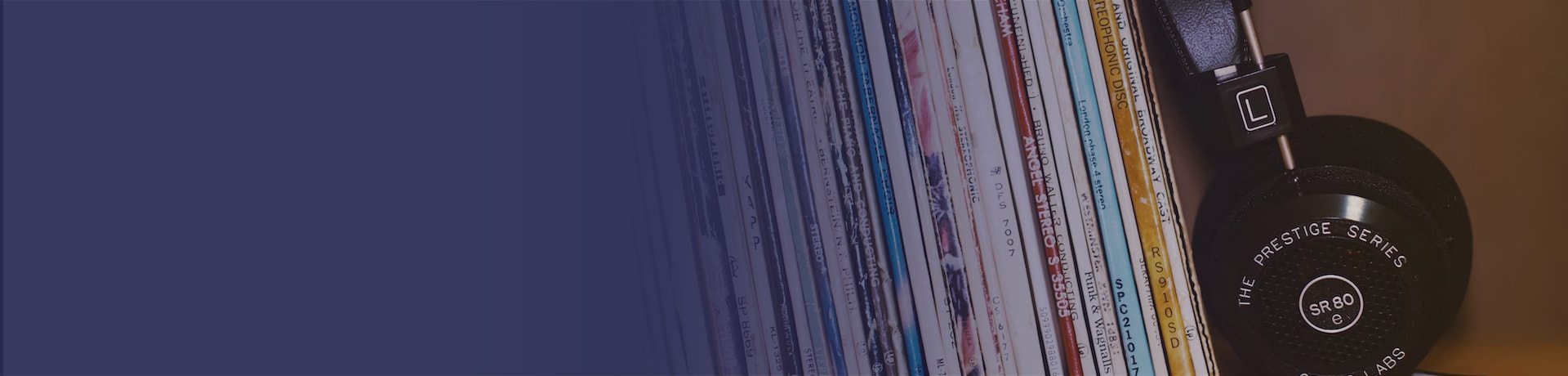

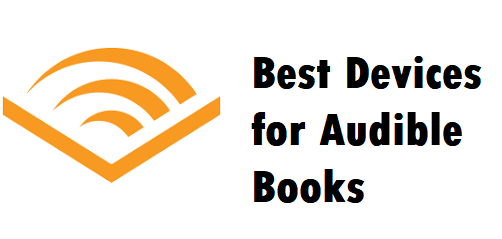

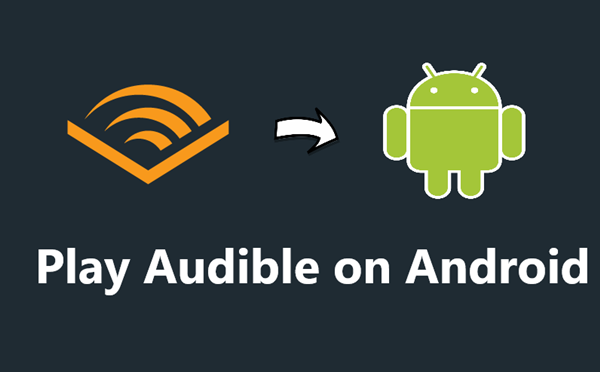
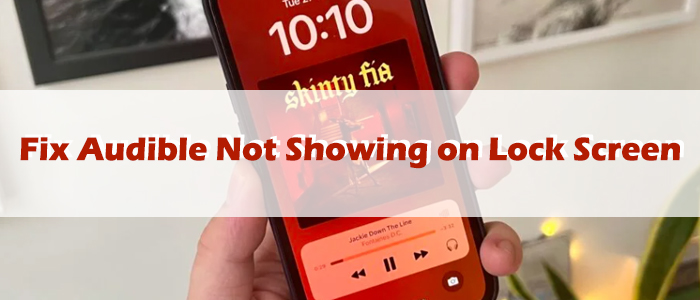
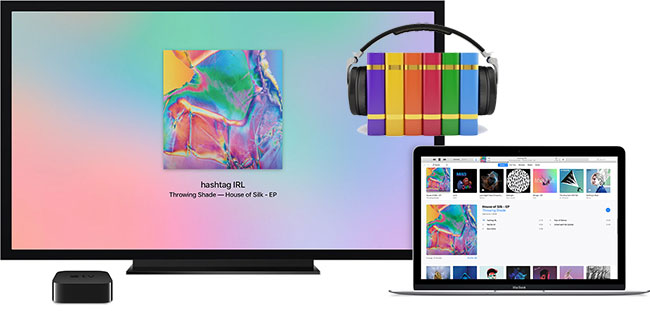

Leave a Comment (0)