
"When I select an Audible audiobook to play, my SanDisk Clip Sport freeze. I have tried multiple times to shut down, delete the audiobook and start over to do it, but can't get beyond that. Does anyone know why and how to solve it?" - Asked by Amy in a SanDisk forum.
SanDisk Clip Sport is an MP3 player with a belt clip and decent sound quality from the SanDisk Sansa product line. Yet it is at a very reasonable price compared to the iPod. For its convenience and portability, many sports lovers use it to play Audible audiobooks when workout outside. SanDisk Sansa player supports many different files like podcasts, Audible AA/AAX files, MP3 audiobooks ripped from CDs, and OverDrive audiobooks. But if you do not know how to activate SanDisk or cannot transfer and play Audible on SanDisk Sansa player, you can read on to find out the solutions.

Method 1. Activate SanDisk and Transfer Audible on Windows 10
For Audible-supportive devices including SanDisk Clip Sport, SanDisk Clip Sport Go, SanDisk Clip Sport Plus, SanDisk Clip Jam, it is not difficult to transfer and play Audible books. But it is necessary for you to use a Windows 10 computer and the AudibleSync app. What you need to do is to activate and transfer Audible audiobooks to SanDisk.
Step 1. Plugin your SanDisk Sansa player to the computer and launch the AudibleSync app from your Windows PC.
Step 2. After your computer and the Audible app recognize the SanDisk device, you will be prompted on the two ways for transferring audiobooks.
Step 3. The first is to drag an audiobook over to the device icon. The second is to click the overflow menu (...) under an Audible audiobook and click the Add to button.
Step 4. Then a popping-up window will ask you to activate the SanDisk device. Click OK and enter your Amazon account info.
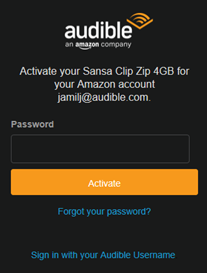
If this is not your first time transferring Audible books to a SanDisk MP3 player, you do not need to activate it. You can transfer Audible books by following these steps.
Step 1. Connect the SanDisk MP3 player to your computer and open the Audible app.
Step 2. Transfer an Audible title by dragging an audiobook over to the device icon on the screen or by tapping the overflow menu under an audiobook and clicking the Add to button.
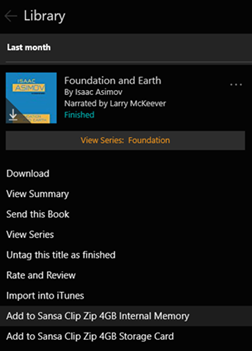
After that, you will be able to enjoy Audible files on your SanDisk well normally. However, sometimes you may meet some glitches when transferring Audible books. Or you may do not have a Windows 10 computer. If so, you can use another way for transferring Audible books to SanDisk MP3 player, which is more stable and works on both Windows and Mac computers.
Method 2. Transfer Audible Books to SanDisk on Mac/Windows
The second way is to convert Audible AA/AAX books to MP3, a format that is available on any MP3 player. Then transfer MP3 audiobooks to SanDisk easily. To do this, you need ViWizard Audible AA/AAX Converter for Mac/Windows . It has a very clean screen as it is dedicated to Audible audiobooks only. The converting speed could reach up to 100X speed which is pretty much cool. Like other cross-platform software, it supports running on both Windows and Mac platforms. You don't need to worry about the compatibility problem. Another biggest advantage of the ViWizard Audible AA/AAX Converter is that the output quality will be kept intact. If you have a bunch of audiobooks, the ViWizard converter will be pretty worth having a try. Following is the quick steps to convert Audible audiobooks to SanDisk Clip Sport player.
1Load Audible Audiobooks
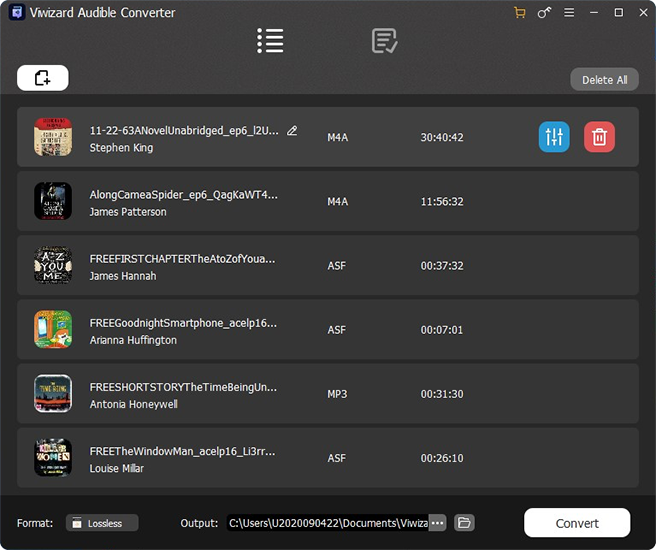
After installing ViWizard free trial version with the Download button above into your computer, you will see the concise screen looks like this. The Windows version and the Mac version have almost the same screen. Unlike other software in the market which requires you to authorize the Audible files with the account and password before converting, ViWizard can drag and drop to import your files directly without any extra steps.
2Set Output Format as MP3 for SanDisk

As a universal and popular format, MP3 is highly recommended. Just click the format drop list from the bottom left and navigate to find and choose the output format as MP3.
3Convert Audible AA/AAX to MP3
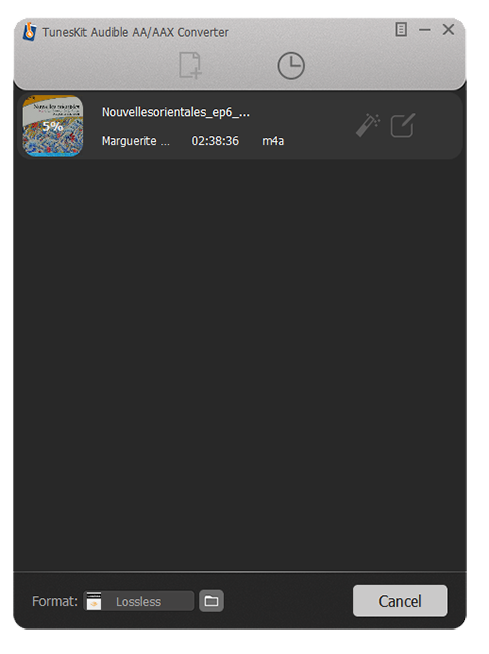
ViWizard supports converting audiobooks with multiple parallel processes. If you are the first time to use it, you will surely be surprised by its high converting speed. No matter how many files you want, ViWizard will run smoothly within a small time span. Then you can transfer MP3 audiobooks to SanDisk easily.
The Bottom Line
Although Audible is already compatible with the SanDisk Clip Sport and other SanDisk players, it takes you a lot of time to activate the device and transfer Audible to SanDisk Clip Sport. More also, it requires a Windows 10 computer. Sometimes it may cause freeze problems as well. If you have a lot of Audible audiobooks, it is highly recommended to get the ViWizard Audible AA/AAX Converter to help you batch convert Audible books within a few clicks. Anyway, the trial version is totally free, you can try it out without any loss. Leave your comments below if any thoughts come out of your mind.

Adam Gorden is an experienced writer of ViWizard who is obsessed about tech, movie and software.