
Subtitle is helpful for most of us to follow the story, especially when you're watching an iTunes movie in a foreign language. Sometimes the actors have accent or you're not good at listening, caption is your best assistant. Are you curious about iTunes movie subtitles and captions? Why my downloaded iTunes movie has no subtitles? In the following part, we have collected several common asked questions from our users about iTunes movie subtitles and captions, along with the answers.
Q1. What are the differences between subtitles and closed captions?
A: Before going further, we'd like to explain to the main differences between these two – subtitles and captions. Subtitles and captions are to some extent very similar and they both appear as text on the bottom of the screen when you're playing an iTunes movie.
Subtitles assume that you can hear the audio successfully, but may need the dialogues to be provided in text form as well. Closed captions, however, assume that you have difficult in hearing or even cannot hear the audio, and thus need a text description of what's going on. It's specially developed for hearing-impaired people or the deaf. The small icon "CC" on the iTunes movie page is the abbreviation of closed caption, which means that it includes closed captions on this film.
Q2. Do all iTunes movies have subtitles and closed captions?
A: Generally, most of iTunes movies will contain subtitles, but not all iTunes will have closed captions. If the film has subtitles, it will be shown in the movie title or the plot summary. If the movie has closed caption, it will be displayed in a small icon "CC" on the iTunes movie page.
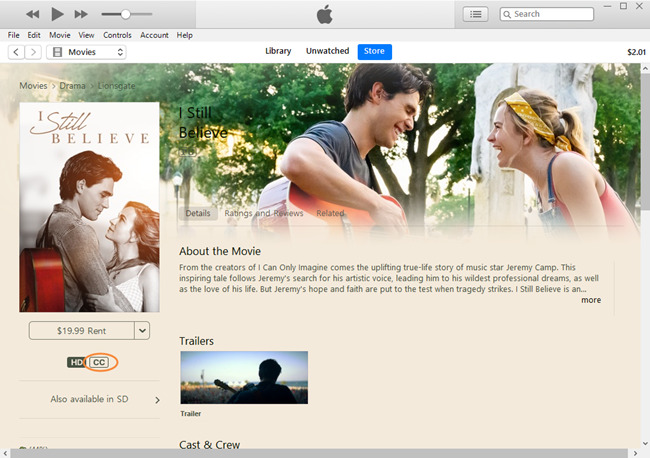
Q3. How can I turn on or off subtitles while watching iTunes movies?
A: iTunes will automatically load the subtitles when you start playing your iTunes movies. If not, you can turn on iTunes movie subtitles by following the quick steps below.
On Mac or PC computer:
Step 1. Open the movie you want to watch and move your mouse pointer over it.
Step 2. Click on the Subtitle icon at the bottom right corner of iTunes control panel and it will pop up a new window. Then turn on the subtitles for your movie. You can also choose to turn it off.
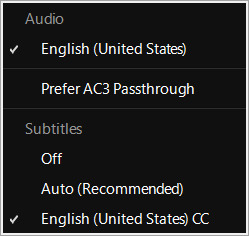
On iPhone or iPad:
Step 1. Open the Videos app on your device and then start playing an iTunes movie.
Step 2. Tap the speech bubble at the bottom right corner of the screen and scroll down to choose the language for iTunes movie subtitles. If you don't want subtitles, just choose the "Off" option.
On Apple TV:
To enable iTunes movie subtitles on your Apple TV, you need to use the Apple TV remote.
Step 1. Just head to the Settings on the screen and then choose the "General" > "Accessibility".
Step 2. Click on the "Closed Captions" + SDH and toggle it from OFF to ON.
Q4. How to enable or disable iTunes movie closed captions?
A: As we said above, not all iTunes movies insert captions, and even those who have captions will be closed by default, that's why it's called closed captions. You need to activate the closed caption if you need it. Here is how.
On Mac or PC computer:
Step 1. Launch the iTunes app on your computer and then go to the "Edit" > "Preferences" > "Playback."
Step 2. Tick the "Prefer Closed Captions and SDH" box and click the OK button to save the settings. If you don't like it, just keep the box unchecked.
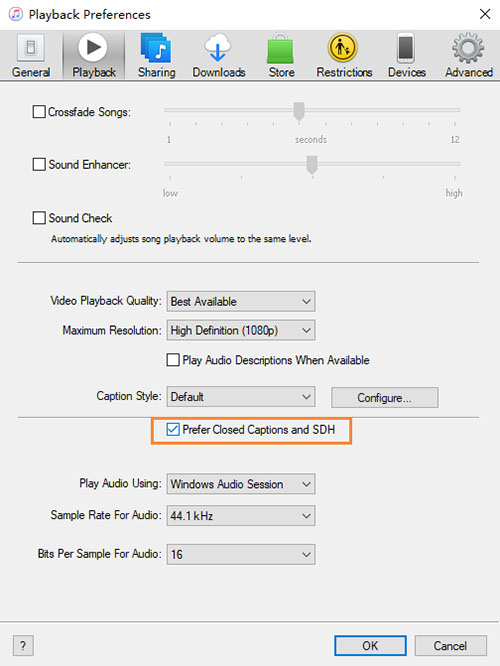
On iPhone or iPad:
Step 1. Open your iPhone or iPad device and then navigate to the "Settings" > "General" "Accessibility".
Step 2. Scroll down to choose the "Subtitles & Captioning" and then toggle the "Closed Captions + SDH" on to enable it.
On Apple TV:
The procedure is the same as how to enable iTunes movie subtitles on Apple TV, you can go above to have a check.
Q5. Can I extract subtitles or captions from iTunes movies?
A: As all iTunes movies are protected by Apple's FairPlay DRM technology, so you cannot extract and edit the subtitles directly. But it's not impossible. You can first remove the DRM from iTunes videos and then convert them to MP4 or other common video formats. Next you can use a free subtitle extractor to extract subtitles or captions from these DRM-free iTunes movies.
Q6. How to add subtitles to iTunes movies?
A: At present, there is actually no official way to add subtitles to iTunes videos since all iTunes movies, TV shows and music videos are embedded with DRM. One possible way to do this is to strip the DRM by using TunesKit M4V Converter. Once it's stripped, you can then add subtitles to iTunes videos.
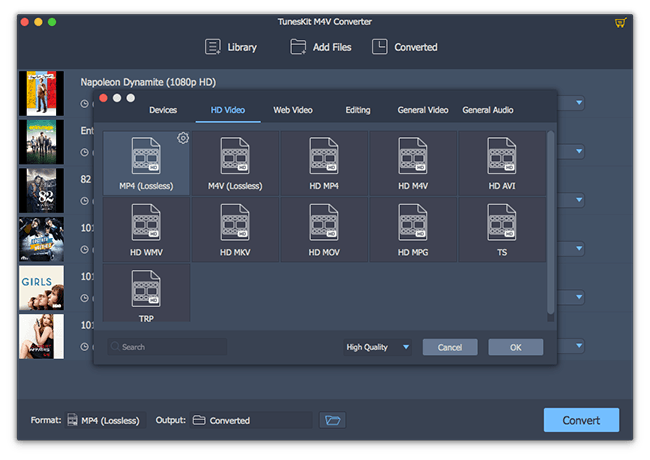
Q7. How to convert iTunes movies with subtitles and closed captions kept?
A: If you want to convert iTunes videos to MP4, you can then use an iTunes DRM removal tool such as TunesKit M4V Converter. It can not only help you remove the DRM restriction and convert iTunes videos from M4V to MP4, MOV, AVI, WMV, or many other media formats, but also keep all the subtitles and closed captions for you. Thus, you can watch iTunes movies on any device with completed subtitles and captions.
Bottom Line
These are some of the common asked question about iTunes movie captions and subtitles so far. We will update the article when we find more questions. If you have any further question about it, you can leave your voice below or contact our after-sales technical support team via support@viwizard.com. Hope all the answers can help you.

Dan Miners is the PR manager of TunesKit since 2012. He is in charge of all public relations, advertising, affiliate, etc for TunesKit.