
Adding the right track to your Canva project is a total game-changer. Whether it's a high-energy marketing video or a sleek social media post, music sets the mood and keeps your audience hooked.
While Canva has a solid built-in audio library, it doesn't always have that exact song or sound effect you're looking for.
That's where YouTube comes in. With its huge collection of songs, soundtracks, and audio clips, YouTube is a great place to find music that fits your project perfectly. By adding music from YouTube to Canva, you can take your designs to the next level and create content that truly stands out.
Part 1. Can I Add Music to Canva from YouTube?
Yes, you can add YouTube music to Canva, but not directly.
Canva doesn't let you import music from YouTube by pasting a link or searching for tracks inside the editor. This is mainly due to copyright and licensing restrictions. So even if you find the perfect song on YouTube, there's no "Connect YouTube" button to add music from YouTube to Canva.
What Canva does support is uploading your own audio files. As long as the music is in a supported format like MP3, WAV, or M4A, you can simply drag and drop it into Canva's Uploads tab and use it in your design.
That's why many creators choose to convert YouTube music into a Canva-friendly audio file first. With a tool like ViWizard YouTube Music Converter, you can save YouTube music as MP3 or other common formats, making it easy to upload and use in Canva without any hassle.
Key Features of ViWizard YouTube Music Converter
Free Trial Free Trial* Security verified. 5, 481,347 people have downloaded it.
- Support fast, batch downloads of YouTube Music tracks to MP3, FLAC, and more
- Preserve full ID3 tags including track title, artist, album, and artwork
- Remove ads and streaming restrictions for uninterrupted listening
- Keep lossless audio from YouTube Music for offline listening
Part 2. How to Download Music from YouTube to Canva
By following these steps, you can seamlessly use ViWizard YouTube Music Converter to download, customize, and integrate music from YouTube into your Canva projects:
Step 1Set the Audio Format for Canva
Open ViWizard YouTube Music Converter on your Windows or Mac computer. Go to Menu > Preferences > Conversion. Choose MP3 as the output format, since it works perfectly with Canva. You can keep the default quality or set a higher bitrate if you want better sound. Then pick a folder where the music will be saved.

Step 2Open YouTube Music inside ViWizard
Go back to the main screen and scroll down until you see YouTube Music. Click it to open the built-in player, then sign in to your YouTube Music account so you can access your songs and playlists.
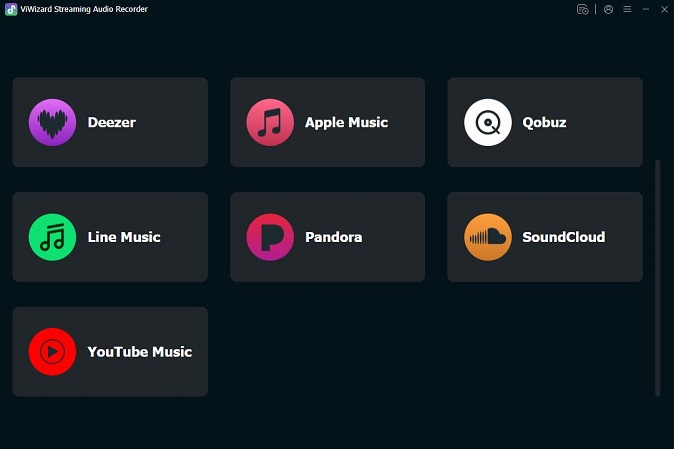
Step 3Choose the Music You Want to Use in Canva
Browse YouTube Music and open the song, playlist, or album you want for your Canva project. Click the green Plus (+) button to load the music.
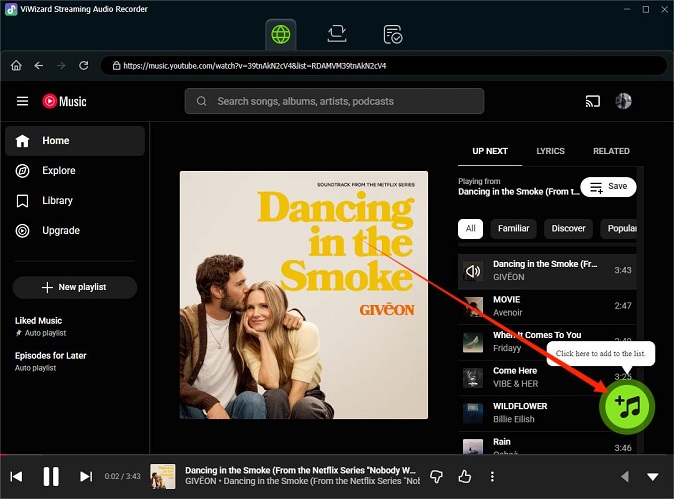
Step 4Select Tracks for Conversion
A list of available tracks will pop up. Select the songs you want, or choose all of them, then click Add to List.
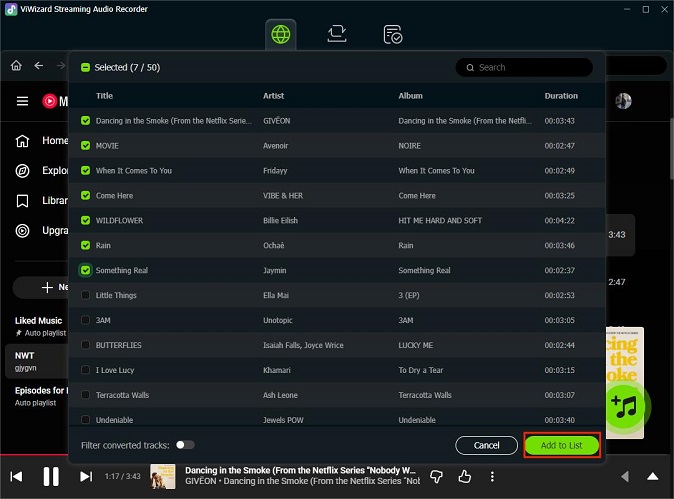
Step 5Convert the Music for Canva
Click Convert to start downloading the music. Once it's done, open the output folder and you'll have MP3 files ready. You can now upload these files to Canva through the Uploads tab and add them to your video or presentation.
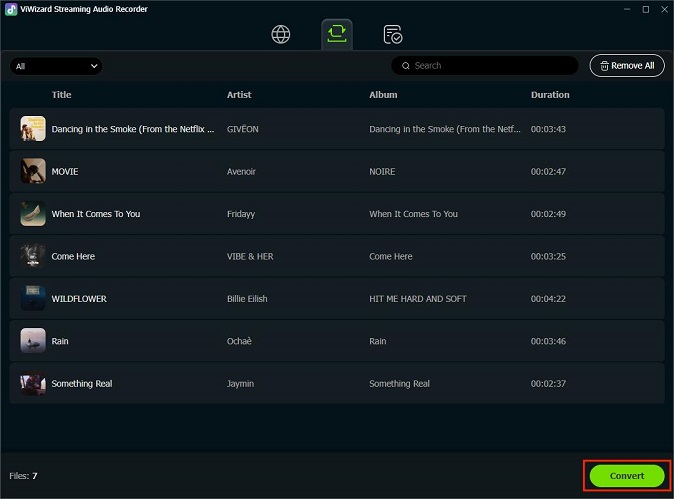
Part 3. How to Add Music from YouTube to Canva
If you don't already have a Canva account, visit the Canva website and sign up for a free account. You can use your existing Google or Facebook account for a quick registration process.
Step 1Open Your Canva Project
Log in to your Canva account. New users will be logged in automatically after signing up.
You'll land on the Canva dashboard, where all your designs are stored.
To start fresh, click Create a design in the top-right corner.

Choose a design type, such as a video, presentation, or social media post.
If you have an existing Canva project that you want to add music to, simply locate it on your dashboard and click to open it.
Step 2Upload Converted YouTube Music to Canva
Open your Canva design.
Click the File menu in the top-left corner.
Select Import files.

Choose the MP3 files you converted from YouTube using ViWizard.
The music will be added to Canva's audio library.
Click Audio in the left panel to find your uploaded tracks.

Click the track to add it to your Canva video or Canve presentation.

Step 3Adjust Music and Export Your Design
Click the music track in your design to open audio settings.
Adjust the volume, trim the length, or sync it with your visuals.

Click Play to preview your design with the music.
Once everything sounds right, click Download.
Save your Canva project with the added YouTube music.

Part 4. FAQs About Adding YouTube Music to Canva
Can I add copyrighted music to Canva?
You can upload copyrighted music to Canva, but you need to be careful. Using copyrighted tracks without permission is okay for personal projects, but not for commercial use.
Can I use YouTube music across all slides in a Canva slideshow?
Yes! When you drag your converted YouTube track into your Canva project, it usually appears as a purple bar at the bottom of your timeline. By default, this track will continue playing as you transition through different slides. You can even click the track and select Sync beat or manually drag the ends of the audio bar to make sure the music lasts for the entire duration of your slideshow.
How do I add YouTube music to Canva on mobile?
- Convert the track to a Canva-supported format like MP3 using a tool like ViWizard YouTube Music Converter.
- Open the Canva app and open your project.
- Tap the Uploads tab, select Audio, and then tap Upload files.
- Find the MP3 file on your phone, wait for it to upload, and tap it to add it to your design.
Which audio file formats are supported for Canva uploads?
Canva officially supports MP3, M4A, WAV, OGG, and WEBM. Individual files must not exceed 250MB in size.
Are there limits on how much music I can add?
Yes, Canva has specific limits for audio:
- You can add and layer up to 50 audio tracks in a single design.
- Each uploaded audio file is limited to 250MB.
- Canva Free users get 5GB of total storage, while Pro users get up to 1TB.
- If you use Popular Music from Canva's library, you are limited to 60 seconds of that track in your design.
Conclusion
In essence, ViWizard YouTube Music Converter is your creative companion, your music curator, and your copyright protector, all rolled into one. It's the key to unlocking the full potential of music in your Canva designs while ensuring a smooth and legal process.






Leave a Comment (0)