
Amazon Music boasts a library of more than 100 million songs and a wide range of exclusive podcasts. If you are an Amazon Music buff and have used Amazon Music for a long time, you may add a huge number of songs to your library or playlist, which may cause Amazon Music heavy cache and buffering. Additionally, Amazon Music has limits on playlist size and number; the playlist you create can only contain up to 2,500 songs.
So, if you want to add new songs or playlists to your library with fewer glitches, you need to delete songs from Amazon Music frequently. In this post, we will share with you how to delete songs, playlists, downloaded, recently played songs, and podcasts from Amazon Music step by step. Let's start.
Part 1. How to Delete Songs from Amazon Music Library
For its greatly curated features, it meets the need of various users, and it is easy to organize. You can access Library and populate it with songs as you like. Most Amazon Music listeners are familiar with this process.
As time goes by, your Library may be filled with a sea of tracks. When some tracks are missed or you don't like certain songs anymore, it is time to remove them to stream Amazon Music smoothly without a pause. Here we provide quick steps to delete Amazon Music from library.
1.1 Remove Songs from Amazon Music Library on iPhone/Android
Go to Amazon Music on your device.
Navigate to the Library by hitting the LIBRARY option at the bottom.
Choose the MUSIC tab at the top to enter your recent stream activity screen.
Choose the Song filter and enter the collection of your Amazon Music songs.
Tap the More option next to the song and select Delete. And it will be removed from your Amazon Music library.
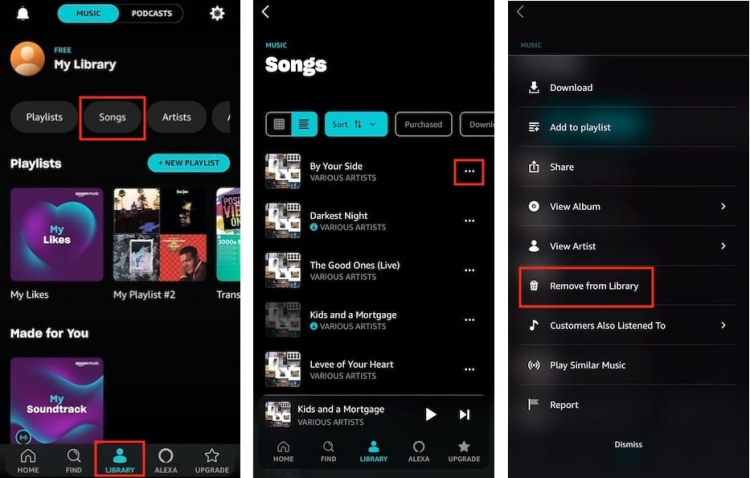
1.2 Remove Songs from Amazon Music Library on Windows/Mac
Go to the Amazon Music web page or the Amazon Music app.
Go to the Library at the top of your screen, and click Music > Songs.
Locate the song you want to delete.
For website users, click the tick icon to remove, or click the vertical three-dot icon across the song, and click Remove from My Music. For desktop app users, click the tick icon and select Delete on the Delete from Library interface.

Part 2. How to Delete Playlists from Amazon Music
To delete Amazon Music Playlist, you need to go to Amazon Music app on your phone or computer desktop, since there is no such option within the web player.
2.1 Remove Playlist from Amazon Music Library on iPhone/Android
Launch the Amazon Music app on your device.
Still choose the LIBRARY icon at the bottom screen, and click MUSIC tab to enter your playlist collection.
Choose the playlist you want to remove and click the three dots option.
Hit the Delete from Library option, and then you can remove the selected playlist from the Amazon Music library.
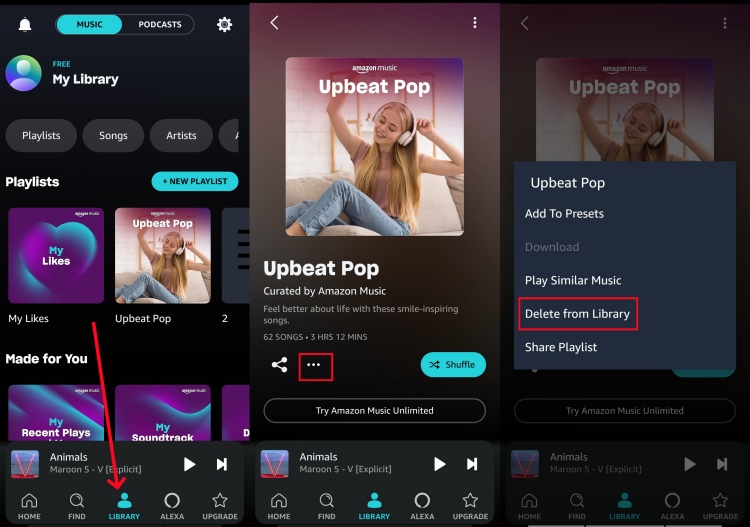
2.2 Remove Playlist from Amazon Music Library on Windows/Mac
Open the Amazon Music app on your device and go to the 'Library' section, then select 'Music'.
Click on 'Playlists' to see all the playlists you've created.
Locate the playlist you wish to remove, tap the three vertical dots next to its name, and choose 'Delete Playlist' from the list.
If you are in the desktop app, click on the tick icon and confirm the deletion.

To delete certain song from your playlist, click on the three-dots at the right side of each song, then tap on Remove from playlist.
Part 3. How to Delete Downloaded Amazon Music
If you've downloaded songs from Amazon Music, you probably wonder how to remove them. It is easy to navigate as long as you set the Offline Mode on Amazon Music. Let's scroll down. One thing you need to know that is Amazon Music doesn't support deleting songs in bulk, you can only tap each song to remove the downloads.
3.1 Delete Downloaded Amazon Music on iPhone/Android
Go to Amazon Music app on your screen.
After entering the Home page, navigate to the Library section and choose the MUSIC tab.
Choose the Song option and toggle on the Downloaded filter, Amazon Music will display the downloaded songs on screen.
Click the three dots option next to the track you want to delete.
Hit the Delete from Library option on the pop-up window and the selected song will be removed from your Amazon Music history.
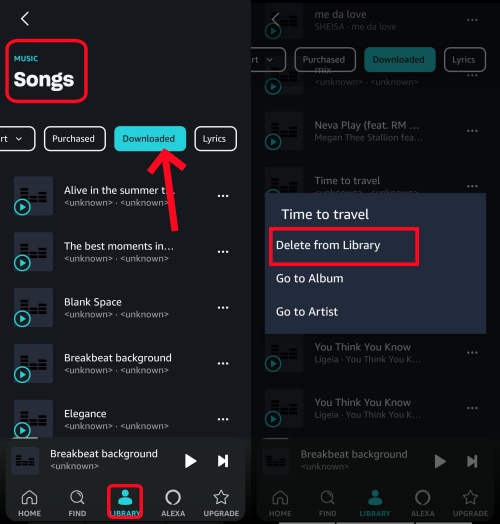
3.2 Delete Downloaded Amazon Music on Windows/Mac
Open Amazon Music by clicking it twice on your computer.
Navigate to Library and choose Music option from the drop-down menu.
Filter downloaded tracks by clicking the Downloaded icon at the top right corner.

View all your downloaded songs and click the three-dot next to the title.
Select Delete to remove the downloaded content from your Amazon Music library.
3.3 Delete All Downloaded Amazon Music
If you want to delete all downloads from Amazon Music to clear up space, we recommend you 3 methods as follows:
- Clear the cache thoroughly.
- Sign out of Amazon Music and all the downloads will delete.
- To delete all the downloaded music from the Amazon Music app tap on the Menu icon in the upper left corner and select Settings and then Manage Downloaded Music then tap Delete All and confirm your selection.
Part 4. How to Delete Recently Played from Amazon Music
Deleting recently played music from Amazon Music is to clear song history. You can follow the steps below to complete.
4.1 Delete Recently Played on Amazon Music iPhone/Android
Navigate to the Library section on your Amazon Music app.
Scroll down to find the My Recent Plays and More section. And you can find the recently played section below.
Choose the song you want to delete and hit the 3 dots option next to the Shared icon.
On the pop-up menu, choose Delete from Library option to delete your recently played songs from Amazon Music.
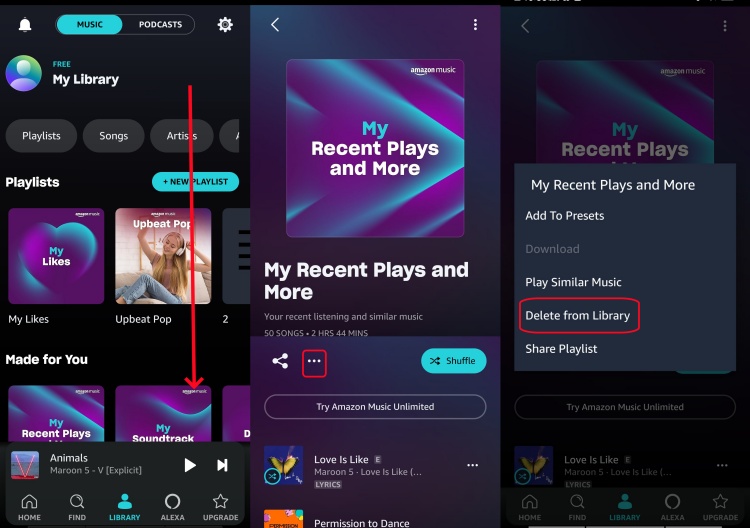
4.2 Delete Recently Played on Amazon Music Windows/Mac
Go to Home or Recents within your desktop Amazon Music app.
Scroll down to find Song History section.
Click More Options icon next to a song or an album.
Click Remove from History.

If you want to delete on your phone or clear all the Amazon Music history on multiple platforms, the post below may help you.

Wanna clear Amazon Music History right now? Come here to find 3 types of histories to clear on Amazon Music!
Part 5. How to Delete Podcast History from Amazon Music
There is no one-click button to remove all podcast history from Amazon Music; however, you can follow the steps below to remove episodes from the Amazon Music podcast library one by one:
5.1 Delete Podcast History on Amazon Music iPhone/Android
Open the Amazon Music app on your screen and click the LIBRARY option at the bottom.
Choose the PODCASTS tab and locate the LATEST section.
Click the three dots option on screen and choose Mark As Played.
Hit the Unfollow icon to delete your Podcasts from your Amazon Music library.
Now, you can restart Amazon Music and return to the Amazon Music Podcasts section, and the podcast history is deleted successfully.
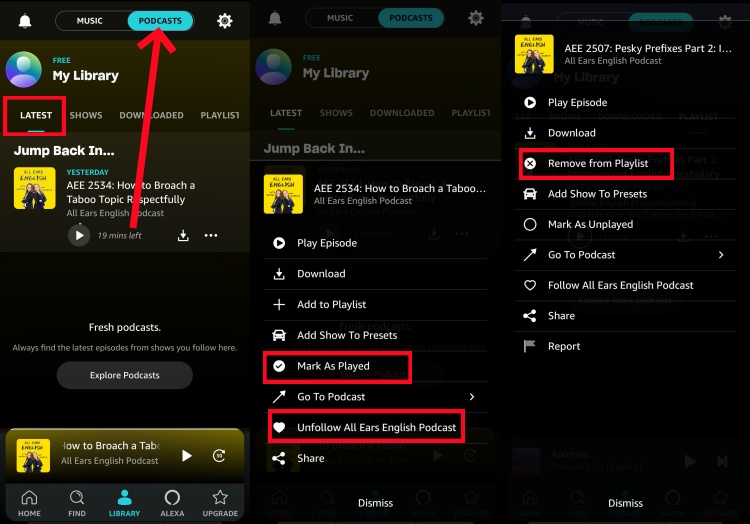
5.2 Delete Podcast History on Amazon Music Windows/Mac
Click the drop-down menu next to the Library option to choose the Podcast tab.
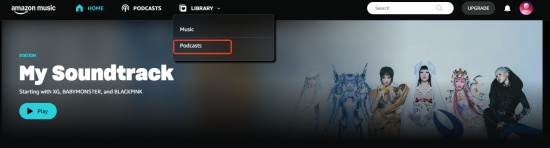
Choose the episode you want to delete from your Amazon Music library by click the More option.
Click the delete icon to remove it from your podcast list, and choose the Mark as Played option to delete it completely.
Part 6. How to Delete Your Amazon Music Account
If you tolerate Amazon Music's sucking services, you can end your Amazon Music with deleting your Amazon Music account. However, we need to tell you in advance that your Amazon Music account differs from other music services that sign in with a Google email. You need to delete your Amazon account to end your Amazon Music account completely, which means you close up other Amazon apps or products accounts, too.
Visit the Amazon website, and click your profile at the top right window.
After entering the detailed Amazon profile interface, you can scroll down to the end to find Manage Your Data option.

Here you can find the Close Your Amazon Account tab. Click it to continue to delete your Amazon Music account.

Glide to the end of the screen, choose the reason, and agree to close your Amazon account. Then you have deleted your Amazon Music account forever.
Extra Tip: Keep Your Amazon Music Locally Forever without DRM
The reasons for deleting Amazon Music varies among people, such as freeing up space, avoiding any further subscription costs, and switching to another music service.
But no matter for what reasons, you don't need to quit your Amazon Music completely if you use a tool called ViWizard Amazon Music Converter. With it, you can download your favorite song to computer locally. You can save them in various format and transfer them to other devices or music service, like Spotify or SoundCloud. Also, you can cancel your Amazon subscription after downloading without any loss of Amazon Music tracks. If you want to delete all your downloads, you can do that within ViWizard whether you choose to delete in batch or one by one, which is much easier than within Amazon Music.
Key Features of ViWizard Amazon Music Converter
Free Trial Free Trial* Security verified. 5, 481,347 people have downloaded it.
- Download on-demand Amazon Music locally for playing anywhere and anytime
- Convert Amazon Music Prime, Unlimited, and Free titles into MP3 efficiently
- Maintain 100% lossless audio quality and ID3 tags for proper organization
- Handle conversions in batches at up to 15× faster speed for immediate results
It is pretty easy to navigate, just follow the steps below.
Step 1 Add Tracks from Amazon Music to ViWizard
After installing the official ViWizard Amazon Music Converter, you can log in with your Amazon Music account in the built-in Amazon Music Web Player. And then you can select tracks to conversion list by hitting the Add to List icon.

Step 2Set the Preferences for Amazon Music
ViWizard Amazon Music Converter offers options for you so that you can customize output tracks as you like. Just click the Menu icon at the top right corner > Preference > Conversion. Now you can adjust some parameters on the pop-up interface, such as the format, channel, sample rate, and bit rate. After customizing, don't forget the OK button.

Step 3Start Downloading Amazon Music
Just click the Convert button at the bottom right corner, and you can download Amazon songs to local files or as MP3. And then you can enjoy them with no need for the Amazon app. After conversion, click the History icon to browse the downloaded songs. Or, you can find them in your local folder.

Conclusion
From this article, I think you have understood how to delete songs from Amazon Music online and offline. In case sometimes you want the deleted songs back, ViWizard Amazon Music Converter helps you download Amazon Music without a hiccup no matter which subscription you choose. It's amazingly simple to download Amazon Music and locate Amazon Music downloads. Give it a shot!







Leave a Comment (0)