If you are an Amazon Music user, you've probably had - or are having a bad experience with Amazon Music app not working. Sometimes Amazon Music keeps stopping, Amazon Music keeps loading sometimes Amazon Music pops up "Error 200 Amazon Music" on the download page, so things can be difficult in using Amazon Music app.

You are not alone! There are many Amazon Music users who have the same situation as you. Also, they keep asking, "Why does Amazon Music always sucks and run with bugs?" Moreover, some users consider choosing other music services as Amazon Music has no response to the terrible performance.
However, don't be hurry to switch to another streaming music service yet. You can find the elements like network issue, Amazon Music services issue, or temporary glitches, which caused your Amazon Music not to work with the basic checks. After knowing the reason, you can follow the quick and easy fixes below for the most common "Amazon Music not working" problem on all kinds of popular Amazon Music streaming devices.
Part 1. Common Checks to Amazon Music Not Working
Due to the complicated operation system of Amazon Music and your device, "Amazon Music not working" or "Amazon Music won't play" issues may be caused by various problems. Before we dive into the detailed solutions, let's find out some common possible causes.
-
1. Check Your Network Connectivity
To use Amazon Music, users need a functioning internet connection of Wi-Fi or a mobile network. Streaming music songs from Amazon Music, users must be connected to a solid internet connection. If the internet connection is slow or not working at all, Amazon Music app will fail to work for the task at hand and won't start working at all.
-
2. Check Amazon Music Regional Restriction
Amazon Music service is limited in region. Only US, UK, Canada, most of Europe (Germany, France, Italy, Spain, Nordic countries, etc.), Mexico, Brazil, India, Japan, Australia, New Zealand, and many Latin American nations are available to access Amazon Music.
-
3. Check Your Device Bluetooth Connection
For device you streaming Amazon Music with Bluetooth, the unstable connection of Bluetooth or temporary connection error will cause your Amazon Music fail to play on your audio output device.
-
4. Checl Workability of Audio Output
If you have external DAC device or prefer to stream Amazon Music with headphone, check the device availability is necessary. Or, check whether the connection is properly connected and functioning as normal. If necessary, sync to other headphones or speakers to check the audio output is normal.
-
5. Check Temporary Glitch on Amazon Music and Your Device
Within the Amazon Music app, sometimes there might be a temporary glitch which is interfering with Amazon Music's operation, resulting in the "Amazon Music not working" issue at hand. This problem is minute and is easy to fix.
-
6. Check Corrupt Cache on Amazon Music and Your Device
Whether for streaming music or download music, Amazon Music can create a set of temporary files and take a lot of space of your device. These files are Amazon cache and might also be corrupt, resulting in the "Amazon Music not working" issue.
-
7. Check Firewall or Security Software on Your Device
The issue of Amazon Music not working due to "Firewall or Security Software" is especially common on computers. These programs may mistakenly identify Amazon Music as a security threat or prevent it from connecting to its servers. As a result, you might experience issues like songs not loading, app failures, or connection problems. To fix this, you can temporarily disable your firewall or security software and test if Amazon Music works.
-
8. Check Storage Space on Your Device
Amazon Music needs at least 4-8 GB for simply listening. If you want to stream Amazon Music in more higher audio quality, more free storage space will Amazon Music requires. So, you'd better check out how much free storage space left on your device.
-
9. Check Your Amazon Music Account
Account issues, such as expired subscriptions or billing problems, can cause Amazon Music to stop working. If you are an Amazon Prime or Unlimited member and your subscription has expired, the service may block your access, preventing you from listening to music or using certain feature of Amazon Music. There are also many feedbacks on Amazon Forum about Amazon Music not working with Prime members. In this case, you need to check if you're not logged into the correct account. It's also worth mentioning that not all the Amazon Music features are available for the Prime members, and they have very little control of what they can listen to, which is very different from the Amazon Music Unlimited. You can refer the post below to get detailed info about the two subscription services.
Part 2. How to Fix Amazon Music Not Working on Phone/Computer
Since the "Amazon Music not working" issue may happen on various devices like your phone, computer or Fire Tablet and TV, here we'll introduce several proven fixes and corresponding steps to solve this problem, no matter you use an Android or iPhone, Windows or Mac.
Fix 1. Change Your Amazon Music Region
If you find the true reason caused Amazon Music is not working relates to the Amazon regional restriction, lucky for you, just change the region of your Amazon account. So that you can stream Amazon Music without region limits.
Go to the Amazon official website to change your Amazon Music account region.
Choose the available country to continue your Amazon Music streaming.
Sign in to your Amazon Music account.
After the Amazon Music system verifies your location, Amazon Music will work on your screen again.

Fix 2. Confirm the Network Settings
Start with making sure all network settings about Amazon Music are correct on your mobile or desktop. Turn off VPN, ad-block software on your mobile or computer if necessary.
For Android
Press and hold the Amazon Music app icon at home screen.
Hit the App Info bar from the pop-up menu.
In the detailed info screen, scroll down to select Data usage option.
Check if the Disable mobile and Disable Wi-Fi option is turned off.

For iOS
Open 'Settings' app on your home screen.
Scroll down to find Amazon Music and enter the detailed info page.
Toggle on Cellular option to allow Amazon Music to use cellular data.

For Computer
Check Wi-Fi: Make sure your computer is connected to the correct Wi-Fi network. You can check the Wi-Fi icon on the taskbar (Windows) or menu bar (Mac) to confirm the connection.
Check Ethernet: If you're using a wired connection, ensure the Ethernet cable is securely plugged into your computer and router.
Check the speed: You can use a tool like Speedtest.net to test your internet speed. This will show if your connection is running slower than usual.
Fix 3. Re-authenticate Your Amazon Music Account.
Amazon Music will recognize that your account is inactive if you haven't used Amazon Music in a while. And your Amazon Music will not work smoothly as a general. To solve it, you can log out and log back in to re-authenticate your unlimited account.
For iOS/Android
Go to Amazon Music on your screen.
Tap the Gear icon at the top right corner and click Settings tab.
Scroll down to the end of screen to locate and hit the Sign out icon.
And then you can log in back in the appearing loading page.

For PC
Enter Amazon Music app on your desktop.
Click your profile icon at the top right corner and hit Sign out button.
Then you can log in with your Amazon Music account again.

Fix 4. Force Stop Amazon Music App
Most of the time a force stop can fix the "Amazon Music app not working" issue both for Android and iOS devices.
For Android
Open 'Settings'.
Choose 'Apps & Notifications' from the setting list.
Select 'All apps' and tap 'Amazon Music' from the list of available apps.
Tap 'Force stop' to stop Amazon Music app on Android.
For iOS
From the Home Screen to swipe up from to bottom and pause in the middle of the screen. Or double-click the Home button to show most recently used apps.
Swipe right or left to find Amazon Music app.
Swipe up on the Amazon Music app's preview to close it.
For Windows
Press Ctrl-Shift-Esc on keyboard at the same time to open the Task Manager. Or you can direct right-click on the taskbar at the bottom and select Task Manager.
In the Processes tab, locate Amazon Music and right-click it.
From the drop-down list, select End Task to force the Amazon Music app to stop immediately.

You can now reopen the Amazon Music app by searching it in the Start menu.
For Mac
Press Command-Space and type Activity Monitor to open it. Or you can go to Applications > Utilities > Activity Monitor.
In the Activity Monitor, search for Amazon Music in the list of processes.
Select Amazon Music and click the X button in the top-left corner of the window. Then confirm by selecting Force Quit.
Wait for some minutes. Then restart the app from the Applications folder.

Fix 5. Clear Cache and Data from the Amazon Music App
As stated before, corrupt cache also is a possible reason. If the steps above failed, considering resetting the Amazon Music app by clear cache and data from the Amazon Music app. Usually, this will fix this issue for both iOS and Android devices and needn't to reinstall the Amazon Music app.
For Android
Go to Settings on your Android device.
Scroll down to tap on Apps > App management.

Hit on the Amazon Music from the app list to enter the App Info page.
Tap on Storage usage > Clear cache.
For iOS
According to Amazon Music, there is no option to clear all caches on iOS device so the Amazon Music app doesn't have a 'Clear Cache' option on iOS. Still, users can refresh the music.
Open Settings on your iOS device.
Go to General > iPhone Storage. Then select Amazon Music from the app list.
On the detailed info page, hit on the Offload App button, which will free up storage used by Amazon Music but keep its documents and data.
For Windows/Mac
Launch the Amazon Music app on your computer.
Hit profile icon at the bottom right corner of the main interface.
Scroll down to the bottom and click on the RELOAD LIBRARY bar.

Fix 6. Reinstall the Amazon Music App
Resetting the Amazon Music app should have worked, but, if this step still doesn't work, it's time to reinstall the Amazon Music App on your Android or iOS devices.
For Phone
Uninstall Amazon Music app and reinstall it from Google Play Store for Android users. Delete Amazon Music app and install it from the App store for iOS users.
For Windows
Click on the Start Menu and open Settings.
Go to Apps and then Apps & Features. Scroll through the list and select Amazon Music.
Select Uninstall. Follow the on-screen prompts to complete the uninstallation.
Open your web browser and go to the official Amazon Music website or the Microsoft Store. Search for Amazon Music and click on Install.Select Uninstall.
For Mac
Open Finder and go to your Applications folder.
Find Amazon Music and drag it to the Trash.
Open the Mac App Store or visit the official Amazon Music website.
Search for Amazon Music and click Install.
Fix 7. Adjust Audio Quality
In spite of the above fixes, adjusting the audio quality in Amazon Music can also help resolve issues, especially if you're experiencing buffering or playback problems. Lowering the audio quality can improve performance if your internet connection is slow.
For Mobile app
Tap on the gear icon in the upper-right corner to open the menu. Go to Settings > Streaming Audio Quality. Then change to Standard option. If you use data to stream Amazon Music, change to Data Saver under the MOBILE DATA section.

For Desktop app
Click on the profile icon and go to Settings. Scroll down to select Audio Quality under the PLAYBACK section. Then change to Data Saver option.

Part 3. How to Fix Amazon Music Not Working on Fire Tablet/TV
"Amazon Music app is not working on Fire Tablet. The app has never worked since i bought the tablet. It opens and i get a 'we are experiencing difficulties come back later' type of a response."
Not only the mobile and desktop Amazon Music app, some users also find their Amazon Music no working on their Fire Tablet and TV. Except for the fixes mentioned in Part 3, we'd like to offer you some other feasible ways to solve this issue on your Fire Tablet or TV.
Fix 1. Clear Data and Cache (Fire TV)
Go to Settings on your Fire TV and select Applications.
In the Manage Installed Applications, select Amazon Music.
Select Clear Cache and then Clear Data.
Fix 2. Uninstall and Reinstall the App (Fire TV)
The more direct way to fix Amazon Music not functioning on Fire TV is to uninstall the app from your Fire device. Just launch your Fire TV and go to Settings > Applications > Manage Installed Applications > Uninstall. Then navigate to Apps & Channels and select Get to install again.
Fix 3. Check the Volume and Sound Settings (Fire Tablet)
Sometimes, it may be some problems with the sound settings of your device which causes Amazon Music not working instead of the app itself.
Swipe down from the top of the screen, tap the volume icon, and adjust the slider.
Ensure external speakers or headphones are properly connected and functioning. Try a different device if needed.
Make sure Bluetooth speakers or headphones are paired and connected. Re-pair if necessary.
Go to Settings > Sounds & Display to check if "Do Not Disturb" is enabled. Disable or adjust settings if needed.
In Settings > Accessibility, check if "Mono Audio" is on. If it is, turn it off or adjust the balance slider.
Fix 4. Restart Your Device (Fire Tablet & TV)
Press and hold the power button of your Tablet for approximately 10-20 seconds to force a reset of the device (the tablet will shut down), then press the power button again to restart it. This can help eliminate any glitches that might be causing the issue. If you suspect the battery is low, allow it to charge for at least half an hour, or until the charging indicator turns green, before attempting to power it back on.
For Fire TV, go to Settings and select Device & Software, then select Restart, your TV will turn off and then back on. Or you can directly hold down Select and Play/Pause buttons on your controller for 5 seconds to restart your Fire TV. If this does not work, you can directly reset the TV to Factory Setting by selecting Reset to Factory Defaults.

Part 4. How to Fix Amazon Music Not Working on Headphones/Speakers
For a better Amazon Music streaming experience, choosing an external audio output device is the option that most people prefer to do. A good quality headphone or speaker improves the Amazon Music playing quality; however, it's also annoying that Amazon Music does not work on your selected output devices. Here are the full checks and solutions to fix it.
Fix 1. Check Your Device Availability
Amazon Music provides several audio qualities, including SD, HD, Ultral HD and Spatial audio. and the audio formats Amazon Music provides are OPUS, FLAC, Dolby Digital Plus Joint Object Coding, MPEG-H, and MP3. You need to exam whether your speakers or headphones support those audio format.
Fix 2. Re-pair Your Bluetooth Devices
To solve the Bluetooth connection issue, firstly, disconnect your Bluetooth to check whether the Amazon Music plays as normal. If not, follow the steps below to set up a Bluetooth connection.
For iPhone
Go to Settings on your iPhone.
Find and click Bluetooth option.
Scroll down to find your headphone or speaker in the list.
Click the i icon next to your device.
Tap Forget this device and agree to do.
Re-click the target device and wait for seconds to reconnect your device.
Then Amazon Music should be delivered through the Bluetooth device.
For Android
Go to the quick panel on your screen.
Long press Bluetooth icon to enter the detail page.
Locate your headphone or speaker on the list.
Choose and agree to forget the device.
Re-pair your Bluetooth device with your phone.
After connecting, you can enjoy Amazon Music though the target device.
For Mac
Go to Apple Menu and open System Settings.
Click Bluetooth icon in the sidebar to find your headphone or speaker on the list.
Click the i option next to your device to select Forget This Device.
Then re-connect your Bluetooth device with your mac.
Last, enjoy your Amazon Music though your headphone or speaker.
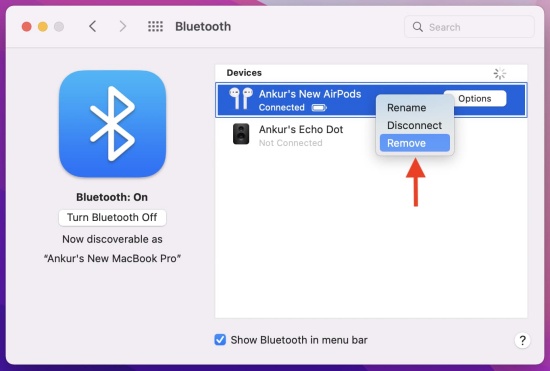
For Windows
Go to Settings on your computer.
Click Bluetooth & devices in the left-hand menu.
Find your headphone or speaker on the device list.
Tap the more option next to target device name.
Click Remove device or Remove option and confirm.
Click Add device button and select Bluetooth.
Choose your desired Bluetooth device to re-pair.
And then you can listen Amazon Music displaying on your Bluetooth device.
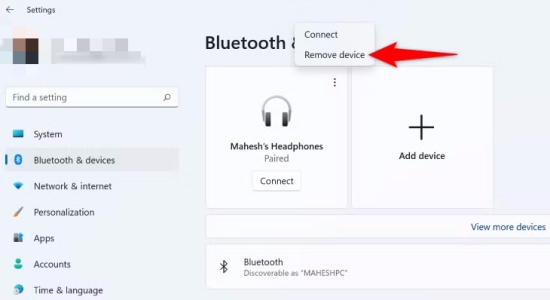
Fix 3. Restart Your Headphones or Speaker
For a wireless device, long-press the power button on your headphone to turn your device off. Wait for a few seconds to turn it on again. If your headphone or speaker is wired, plug it off for 30 seconds and plug it back in to your phone or computer.
Part 5. A Permanent Fix to Amazon Music Not Working [100% Workable]
The troubleshooting steps above should work for mobile, computer and Fire device. But, if still useless, then this will cost more time to contact the Amazon Customer Service for help or wait for an update to fix this "Amazon Music not working" issue.
Don't despair. If you want to find out a permanent solution to all the Amazon Music issues, we here recommend ViWizard Amazon Music Converter to you. ViWizard Amazon Music Converter is a professional Amazon Music downloader, which enable Amazon Music users to solve most problems with Amazon Music such as "Amazon Music app not working" whether you use a mobile, desktop or TV app. Just need a simple click on the 'Download' button for ViWizard's Windows version or Mac version, you will have a good experience with downloading and converting music songs from Amazon.
Key Features of ViWizard Amazon Music Converter
Free Trial Free Trial* Security verified. 5, 481,347 people have downloaded it.
- Download on-demand Amazon Music locally for playing anywhere and anytime
- Convert Amazon Music Prime, Unlimited, and Free titles into MP3 efficiently
- Maintain 100% lossless audio quality and ID3 tags for proper organization
- Handle conversions in batches at up to 15× faster speed for immediate results
[Video Tutorial] How to Download Song From Amazon Music
Conclusion
Now you should have had the Amazon Music app back on track again without paying for an expensive therapy session. If Amazon Music is still not working, use ViWizard Amazon Music Converter can be the best alternative to stream Amazon Music without limits. Give it a shot!







Leave a Comment (0)