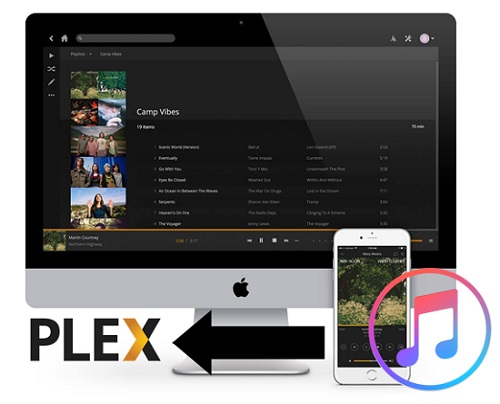
If you use Apple Music, you might worry about what happens to your music. The truth is, once your subscription ends, all the music you've saved could disappear. That's because you don't actually own the songs—you're just streaming them.
Even if you try to manage your own music inside Apple Music, it's not always easy. If you add your own songs, the names, album covers, or other details might not show up correctly. Sometimes, Apple Music even changes your files or messes up your playlists. It can be frustrating.
That's why a lot of people turn to Plex. With Plex, you can store your music files, organize them how you like, and play them on all your devices. There's also Plexamp—a music app from Plex made just for personal collections. Some people still use Apple Music to discover new songs, then move their favorites to Plex to keep them forever. Once your music is in Plex, you own it—and that's it.
In this guide, we'll show you how to move your Apple Music songs into Plex. With a tool called ViWizard Apple Music Converter, you can turn your Apple Music tracks into regular files like MP3. Then you can upload them to Plex and stream them whenever you want.
Let's get started.
Keep Apple Music songs forever by saving them in formats like MP3 to play anywhere.
Part 1. Can You Use Apple Music with Plex?
If you use Apple Music, you may be wondering whether your music can live inside Plex. The answer depends on what kind of library you've built. While Plex supports local music files—including MP3s, M4As, and FLAC—streaming-only tracks from Apple Music's catalog won't make the cut.
That's because tracks added from Apple Music are protected and not stored as regular files on your computer. So if your library is built mostly from Apple's streaming catalog, Plex won't be able to play or even detect those songs.
You can try exporting your library using Apple's Music app or iTunes on macOS or Windows. The process is simple:
- Open the Music app (or iTunes).
- Go to File → Library → Export Library….
- Save the file as iTunes Music Library.xml.
- Move that file to your Plex Media Server machine.
- Then, in Plex, go to Settings → Library.
- Enable "iTunes Library XML sharing."
- Restart Plex to allow it to scan the exported data.
Once set up, Plex will try to rebuild your library using the information from that XML file—playlists, track info, and more. But there's a catch: if the songs in that list aren't saved locally on your device in a standard format, Plex won't be able to find or play them.
For many Apple Music subscribers, that means starting over. Playlists may be incomplete, and track metadata won't always match. While Plex can read the structure of your iTunes library, it still needs actual audio files to work with.
The bottom line: Plex works best with your own music collection—music you own and store yourself. But if you want full control and permanent access to your Apple Music library, there's a better way—and it starts with converting your Apple Music tracks to real files you can keep.
We'll cover that next.
Part 2. Best Way to Add Your Apple Music Library to Plex
To save DRM-protected Apple Music tracks as regular music files, you'll need to convert them—and ViWizard Apple Music Converter is one of the best tools for the job. ViWizard lets you turn your Apple Music songs into Plex-friendly audio files like MP3, M4A, or FLAC. Once converted, you can play them in Plex, save them to a USB drive, or use them on any device—no Apple subscription or internet needed.
It's easy to use: open the app, sign in with your Apple ID, pick the songs or albums you want to keep, choose MP3 as the format, and hit Convert. The app will do the rest, saving the music to your computer with no loss in quality and no usage limits. After converting, you can upload the files to Plex, organize them, and stream them just like your other personal media.
If you want to make Apple Music work with Plex, this is the most reliable way to do it. Next, we'll show you how to add those songs to Plex and start listening.
Key Features of ViWizard Apple Music Converter
Free Trial Free Trial* Security verified. 5, 481,347 people have downloaded it.
- Convert Apple Music songs, albums, playlists, and artists into MP3 for easy access
- Preserve lossless audio, high-resolution lossless, and Dolby Atmos quality
- Strip DRM from Apple Music for unrestricted offline listening
- Save converted audio files while retaining full ID3 tag details
- Install ViWizard Apple Music Converter: Download and install ViWizard from the official website on your Windows or Mac computer.
- Sign In to Apple Music: Open ViWizard and log in using your Apple ID through the built-in Apple Music web player.
- Set Output Preferences: Go to Settings and choose MP3 as your output format. You can also adjust parameters like bit rate, sample rate, codec, and channel based on your needs.
- Add Songs or Playlists: Browse your Apple Music library and click the + button to add the songs, albums, or playlists you want to convert.
- Start the Conversion: Click the Convert button to begin downloading your Apple Music tracks as DRM-free audio files.
- Find Your Converted Music: When the conversion is complete, click the History icon or open the output folder to locate your converted songs.



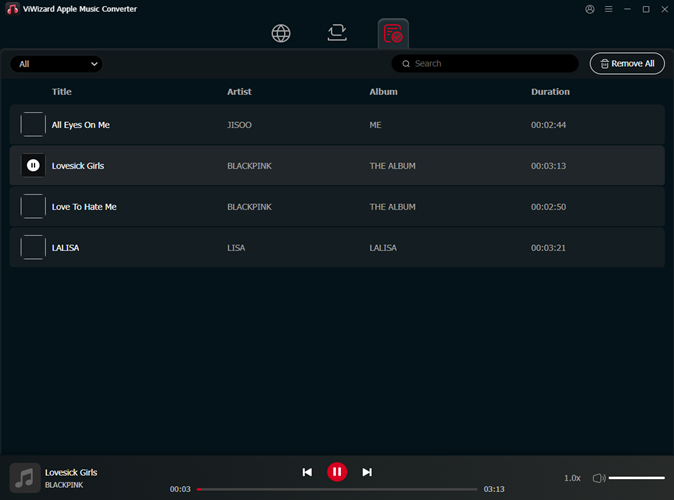
Part 3. How to Transfer Apple Music to Plex
For Desktop:
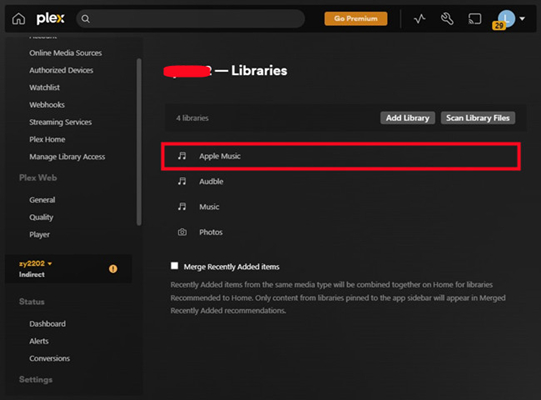
- Download Plex Media Server: Go to the Plex Media Server download page and select the correct version for your operating system. Download and install Plex on your computer.
- Sign Up or Log In: If you don't already have a Plex account, sign up during the setup process. Existing users can simply log in.
- Name Your Server: After logging in, you'll be prompted to name your Plex Media Server. This helps you identify it, especially if you use multiple servers.
- Choose Sync Settings: Plex will ask if you want to sync your data across all Plex Media Servers. Choose "YES, START SYNCING" to keep libraries synced, or select "NO" if you prefer to manage them separately.
- Create a Music Library: Click "ADD LIBRARY", choose "Music" as the library type, and enter a name. You'll also select your preferred language for metadata.
- Add Your Converted Music Folder: Click "BROWSE FOR MEDIA FOLDER" to locate the folder where your DRM-free Apple Music tracks are stored. Then click "ADD LIBRARY" to upload them. You can add multiple folders if needed.
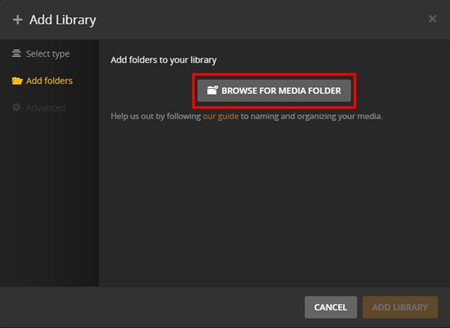
- Note: Before uploading music to Plex, you must remove DRM from any Apple Music files. Plex only supports DRM-free formats like MP3, AAC, etc.
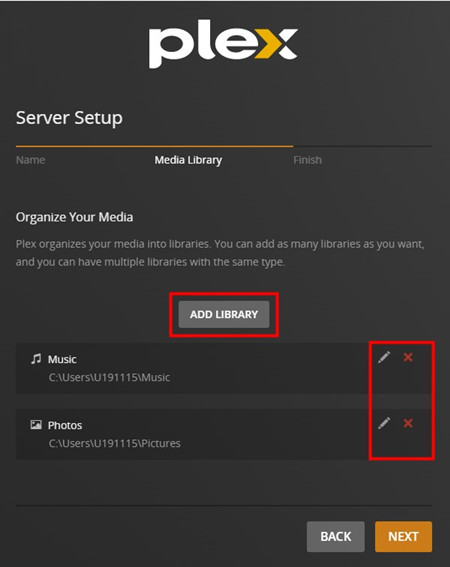
Alternatively:
- Launch Plex and Finalize Setup: Open the Plex Media Server app on your desktop.
- Open Settings: Click the Settings icon (gear icon) in the upper-right corner. Make sure the correct server is selected from the drop-down list.
- Configure the Music Library (if not already done): From the left-hand menu, choose "Music" as the library type. Name your library and select a metadata language.
- Add Media Folder Again (if needed): Click "BROWSE FOR MEDIA FOLDER" and select the folder containing your converted Apple Music files. Click "ADD" to confirm.
- Scan and Organize Your Music: Click Next, and Plex will begin scanning the media folder. Once the scan completes, your Apple Music tracks will be organized and added to your Plex library.
- Tip: Plex automatically fetches metadata for uploaded tracks, but if any songs have missing or incorrect info, you may need to edit metadata manually for better organization.
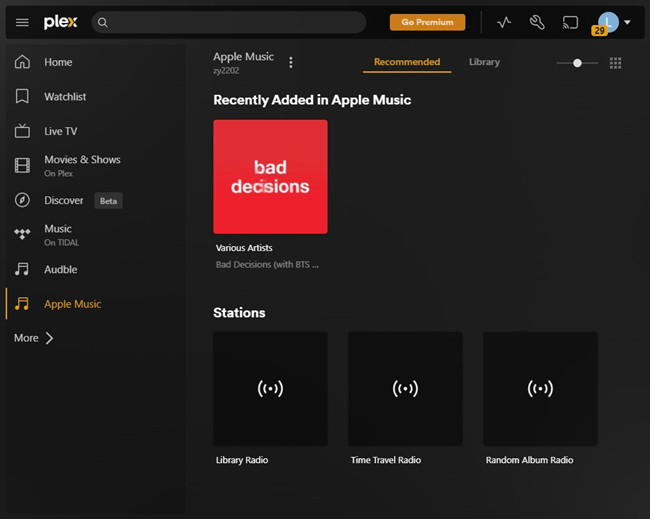
For Mobile:
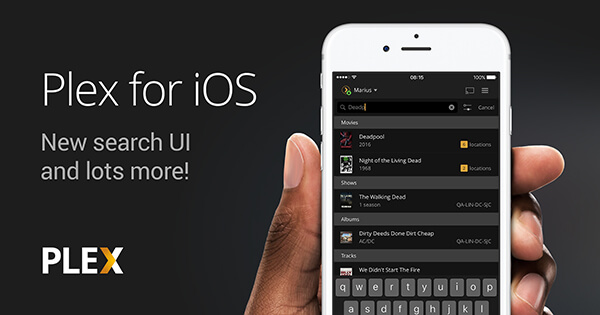
- Install the Plex App on Your iOS Device: Download and install the Plex app from the App Store on your iPhone or iPad.
- Sign In to Plex: Open the app and sign in with your Plex account. Your Plex Media Server will automatically appear, allowing you to access your music library and other media.
- Explore Plex: With the free Plex app, you can browse your libraries and stream media, but there are limitations:
- Video playback is limited to 1 minute per video.
- Music playback is limited to 1 track at a time.
- Photos display with a watermark.
- Subscribe to Plex Access (Optional): For the full Plex experience, you have these options:
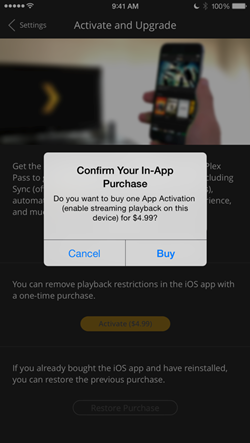
- Plex Pass Subscription: Unlock all premium features, including syncing media for offline playback, unlimited streaming, and more.
- One-Time Purchase: Buy the Plex app outright on iOS to unlock full functionality without needing a subscription.
- Previous Purchase: If you've purchased Plex on iOS before, you might already have access to premium features without extra cost.
To start a Plex Pass subscription, open the iTunes Store on your device and follow the subscription prompts within the Plex app. Alternatively, choose the one-time purchase option to unlock full app features permanently.
Part 4. How to Play Apple Music on Plexamp
- Download and Install Plexamp: Visit the Plexamp website and download the app for your device. Plexamp is available on Windows, macOS, Linux, iOS, and Android.
- Sign In to Your Plex Account: Open Plexamp and sign in using the same Plex account you used for your Plex Media Server. This connects Plexamp to your music library.
- Connect to Your Music Library: Once signed in, Plexamp will automatically detect your music libraries from your Plex Media Server. Make sure your server is online and accessible.
- Start Browsing and Playing Music: Navigate through your library by artist, album, playlist, or genre. Plexamp also supports powerful search and auto-generated mixes like "Sonic Sage", "Mix Builder", and "Library Radio".
- Download Music for Offline Listening (Mobile Only):
- Tap the three-dot menu next to a playlist, album, or track.
- Select Download to save it locally.
- Manage downloads in the app's Offline section.
Tip: For the smoothest experience, make sure your Plex Media Server has Remote Access enabled if you plan to stream your library while away from home.
Bonus: Plex vs. Apple Music – What's the Difference?
| Feature | Plex | Apple Music |
|---|---|---|
| Music Source | Your own DRM-free files | Streaming + local files |
| Playback Quality | Depends on your files | Streaming in 256 kbps AAC |
| DRM | Only DRM-free supported | Most tracks are DRM-protected |
| Library | Manual management | Automatic cloud syncing |
| Playlists | User-created; manual import/export | Built-in playlist creation and sync |
| Offline Playback | With Plex Pass; manual downloads | Easy offline downloads |
| Sync Across Devices | Requires Plex Pass | Requires Apple Music subscription with automatic syncing |
| Metadata | Mostly automatic; sometimes manual | Fully automatic; occasional mismatches with local files |
| Discovery | Limited, library-based | Strong, with personalized recommendations |
| Apps | Plex and Plexamp on many platforms | Apple Music app on Apple & Android |
| Ecosystem | Broad support; less smart device integration | Deep Apple device integration |
| Subscription | Plex Pass for full features | Subscription required |
| Best For | People with large personal libraries | Users who want easy streaming and discovery |
Conclusion
Deciding where to store your media files is always an important step for your playback on your device. Once iTunes was a magical musical playground that ushered in an exciting new world of digital music, now Plex is the best replacement of iTunes. With the assistance of ViWizard Audio Converter, you can upload Apple Music into Plex for playing anytime.
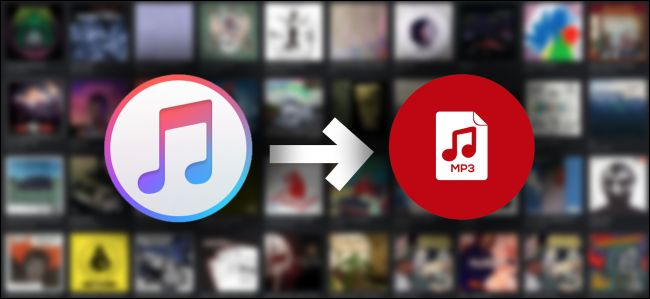
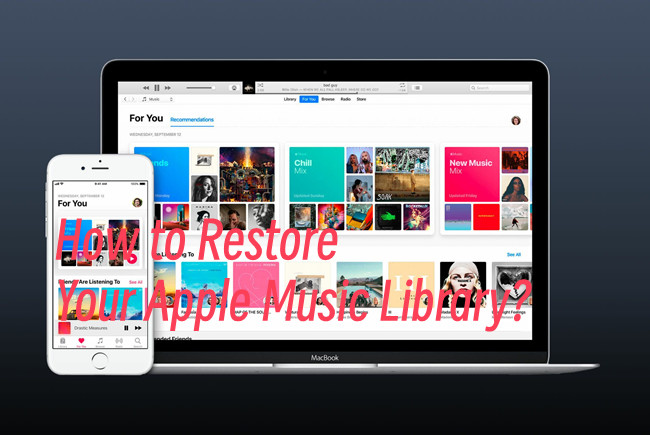
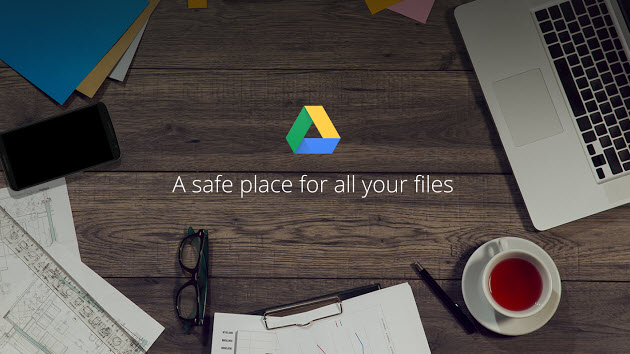
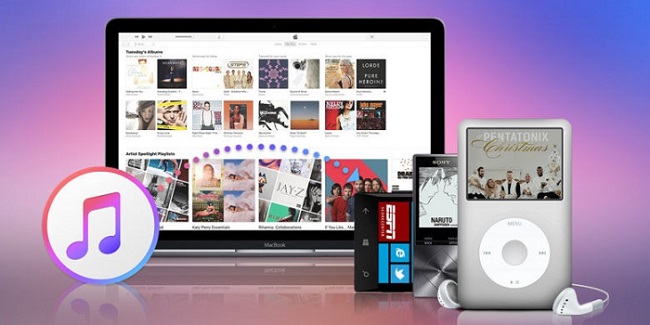
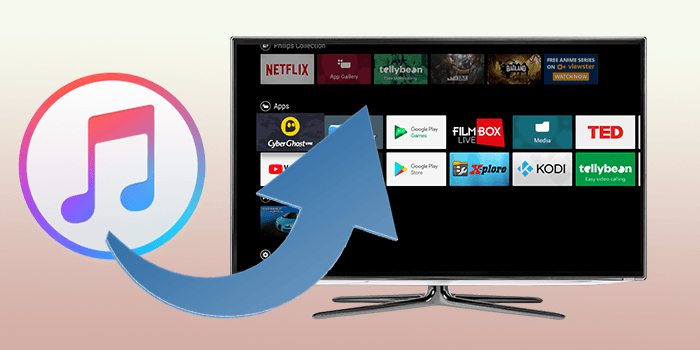

Leave a Comment (0)