It's pleasant to listen to Audible in the car. Thanks to Android Auto Audible integration, the question of "Does Audible work with Android Auto" is not no longer a problem. For Audible users with an Android Auto-compatible car, it's more convenient because the powerful Android Auto can finish the task for Audible users to listen to Audible, hands-free and full-focused on the road.

In this article, we'll introduce methods to listen to Audible on Android Auto and even without Android Auto. For readers who have the issue of Audible not showing up on Android Auto, we still offer useful help.
Part 1. Does Audible Work with Android Auto?
Yes, Audible works with Android Auto! You can officially add Audible to Android Auto and access your entire library right from your car’s infotainment screen.
Using Audible with Android Auto comes with some handy features:
Key Features of Audible Android Auto:
- Simplified Interface: Audible shows up on your car’s screen with large buttons and a clean layout, making it easy to browse your library and control playback without touching your phone.
- Hands-Free Playback Control: You can use Google Assistant voice commands like "Hey Google, tell Audible to resume my book" to manage playback, ensuring you keep your hands on the wheel.
- Offline Listening: You can download your audiobooks to your phone beforehand to ensure uninterrupted listening, even in areas with poor cellular service.
- Seamless Switching: Pause on your phone, and Android Auto picks up where you left off when you plug in and launch the app in your car.
But to get the above Audible features in your car, you need a few things in place:
- Audible app installed on your Android smartphone and logged in.
- Android Auto-compatible car.
- Audible Books fully downloaded to your Android phone.
- Android 6.0 or higher.
Now that you know Audible works with Android Auto, let’s walk through how to add it and start listening in your car.
If your phone or car isn’t capable of using Audible on Android Auto, go to Part 5. How to Play Audible if Android Auto Fails for a workaround guide that lets anyone listen to Audible in the car without phone or an internet connection.
Part 2. How to Add Audible to Android Auto
If you're trying to get Audible playing through your car's screen, you'll find that in most cases, the app just shows up automatically on Android Auto once you install it on your phone.
If Audible is missing or acting up, you might need to go in and manually give it a nudge in the Android Auto settings. Here’s the simple guide to follow:
Step 1 Install the Audible App on Your Android Phone
Open the Google Play Store on your phone.
Install both the official Audible app and the Android Auto app.
Step 2 Enable Audible in the Launcher
This is the step most people miss if Audible is on their phone but not showing up in the car. It's usually because it isn't enabled to appear in the car's app list.
Open Settings on your phone.
Search for Android Auto and select it.
Tap on Customize Launcher.
Scroll through the list of apps. Find Audible and make sure the checkbox next to it is ticked.

Step 3 Connect to Your Car
Use a good, high-quality USB cable to plug your phone into your car's data port.
Android Auto should pop up on your car's screen.
Follow any setup prompts on both your phone and the car display.
Step 4 Find Audible and Listen
Go to the app launcher menu on your car's display.
The Audible icon should now be right there.
Tap it open and enjoy your book.

If you go through all of that and the Audible app is still not showing up, skip to Part 4. How to Fix Audible Not Showing on Android Auto for some quick fixes.
Part 3. How to Play Audible on Android Auto
Once your phone is connected and Audible is integrated into your car, listening to audiobooks is simple and safe. You’ve got three main ways to control playback: using the touchscreen, voice commands, or Bluetooth if Android Auto isn’t available.
Method 1. Play Audible via Android Auto Touchscreen
This is the most straightforward method because it puts your entire library right on your car's big, safe-to-use display.
Plug your Android phone into the car's USB port, or if your car supports it, connect via Wi-Fi or Bluetooth. Android Auto should pop up automatically.
On the Android Auto Home Screen, just tap the Audible app icon.
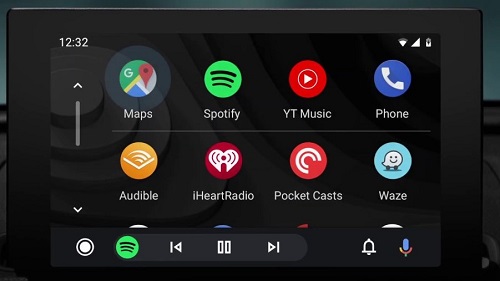
The screen will show your library. You can scroll through your recent titles or use the Browse function to find something new.
Tap the cover art of the audiobook you want, and the player screen will come right up. You'll see those nice, big buttons that are easy to tap without looking away for long:
- Play/Pause
- Skip Forward/Back 30 seconds
- Add Bookmark
- Chapter Navigation
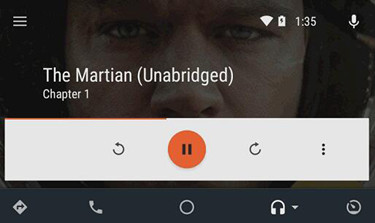
Method 2. Play Audible via Android Auto Voice Commands
This is hands-down the best method for safety, as you never have to take your eyes off the road. Google Assistant does all the work for you by talking directly to the Audible app.
Wake Up the Assistant. You have a few options here:
- Steering Wheel: Press and hold the Voice/Talk button on your wheel.
- Wake Word: Say the magic words, "Hey Google" or "OK Google."
- Add Bookmark
- Touchscreen: Tap the Microphone icon on the Android Auto screen.
Once the Assistant is listening, be specific and include "Audible" in your command:
- Start/Resume: "Hey Google, ask Audible to resume my audiobook."
- Play a Title: "Hey Google, play [Title Name] on Audible."
- Control Playback: "Hey Google, tell Audible to skip back 3 minutes."
- Skip Forward: "Hey Google, tell Audible to go forward 5 minutes."
Method 3. Play Audible via Bluetooth
This is great if you're having trouble with the full Android Auto setup, or just don't want to plug your phone in. It completely bypasses the car's visual interface.
Make sure your Android phone is successfully paired with your car's stereo via Bluetooth.
- If not paired, go to your phone's Bluetooth settings and the car's media settings to find and connect the two devices.
On your car's stereo system, change the media source input to "Bluetooth Audio", sometimes labeled "BT Audio" or similar.

Open the Audible app directly on your phone's screen, choose your book, and hit Play. The audio will stream instantly through your car's speakers.
In Audible, go to Settings > Player > Automatic Car Mode. This switches to a high-contrast, large-button interface whenever your phone connects to a car, making playback safer and easier to control. You can still use your steering wheel buttons for volume and skipping.

Part 4. How to Fix Audible Not Showing on Android Auto
However, when it comes to methods from above to listen to Audible using Android Auto, chances are that there's a frustrating issue - Android Auto not showing Audible App, neither on phone nor in car's display. If this happens, the issue could be on Android Auto or the Audible app.
Whatever the reason, don't despair! It's OK because we're here to help save time and headaches - figuring out how to fix Audible not showing up on Android Auto. For starters, make sure most-common troubleshooting steps have been tried - update, uninstall and reinstall both Audible and Android Auto App and check if the issue at hand has been fixed. If the issue still exists, some extra works are needed.
1. Confirm A Good Connection
The first thing you need to check when Audible not showing up on Android Auto is the wireless or wired connection. If you apply the first method to play Audible on Android Auto with the Android Auto, you must enable a strong WiFi connection. When connecting to a USB cable to cast Audible books, try reconnecting the current one or make sure it is a good-quality USB cable to build a good connection. If your car with Android Auto is connected to a wireless connection, then ensure both Bluetooth and WiFi are turned on on your Android phone.
2. Change the Android Auto Settings
Have you authorize Audible and other apps on the Android Auto? If not, sometimes, Audible will not show on Android Auto and can't run well.
Step 1. On Android, launch the Android Auto app and go to Settings.
Step 2. On the page appears next, scroll down to the Version and tap into it.
Step 3. In the More menu (3 dots icon), go to Developer Settings.
Step 4. Scroll down to Unknown sources and enable it.

3. Adjust Android Battery Setting
Battery saver mode has the ability to restrict apps running in the background. There are times Audible not showing on Android Auto when your screen is off. Hence, disabling the low power mode is helpful. On Android, swipe up or down from the Home page to open Quick Settings. And then scroll down to see the Battery Saver/Low Power icon. If it is highlighted, tap it to turn off it.

4. Reconnect Android Auto and Android
Audible not showing up on Android Auto might be with the Android Auto operating system itself. So it is helpful to reconnect Android Auto.
Step 1. Head into your phone's Settings and go to the Apps option.
Step 2. Scroll down until you find Android Auto and click on it.
Step 3. Tap the Disable button to disconnect Android Auto.
After a few minutes, repeat the above steps but hit the Enable button instead to turn Android Auto back on. Moreover, you can perform one more step -- shut down the engine and then restart your car with Android Auto.
5. Listen to Audible without Android Auto
If none of the method works to solve Audible not showing up on Android Auto, then the best way is to give up the Android Auto and the Audible app. So you can draw support from ViWizard Audible Converter to download Audible books for listening in any car without any issue.
Part 5. How to Play Audible if Android Auto Fails
Android Auto, while great, isn't perfect. Sometimes you run into stubborn connection errors, an old car stereo that just won't cooperate, or maybe the Audible app itself is just being glitchy in the car.
When you run into those headaches, treating your audiobooks like regular MP3 music files and playing them straight off a USB drive can be a total game-changer. It's incredibly reliable, and we highly recommend this method for long road trips where you might drive through areas with zero cell signal.
Because Audible downloads are protected files like .AAX, you’ll need ViWizard Audible Audiobook Converter to convert them. ViWizard lets you save Audible books as MP3 , M4A, M4B, FLAC, WAV, or AIFF, while keeping chapter markers and ID3 tags intact. Once converted, you can copy the Audible files to a USB stick and play them on almost any car stereo.
Key Features of ViWizard Audible Audiobook Converter
Free Trial Free Trial* Security verified. 5,481,347 people have downloaded it.
- Convert Audible audiobook to unprotected audio formats like MP3
- Split Audible book into several smaller segments by chapter or by time
- Support playing Audible audiobooks on any device or media player
- Handle the conversion of Audible audiobooks up to 100× faster speed
Step 1Set Up ViWizard and Log In
Download and install ViWizard Audible Converter for Windows or Mac. You'll see the Audible web player built right into the program. Go ahead and log into your Audible account. Don't worry, this is just to let the program see your library, and your info stays safe and secure.

Step 2Choose Your Output Settings
Go to Menu > Preferences > Conversion. Select your output format. MP3 is the safest bet for compatibility with any car stereo. You can also set the audio quality and choose where the converted files will be saved.

Step 3Load Up Your Audiobooks
Inside the ViWizard tool, go to your Audible library. Click the little plus button in the bottom right corner. Select the audiobooks you want to convert and hit Add to List to prep them.

Step 4 Split Chapters and Convert
If you want chapter-based MP3s, hover over the book title and click the split icon. Choose to split by chapters, segments, or evenly. Then click Convert to start. When it’s done, open the output folder to find your files.

Step 5Transfer to USB and Play in Your Car
Plug a USB flash drive into your computer.
Copy the newly created MP3 files from your computer folder onto the USB drive.
Eject the USB drive safely.
In your car, plug the USB drive into the correct USB media port.
On your car's stereo, press the Source button and select the USB input.
Your car stereo will read those MP3s just like any music album, and you can browse and play your audiobook using the car's native controls.

Part 6. FAQs about Audible Android Auto
Why isn’t my audiobook showing up in Android Auto?
This usually comes down to one of three things:
- It Hasn't Downloaded to Your Phone: This is the big one. Android Auto mostly shows books that are already downloaded to the Audible app on your phone.
- It's an Audible Plus Title: Sometimes, books you're listening to through the Audible Plus Catalog can be a bit flaky about showing up in third-party interfaces like Android Auto.
- A Temporary Sync Error: Try disconnecting your phone and then plugging it back in. Or, while you're parked, try force-closing and restarting the Audible app on your phone. That usually forces a fresh sync.
Do I need Wi-Fi or mobile data to listen on Android Auto?
You need a signal to download the audiobook first, but once it's saved on your phone, you can listen to it offline without any Wi-Fi or cellular signal.
Can I download audiobooks directly from my car's screen using Android Auto?
No. Android Auto just mirrors apps from your phone. You’ll need to download audiobooks using the Audible app on your smartphone first.
Why is there no sound when playing Audible on Android Auto?
If everything looks connected but you hear nothing, check these quick fixes:
- Audio Source: Make sure your car’s stereo is set to Android Auto or USB Audio, not FM or AUX.
- Volume Levels: Check both your phone’s volume and your car’s master volume—one of them might be muted or turned way down.
- The App is Paused: The book may simply be paused on the screen.
- A Bad USB Cable: If you're using a wired connection, a cheap or damaged USB cable can cause the connection to be spotty, leading to silent audio. Try swapping it out for a different, high-quality cable.
Conclusion
For readers with an Android Auto-compatible car, it's simple to listen to Audible on Android Auto but occasionally the Audible not showing up on Android Auto issue can happen. If interested in converting Audible audiobooks and have more control, we recommend ViWizard Audible Audiobook Converter to finish this task and get rid of Audible issues. It's now available in this page with a click on the Download button! Give it a shot!






Leave a Comment (0)