
Background Music has an important role in a game since it can express some information about the game. And music can affect someone's mood to some extent. So many people would like to play their own playlists while playing games.
To play Spotify music while playing games on Windows easier, Windows Game Bar added the Spotify widget which means you don't need to switch between the Spotify app and the game to control the music as before. If you want to know more about how to link Spotify to Windows Game Bar, you should not miss this article.
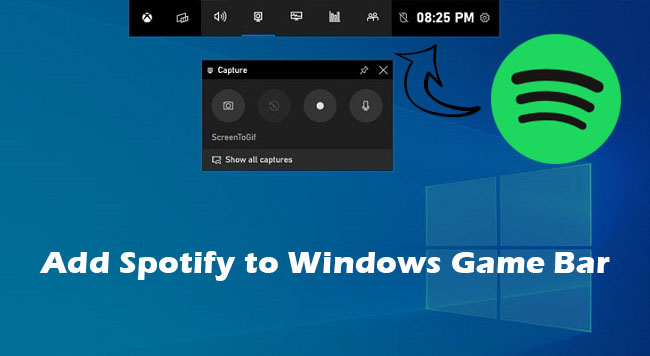
What Is Windows Game Bar
Windows Game Bar allows you to easily access and control all kinds of useful things during gameplay, such as sound controls, performance statistics, or framerate. It can record all your gameplay and take screenshots. Windows Game Bar also allows you to add several widgets, so you can add some social apps and even play your favorite music on Spotify without having to exit or Alt + Tab your game. In a word, it's stuff like game assistant which offers some useful widgets to improve your gaming experience.
If you want to know how to play Spotify on Windows Game Bar, please keep reading. We will show you how to add Spotify to Windows Game Bar in a detailed guide.
How to Link Spotify to Windows Game Bar in Official Way
As mentioned before, Windows Game Bar has access to Spotify, so you can add a Spotify widget to Windows Game Bar for playing Spotify playlists with simple clicks. Now let's see how.
How to Add Spotify to Windows Game Bar in Official Way
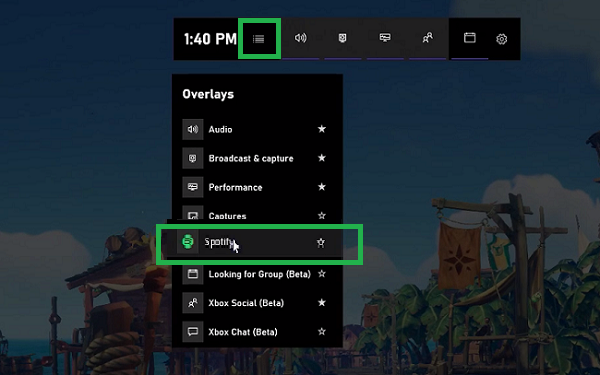
Step 1. Download and install the Spotify app on your PC and then log in to your Spotify account.
Step 2. Press the Win+G hotkey to open the Xbox Game Bar and navigate to the widget menu.
Step 3. Then, on the menu bar, click the Spotify symbol.
Step 4. The Spotify music control card will pop up. From the card, you can choose to play the next song, play the previous song, play or pause the music, like the music and play randomly.
Step 5. After successfully connecting the Game Bar to your Spotify account, you will notice a little Spotify widget.
Note: You can also pin the card to a specific position on your screen to easier the music control. When you have added the Spotify widget to Xbox Game Bar, you can directly control the music playback without exiting the game.
Ultimate Way to Play Spotify Music on Windows Offline
Yet Windows Game Bar Spotify is convenient, it will go wrong with the bad network sometimes. Many reflect that the Xbox Game Bar Spotify not working from time to time. This is because playing games take up more performance and the network, so Spotify playback is affected. However, if you are on a strong and stable network, the Windows Game Bar Spotify will work well.
If you are still very worried, you can try to convert Spotify Music for offline playing on Windows. Since Spotify music is protected, you are not able to play it without its app. So you need to use a Spotify music converter to convert Spotify to MP3 for offline playing on Windows Media Player.
When we talk about Spotify music converter, ViWizard Spotify Music Converter should be on the list. It has been downloaded and praised by over 2 million users all over the world. This program is aimed at downloading and converting Spotify music to MP3, WAV, FLAC, AAC, M4A, and M4B for saving on your computer permanently. It supports converting music in batch at 5x faster speed. And it will keep the 100% original audio quality after the conversion. The info tags of each Spotify audio will be saved too and you can rewrite them as your needs. Here's the key feature of this tool.

ViWizard Spotify Music Converter Key Features
- Download and convert Spotify music for saving on Windows permanently
- Convert Spotify music to MP3, AAC, WAV, FLAC, M4A, and M4B
- Serve as a Spotify music downloader, converter and editor
- Download music from Spotify to computer without limitation
Step 1Load Spotify Music You Like
Install ViWizard Spotify Music Converter as well as the Spotify app on your computer. When you launch ViWizard Spotify Music Converter, the Spotify app is automatically launched. Then go to the playlist you want to hear, copy the URL, and enter it into the converter's search bar. You may also effortlessly drag and drop Spotify playlists into the converter's interface.

Step 2Select Audio Parameters and Format
Before converting, the most important step is to set up the audio parameters. You may alter the output audio format, channel, sample rate, and bit rate by choosing Preferences from the menu bar. You have the option of selecting MP3 as the output format. Then, to keep the changes, click the OK button.

Step 3Start the Conversion by Clicking the Convert Button
Click the Convert button to begin downloading and converting Spotify music. Then, ViWizard Spotify Music Converter will download and save Spotify music to your PC in the format you want. After conversion, click the Converted icon to access the history list and then browse all converted Spotify tracks.

Step 4Transfer the Downloaded Spotify Music to Windows Media Player
Open the Windows Media Player app on your desktop. Then you can drag and drop the converted Spotify music files into the player. Now you can offline play the Spotify music you like on a Windows computer.
The Final Words
Now you may figure out all the answers to play Spotify on Windows Game Bar. You can add Spotify to Xbox Game Bar in an official way for playing Spotify online. If you want to get a stable listening experience, you can choose to play Spotify offline on Windows with ViWizard Spotify Music Converter. It can free your Spotify playlists for playing on the device you like.

Adam Gorden is an experienced writer of ViWizard who is obsessed about tech, movie and software.

