If you're an avid listener seeking to unite your musical experiences, Last.fm is your go-to companion. What is the best aspect of Last.fm? Last.fm supports scrobbling with Spotify, Apple Music (iTunes), and Tidal, allowing you to connect your Tidal account to Last.fm and track your listening habits on Tidal, which will be displayed on your Last.fm profile. This allows Last.fm to provide you with personalized recommendations and playlists based on your musical preferences.
But how can I connect, disconnect, and scrobble Tidal with Last.fm? We've put together a complete guide for both computers (Desktop and Web Browser) and mobile devices (iOS and Android). Don't miss the bonus tip to save your most-streamed Tidal history on Last.fm for offline listening!

Part 1. How to Connect Last.fm to TIDAL
Please note that Tidal scrobbling has been removed from the Android Tidal app and is no longer officially supported. However, you can still scrobble with a third-party scrobbling app such as Pano Scrobbler or Scroball as alternatives, which is presented in Part 2. So, in this part, we will show you how to connect your Tidal with Last.fm on a computer and iOS device.
On Desktop
If you prefer to stream Tidal on a computer, there are 2 options for you to connect: within the Tidal desktop app and using Last.fm web extension.
For Client
Step 1 For starters, make sure to download and set up the correct version of the Last.fm app with your Last.fm account. The integration with your Last.fm account is seamless when installing the app to the computer.
Step 2 Open the Tidal desktop app.
Step 3 Open the Tidal settings. Click on the 3 horizontal dots and select Settings.
Step 4 Click on Account > Connect > Connect to Last.fm.

Step 5 The Last.fm website will be opened in a new window, which asks if you want to connect your Last.fm account to the Tidal application.
Step 6 To enable scrobbling, click on "YES, ALLOW ACCESS."

Step 7 To confirm the connection, click on "Open TIDAL."

For Web Browser
Step 1 Visit the official website of Last. fm with your frequently used browser, like Chrome.
Step 2 Hit the TIDAL option on the screen to enter the next window.
Step 3 Continue to find and locate TIDAL and click the MORE INFO icon under the title.
Step 4 Scroll down to find the link to the third-party browser extension of Last.fm Web Scrobbler for Chrome or other browsers.
Step 5 Choose one, and enter the Web Extension Store. You can click Add to browser option to successfully add it to your browser.
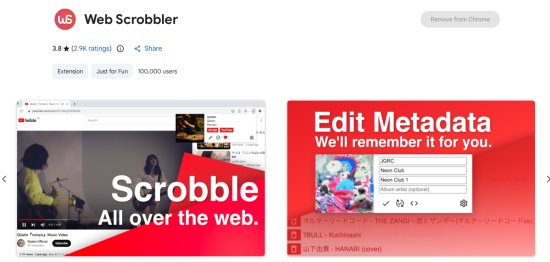
Step 6 Visit Tidal's web player and click the Extension icon next to Tab search, choose Web Scrobble and Click the Gear icon.
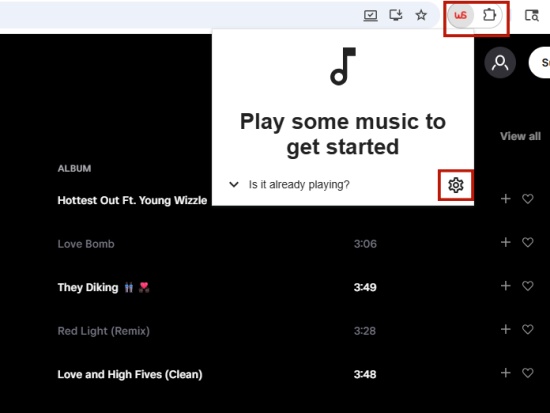
Step 7 Choose the Accounts tab and Sign in with your Last.fm account.
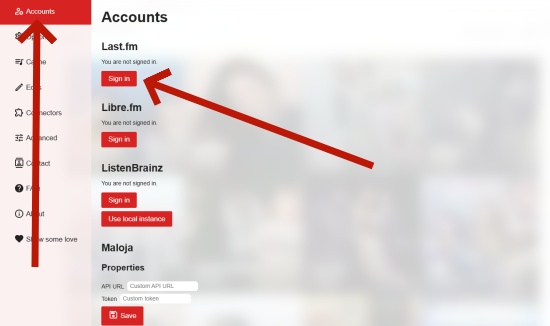
Step 8 You will enter the Last.fm Login page, paste your username and password to link to Last.fm web extension.
Step 9 Hit LET ME IN button and return to Tidal web player, then you have successfully connected Last.fm to TIDAL.
On iOS
Step 1 Open the Tidal iOS application.
Step 2 Tap on the Gear icon at the top right corner to open Settings.
Step 3 Tap Connect, Tidal will navigate to the Connect Service page.
Step 4 You will see Not connected info next to Last.fm, click it and move to the next step.
Step 5 Enter your Last.fm account credentials and log in.

Part 2. How to Scrobble TIDAL with Last.fm
Once connecting Last.fm to Tidal application, you can scrobble Tidal with Last.fm easily by listening to any track on the platform.
On Desktop
Step 1 Download and launch Last.fm desktop scrobbler .
Step 2 Right-click on the Scrobbler app icon in the taskbar and select Enable Scrobbling.

Step 3 View and manage your scrobbles.
- Go to the Last.fm desktop app, and click on Scrobbles.
- Or, visit the Last.fm website, hover over your profile image in the top-right, and select Profile.

Step 4 You can refresh scrobbles in real time while listening to songs in the Tidal desktop app.
On iOS
Step 1 Open the Last.fm iOS app and log in to your Last.fm account.
Step 2 Go to Scrobbles, here you can view your Tidal scrobbles.

On Android
Step 1 Download and install Pano Scrobbler for Last.fm from the Google Play Store (Scroball is an alternative).

Step 2 Go to Configuration > Scrobble from > Choose apps.

Step 3 Tap on Tidal app icon from the list (the premise is that you've installed the Tidal app on your Android device.)
Step 4 Start playing music on the Tidal app. Pano Scrobbler will automatically scrobble your listening activity on Tidal.
Step 5 Go to the Pano Scrobbler app, and tap on the Scrobblers button in the bottom left corner, here, you can view your Tidal listening history and get listening charts.

Part 3. How to Disconnect Last.fm from TIDAL
If you no longer want to connect Last.fm to Tidal, you can choose to disconnect your Last.fm account from it.
On Desktop
Here is the detailed step-by-step guidance to lead you to disconnect Last.fm to Tidal on the client and web player.
For Client
Step 1 Open the Tidal desktop app.
Step 2 Click on the 3 horizontal dots and select Settings.

Step 3 Click on Account.
Step 4 Scroll down to Connect > Disconnect from Last.fm. Here you can disconnect your Tidal account from Last.fm.

Alternatively, you can disconnect Last.fm from your Last.fm profile:
Step 1 Go to Last.fm.
Step 2 Make sure you're logged in with your Last.fm account and hover over your profile image in the top-right, and select Settings.
Step 3 Click Applications under Settings.
Step 4 Here you can view and manage a list of connected applications.
Step 5 Find and locate "TIDAL," and select "DISCONNECT."

For Web Browser
Step 1 Enter the initial interface of your Chrome or other browsers with Web Scrobble.
Step 2 Click the Extension icon at the top right window.
Step 3 Choose the Web Scrobble tab and click the More option next the Pin icon.
Step 4 Hit the Disable Tidal Connector option on the pop-up window to remove the link between Tidal and Last.fm.
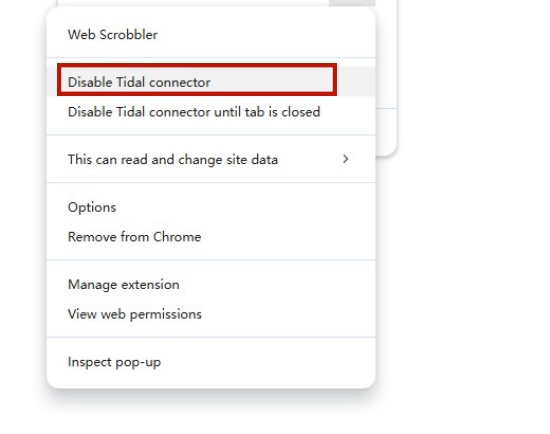
On iOS
Step 1 Open the Tidal iOS application.
Step 2 Tap the Gear icon to go to Settings.
Step 3 Scroll down to tap Connect option.
Step 4 Choose Last.fm and hit Disconnect button to dislink Tidal and Last.fm on your iPhone.
On Android
Step 1 Open Pano Scrobbler on your Android device.
Step 2 Go to Configuration, and navigate to the Scrobble from section.
Step 3 Tap on the Tidal icon and select the option to disconnect or unlink it.
Part 4. How to Fix Last.fm TIDAL Not Working
Experiencing issues with Tidal not scrobbling to Last.fm? You're not alone. Many users have reported difficulties, particularly when using the mobile app. Don't worry–we've got you covered with solutions to get your music scrobbling back on track.
Why Does This Happen?
Tidal's desktop app comes with a built-in Last.fm Scrobble protocol 2.0, allowing seamless scrobbling once you authenticate your account. Unfortunately, this feature isn't available on the Android or iOS apps, which is why mobile users often encounter problems. For mobile scrobbling, an external solution is typically required.
-
Verify the Connection
Head to your Last.fm account and confirm that "Tidal scrobbling" is still listed under connected apps.
-
Reconnect Tidal to Last.fm
If the connection looks fine but scrobbling still isn't working, >remove "Tidal scrobbling" from the Last.fm apps list. Then, reconnect Tidal by adding it back to the connected apps.
-
Check Battery Settings (Android)
Both Tidal, Last.fm, and Pano Scrobble need to run freely in the background; once you set them as restricted in Battery usage, you may fail to get the full Tidal streaming history on Last.fm. So, you'd better navigate to Settings on your phone, choose Battery option, allow Tidal, Last.fm, Pano Scrobble to run in the background.
-
Check Service Status
First step is to check whether there is a new release on Tidal and Last.fm, if yes, update the two services. If the issue persists, go to Twitter or Downdetector to check Last.fm and Tidal's status.
Bonus Tip: How to Download Tidal Music without Subscriptions
When scrobbling Tidal music with Last.fm, especially on Android or iOS apps, you might want to download your favorite Tidal tracks for offline playback. Unfortunately, Tidal's Offline Mode is exclusive to mobile users, leaving computer users without a native option. But don't worry! With ViWizard Tidal Music Converter, you can seamlessly overcome this limitation and enjoy offline music listening on any device.
ViWizard Tidal Music Converter is the ultimate solution for downloading Tidal tracks, whether you're on Tidal's free tier or a premium account. It lets you convert Tidal music into popular formats like MP3, WAV, FLAC, AIFF, and more, all at faster speed while preserving lossless audio quality and full ID3 tags. Whether you're scrobbling Tidal on desktop or mobile, ViWizard ensures that you can extract playlists, albums, and even artists from Tidal for offline playback without restrictions.
Key Features of ViWizard Tidal Music Converter
Free Trial Free Trial* Security verified. 5, 481,347 people have downloaded it.
- Download full songs, albums, playlists, and artists from Tidal without ads offline
- Convert Tidal tracks in bulk at up to 35x faster speed
- Export Tidal music to MP3, FLAC, WAV, AIFF, M4A, and M4B
- Support various quality options up to a maximum of 24-bit, 192 kHz
ViWizard Tidal Music Converter: Download Tidal Hi-Res Music Freely
FAQs about TIDAL Last.fm
Can Last.fm scrobble while using TIDAL Connect?
Unfortunately, the answer is no. Last.fm does not scrobble reliably when you use TIDAL Connect, as Last.fm thinks the casting is from a different source, not the direct Tidal app integration, which leads to the missed scrobbling Tidal track on Last.fm.
Does the TIDAL Android support Last.fm?
Although there is Last.fm application on Android, you still need an external scrobbling app to assist the tracking Tidal streaming for Last.fm integration has been inconsistent.
Does TIDAL scrobble when I am offline?
Tidal does not automatically scrobble your offline listening history, but you can manually scrobble Tidal offline streaming with Pano Scrobbler, which can detect your offline Tidal playback and scrobble it later when you connect to WiFi or cellular data.
Is it free to see TIDAL's yearly history with Last.fm?
Yes, it's free to use Last.fm to view your Tidal listening history if you fail to get the yearly recap on the Tidal app.
Why Last.fm displays the TIDAL artist's name in messy?
The messy display of Tidal artists' names on Last.fm is due to the differences in how the 2 platforms format and handle music metadata. Tidal's metadata often lists multiple artists in a single filed, using separators like commas or and. While Last.fm takes the entire string as a single and unique artist entry in its database. You can choose manual edit the Tidal scrobbles or subscribe to Last.fm Pro to utilize the auto-edit feature to correct automatically.







Leave a Comment (0)