
Listening to music offline has grown in popularity among YouTube Music enthusiasts. YouTube now offers an offline feature that enables you to save your favorite music and video content from the platform to your library for downloading. When it comes to your listening experience, this option allows you to save on mobile data usage by downloading your music library instead of streaming it online. Additionally, when you listen to music offline, you can enjoy an uninterrupted music experience, free from the ads that often accompany online streaming.
This guide will walk you through the steps to make offline YouTube music listening a reality. It's all about convenience and saving your data, so let's dive right in.
Part 1. Can You Listen to YouTube Music Offline?
Yes, you can listen to YouTube Music offline, but by default, this feature is only available for Premium users. YouTube Music allows offline downloads through its mobile app. As of late 2024, the Desktop Web Player (Chrome, Edge, etc.) also supports offline downloads, letting you save music to your computer's browser cache.
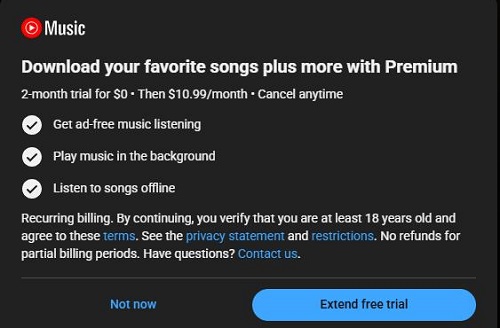
Key Features of YouTube Music Offline Mode:
- Smart Downloads: automatically saves up to 500 songs based on your listening habits.
- Customizable Audio Quality: choose Low (48kbps), Normal (128kbps), or High (256kbps).
- Multiple Platforms: download via the mobile app or the YouTube Music Web App (PWA).
- Automatic Updates: downloaded playlists refresh in the background when connected to Wi-Fi.
- Expiration: downloads stay for 30 days before they need to reconnect.
- Ad-Free Playback: enjoy offline listening without interruptions.
- Various Content Support: songs, playlists, and albums on mobile, and songs in the PWA.
What You Need to Listen to YouTube Music Offline:
- An active YouTube Music Premium subscription ($10.99/month).
- The YouTube Music app or the web player on your desktop.
- At least 1GB storage space.
- Internet connection at least once every 30 days to keep downloads active.
Can You Listen to YouTube Music Offline Without Premium?
Officially, no. Free users cannot download songs, and the "Download" button is grayed out or hidden. You can only stream music when connected to the internet.
However, free users can download podcast episodes for offline listening. For songs, a Premium subscription is required.
If you want offline access without Premium, you can use third-party YouTube Music downloaders. One safe option is ViWizard YouTube Music Converter. It lets you download music from YouTube Music and other services into formats like MP3 or FLAC. The best part is it does not require a Premium subscription.
Part 2. How to Listen to YouTube Music Offline with Premium
If you are a YouTube Premium member, downloading your favorite YouTube Music for offline use is a straightforward process that empowers you to enjoy your downloads without requiring an internet connection.
How to Download YouTube Music for Offline Listening on iOS/Android:
Open the YouTube Music app on your mobile device and make sure you are signed in to your Premium account.
Check whether the music you want to download is already saved to your library. If not, tap the Explore tab at the bottom and search for a song, playlist, or album.
After saving the music to your library, find the download option. For playlists or albums, the Download button appears below the title. For individual songs, tap the three vertical dots and choose Download.
The selected songs will start downloading and will be available for offline listening once completed.
To find your downloaded music, tap your profile picture in the top right corner and select Downloads.
All your downloaded songs, playlists, and albums will appear here, ready to play without an internet connection.

How to Download YouTube Music for Offline Listening on Desktop:
Open music.youtube.com in Chrome or Edge and sign in to your Premium account.
Install the YouTube Music web app if prompted, or click the install icon next to the address bar and select Install.
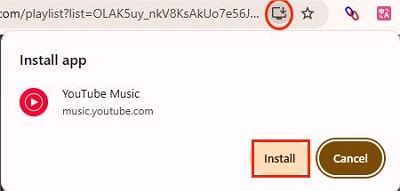
Open the web app and find the song you want to download.
Click the three-dot icon and choose Download.
The music will be saved to your browser cache and available for offline playback.
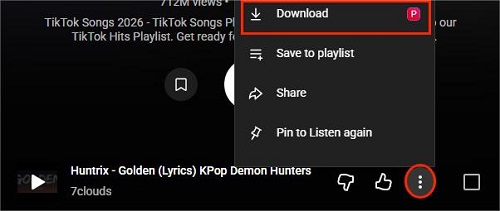
Read More : How to Download Music from YouTube to Computer
After downloading, you may wonder where YouTube Music stores the files. These downloads are encrypted, which means you cannot access the actual audio files. They are tied to your account and subscription status. Once your Premium membership ends, the downloads expire. That is why we suggest trying the download method in the next part if you want to keep your music forever.
Part 3. How to Listen to YouTube Music Offline for Free
In this part, we will look at an alternative method that lets you save songs from YouTube Music for offline playback on Android, iPhone, and other devices that support audio playback.
No Premium account for YouTube Music service? No problem. ViWizard YouTube Music Converter lets you download songs, playlists, albums, podcasts, and even videos from YouTube Music and convert them into formats like MP3. You can play the files on any device you like, without ads or app limits.
Why Choose ViWizard YouTube Music Converter?
| Feature | YouTube Music Premium (Official) | ViWizard YouTube Music Converter |
|---|---|---|
| Account Required | YouTube Music Premium | All YouTube Music users |
| Price | $10.99/month | One-time purchase / Free trial |
| Expiration | Must sync every 30 days or files expire | Permanent (Files never expire) |
| Audio Formats | Encrypted AAC (App-only) | MP3, FLAC, WAV, AIFF, M4A, M4B |
| Ownership | You rent access to the music | You own the files locally |
| Supported Devices | Limited to the YouTube Music app | Any device (MP3 players, car systems, Apple Watch, etc.) |
| Max Quality | Up to 256 kbps | Up to 320 kbps / Lossless FLAC |
| Supported Sources | YouTube Music library only | YouTube Music and 9 other streaming services |
Download songs, playlists, albums, and your whole music library from 10 major streaming platforms, including YouTube Music, to MP3, FLAC, WAV, AIFF, M4A, or M4B with original sound quality and full song info and keep your music forever.
Step 1 Launch ViWizard and go to Menu > Preferences > Conversion. Choose MP3 for Android or M4A for iPhone. You can also adjust the bitrate, sample rate, and audio channels if needed. Select a destination folder for your converted files and save the settings.

Step 2 Return to the main screen and click the YouTube Music icon to open the built-in web player. Sign in to your YouTube Music account to access all your saved songs, playlists, and albums.
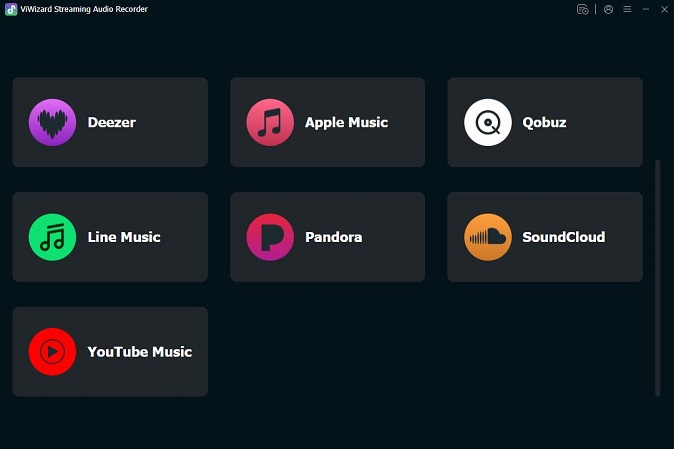
Step 3 Browse YouTube Music and open the song, album, or playlist you want to download. Click the Plus (+) button to add the tracks to ViWizard.
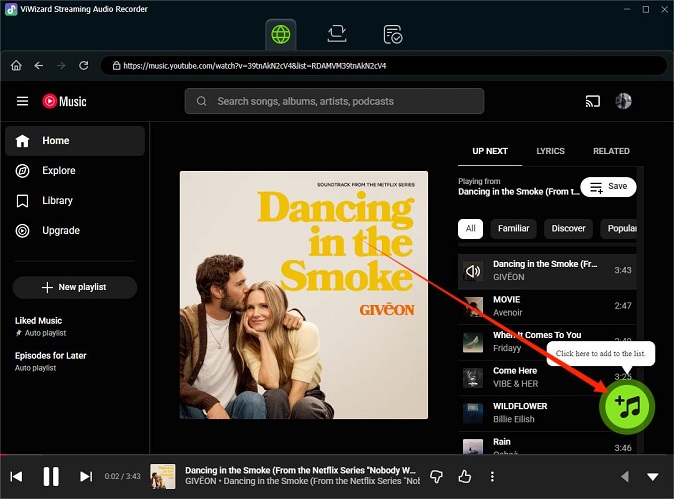
Step 4 A pop-up window will display all detected tracks. Select the specific songs you want to convert, or choose multiple tracks at once. Click Add to List to confirm your selection.
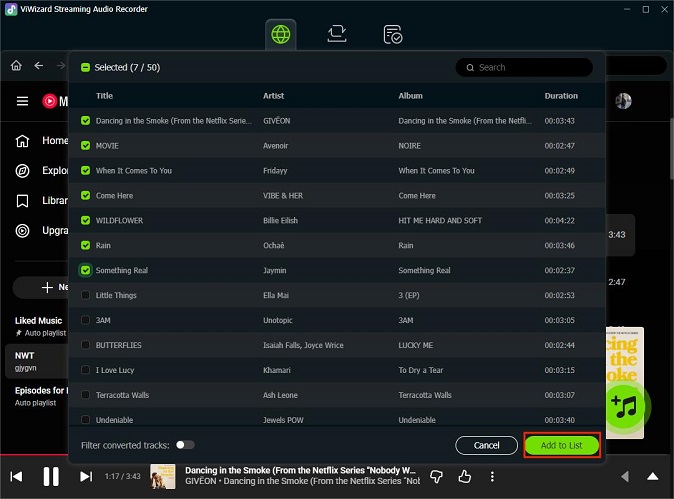
Step 5 Go to the conversion list and click Convert. Once the conversion is complete, open your output folder to find the downloaded files. You now have MP3 files for Android or M4A files for iPhone, ready for offline listening.
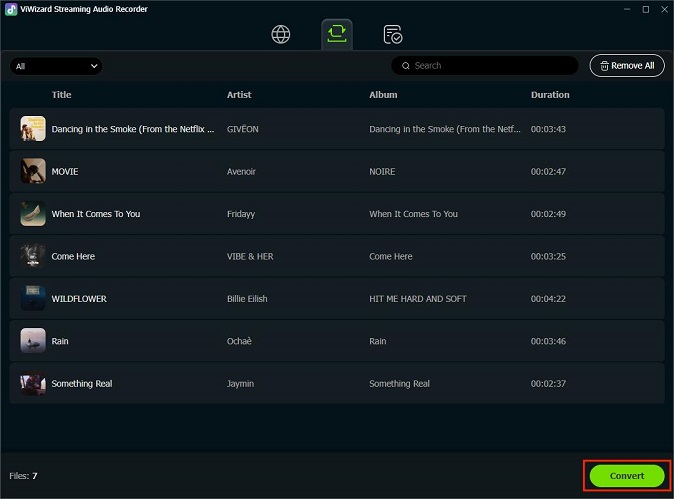
Step 6 Now it's time to transfer your downloaded music to your phone for easy offline listening. You can also use a USB cable to move the files to other devices.
For Android:
Connect your phone to your computer with a USB cable and choose File Transfer mode.
Open your phone's storage, go to the Music folder, and drag your converted MP3 files into it.
Open any music player app like Musicolet or VLC to listen offline.

For iPhone:
Connect your iPhone to your computer and open iTunes or Finder.
Drag your M4A files into the Songs library and click Sync.
Or use a cloud service like iCloud Drive or Dropbox to download the files to your Music app.

Part 4. FAQs About YouTube Music Offline
On how many devices can I have YouTube Music offline downloads?
You can have offline music on up to 10 devices simultaneously. If you reach this limit and try to download music on an 11th device, the oldest authorized device will be automatically de-authorized. You are permitted to swap these authorized devices up to 4 times per year.
Does a YouTube Music Mod APK really support offline downloads?
Generally, no. While most Mod APKs like YouTube Music ReVanced can unlock ad-blocking and background play, they cannot bypass the server-side encryption required for official downloads.
Will I lose my downloads if I pause or cancel my subscription?
Yes. If your YouTube Music Premium subscription ends, all downloads stored in the app will expire immediately.
Why is my YouTube Music not working offline?
There are several reasons:
- You are using the free version, which does not support offline playback.
- Your subscription expired or hasn't synced online in the past 30 days.
- There is insufficient storage on your device for downloads.
- A network or app issue may prevent downloaded songs from playing. Restarting the app or device usually helps.
How many songs can I download for offline listening?
With YouTube Music Premium, you can download up to 5,000 songs per device for offline playback.
Can I transfer my YouTube Music downloads to a USB drive?
No. Offline downloads from YouTube Music are encrypted and app-locked, so you cannot copy them to a USB drive or another device. To have transferable files, you would need to use a tool like ViWizard YouTube Music Converter, which lets you save songs in standard formats like MP3 or M4A.
Conclusion
In conclusion, we've explored the various ways to download and enjoy YouTube music offline. Whether you opt for YouTube Premium for an official and ad-free experience, or choose the versatility of ViWizard YouTube Music Converter for greater control, both methods offer you the freedom to savor your favorite music without an internet connection.







Leave a Comment (0)