-- From Reddit.
Amazon Music enjoys a growing appeal among music lovers. But sometimes, things get tricky when Amazon Music gives you a black screen. Are you having a black screen issue when using the Amazon Music app? Annoying, right? This frustrating issue undoubtedly interrupts your listening experience and prevents you from accessing over 100 million tracks. If you're experiencing the Amazon Music black screen issue, fear not, as we've got you covered. In this guideline, we'll tell you what you can do to fix it. Without further ado, let's get into it!

Part 1. How to Fix Amazon Music Black Screen iPhone/Android
The Amazon Music black screen issue mostly affects iPhones. An outdated Amazon Music app, software glitches, corrupted cache files, and unstable internet connection can cause Amazon Music black screen. If you're seeing a black screen on your Amazon Music App on your iPhone or Android device, here's what to do.
Checklist to Fix the Amazon Music App Black Screen:
- Check Internet Connection
- Check for Amazon Music Update
- Check Third-Party Security Software
Fix 1. Sync to Data Streaming
The black screen of Amazon Music may be related to the poor network conditions. If your network performs slowly and has errors, you'd better sync to another reliable and stable internet or choose a stream in cellular data. If necessary, turn off VPN or Ad blocker software. It also influences Amazon Music streaming.
Fix 2. Free up Storage
To make sure Amazon Music runs perfectly, you need to provide as much free storage as possible for Amazon Music. Deleting the unfrequently used apps or unnecessary files from your device.
For iOS users
Remove App: Go to Settings > General > iPhone Storage. Click Enable next to offload Unused Apps. Or you can directly remove the app from your home screen.
Delete File or Folder: Go to the Files app on your iPhone. Click Browse and select the unnecessary file or folder. Touch and hold the file, tap Delete.
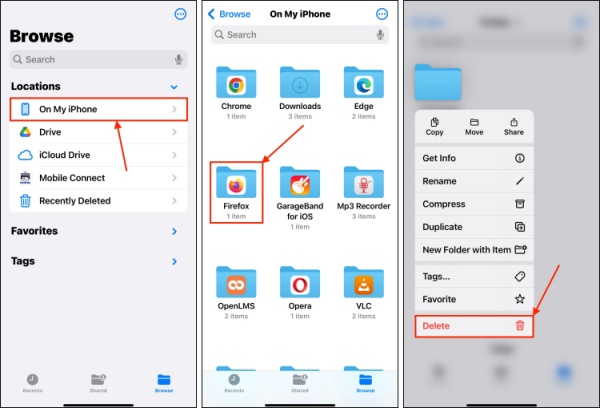
You can consider moving the deleted app or files to iCloud Drive, so that you can find them and recover them freely.
For Android users
Go to Settings on your screen.
Choose RAM and storage space or a similar option.
Click Clean up storage space, the Android system will automatically check and display the recommended files and rarely used apps for you to delete.
Hit the clean up option to free your storage.
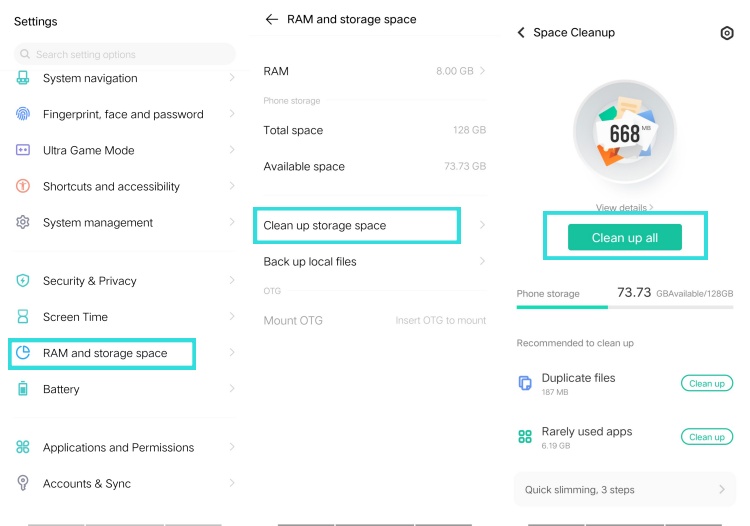
Fix 3. Check Amazon Music Permissions
To examine whether you close some permissions of Amazon Music is necessary, once you re-agree to use Amazon Music, it will repair Amazon Music black screen issues.
For iOS users
Go to Settings on your screen.
Scroll down and locate Privacy & Security.
Choose the permission category.
Find Amazon Music and toggle it on to agree.
For Android users
Go to Settings on your device.
Choose Applications and Permissions option.
Click Permission management.
Locate and hit Amazon Music on the app list.
Agree all the permissions and reopen Amazon Music.
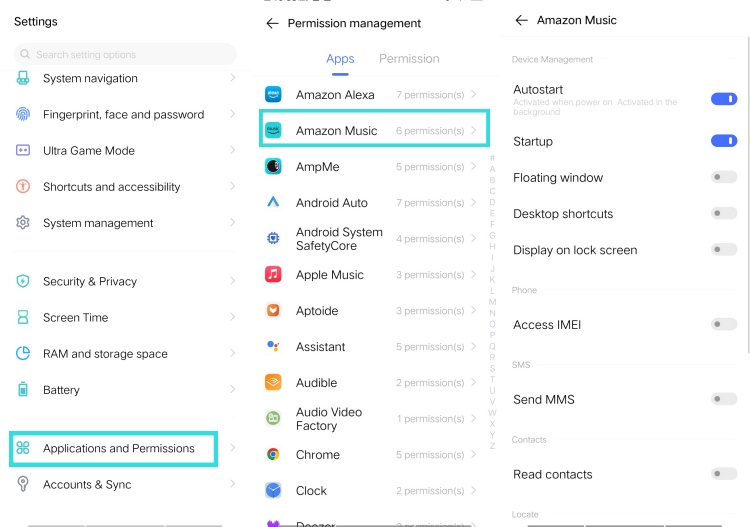
Fix 4. Force Stop Amazon Music
Closing the Amazon Music app is one of the first steps to fix a majority of issues caused by Amazon Music. After using the steps below to shut down the buggy Amazon Music, reopen Amazon Music to see if the Amazon Music app black screen iPhone/Android still exists.

For those who are troubled with Amazon Music black screen iPhone 13, just swipe up from the bottom of your iPhone and locate the opening Amazon Music app. Then swipe upwards on it to close the Amazon Music app.
For Android users, go to Settings > Apps > All Apps > Amazon Music > Force Stop.
Fix 5. Restart Your Phone
If restarting the Amazon Music app fails to solve such an issue, then a full restart of your iPhone or Android phone may help reconnect with Amazon Music and refresh your system. This is a classic troubleshooting tip.
On iPhone, press the power and volume up buttons simultaneously to power off your iPhone. Then, hold the power button until the Apple logo appears.
On Android, press the power button for a few seconds and then choose restart from the menu to restart your device.
Fix 6. Clear Amazon Music Caches
For iOS users
Clearing junk cache files has the power to lead to an increase in your device's overall speed and performance. There is no option to clear Amazon Music caches on an iPhone unless you remove the app from your device.
For Android users
- Go to Settings and select Apps > Amazon Music.
- Tap Storage and then hit on Clear Cache to delete the unnecessary Amazon Music cache files.

Fix 7. Reinstall the Amazon Music App
You may need to reinstall Amazon Music if the above steps don't work to address the Amazon Music app black screen iPhone/Android.
Tap the Amazon Music app icon on the Home screen of your iPhone or Android.
Select Remove App (iPhone) or Uninstall (Android).
Navigate to App Store or Play Store to search for Amazon Music.
Tap the Get button to install the latest Amazon Music app.

Part 2. How to Fix Amazon Music Black Screen Windows/Mac
Lots of Amazon Music users reported that they only see a black screen when trying to open the app on Windows. In case you might be lost in this case, we also provide workable fixes in this part.
Checklist to Fix Amazon Music Black Screen Windows/Mac:
- Check Internet Connection
- See If You Have the Pending Update for Amazon Music
- Check If your Amazon Music app was installed officially
Fix 1. Use Amazon Music Web Player
Thanks to the Amazon Music web player, you can switch to it when the Amazon Music app malfunctions on your PC or Mac.
Open a browser and enter amazonmusic.com.
Log into your active Amazon account to access the Library.
Start playing any song to get rid of the Amazon Music app black screen issue.

Amazon Music web player is a kind of way to stream Amazon Music. This post shows how to use it and solve it not working. Also, we provide a method to help you download tracks from the Amazon Music web player.
Fix 2. Reboot Your PC/Mac
Whether the Amazon Music screen black issue began before or after login, you should first try to restart your computer. This simple reboot will get the system back on track.
On Windows, open the Start menu > Power > Restart.
On Mac, click the Apple logo from the Apple Menu > Restart.
Fix 3. Change the Firewall Settings
Misconfigured firewall settings can trigger Amazon Music black screen or Amazon Music not working on your computer. To let Amazon Music run well on Windows or Mac, you have to allow Amazon Music through the firewall. Here's how to.
On Windows:
Open Windows Security by heading to Settings > Privacy & security.
Select Firewall & network protection.
Under this tab, hit Change Settings first and then Allow an app through firewall.
Locate Amazon Music. If you haven't found Amazon Music in this list, click Allow another app... to add Amazon Music to this firewall list.
Ensure the boxes under Private and Public are ticked.

On Mac:
Open the Apple Menu and select System Settings.
Click Network in the sidebar > Firewall.
Hit on Options. If the Options button is disabled, turn on Firewall first.
Click the Add button under the list of services, then select Amazon Music.

Fix 4. Update Windows or Mac OS
According to affected users, the Amazon Music black screen Windows 10 is the most common. This issue might be the operating system itself. As Windows 11 appears, there must be various residual issues with the older Windows 10. Similarly, Mac users should update their Mac OS to solve this Amazon Music black screen issue.
On Windows:
From the Start menu, go to Settings.
On the left sidebar, select the last option 'Windows Updates'.
On Mac:
Choose Apple menu > System Settings.
Click General on the left side of the System Settings window.
Then click Software Update on the right.

Fix 5. Uninstall the Amazon Music App
There is no doubt that uninstalling often resolves problems within the shortest time. After uninstalling, you can choose to install the refresh Amazon Music app again from this Amazon Music download page.
On Windows:
Run Settings > Apps > Installed Apps.
Choose Amazon Music and click the Uninstall button.

On Mac:
Head to Finder and select Applications from the left side.
Find Amazon Music and drag it to Trash located in the bottom corner.
Part 3. How to Fix Amazon Music Black Screen Smart TV
I have the same issue however it is for my Vizio Smart TV and whenever I try to open it, it just stays on the blank screen and I dont know what to do about it at all.
–from Amazon Forum
Amazon Music has integrated with many brands of Smart TV, like Apple TV , Google TV, Fire TV, and more. And with no doubt, Amazon Music still sucks on Smart TV. If you encounter the black screen once you launch Amazon Music on your TV, the following methods may fix the issue quickly:
Fix 1. Unplug Your Smart TV
The temporary glitches, like Amazon Music frozen in the black screen, can be repaired by restarting your Smart TV device. Unplug the TV power cord and plug it back in within 1 minute.
Fix 2. Reconnect WiFi Connection
No matter which devices you prefer to stream Amazon Music, a reliable and powerful Internet connection is the foundation. To solve the Amazon Music black screen on Smart TV, go to Settings on your TV, and choose Network to reconnect to WiFi. If it still does not work, unplug your Wi-Fi router and plug it back in after 30 seconds.
Fix 3. Clean Cache
Yes, you also need to frequently clean the browsing cache on your Smart TV to avoid the Amazon Music black screen issue.
For Apple TV
Go to Settings on your Apple TV.
Navigate to Apps and choose Offload Amazon Music app.
Head back to the Home screen and click the download icon to reinstall Amazon Music.
For Fire TV
Go to Settings on your Fire TV.
Choose the Applications option.
Click Manage Installed Applications.
Select the Amazon Music app and tap the Clear Cache and Clear Data option.
For Samsung TV
Choose the Settings option to enter All Settings page.
Scroll down to Support and choose Device Care.
Tap the Manage Storage option.
Choose Amazon Music and View Details.
Click the Clear Data option to solve the Amazon Music black screen issue.
Fix 4. Uninstall and Reinstall the Latest Amazon Music
The outdated version of Amazon Music will cause it frozen and display in black screen on your Smart TV. The best way is to delete the app from your Smart TV and reinstall Amazon Music on your TV's app store.
Part 4. How to Listen to Amazon Music without Black Screen
Thankfully, you can try the above potential fixes if you find yourself stuck in this Amazon Music black screen situation. Occasionally, you try all the ways but nothing changes. This time, the ultimate fix won't let you down absolutely. Let's make this issue simpler, it only happens within the Amazon Music player. Hence, the key to solving Amazon Music black screen is to play Amazon Music without the Amazon Music player.
To do so, you have to remove DRM from Amazon Music first. By using ViWizard Amazon Music Converter, this job can be easily done without a hiccup. ViWizard Amazon Music Converter helps Amazon Music paid users to crack DRM protection simultaneously converting Amazon Music to MP3, AIFF, WAV, FLAC, M4A, and M4B. After conversion, you can easily listen to them without the Amazon Music app. Of course, your songs will be kept without downgrading the original audio quality. So you can hear the same sound as you do on Amazon Music.
Key Features of ViWizard Amazon Music Converter
Free Trial Free Trial* Security verified. 5, 481,347 people have downloaded it.
- Download on-demand Amazon Music locally for playing anywhere and anytime
- Convert Amazon Music Prime, Unlimited, and Free titles into MP3 efficiently
- Maintain 100% lossless audio quality and ID3 tags for proper organization
- Handle conversions in batches at up to 15× faster speed for immediate results
Over time, this tool has helped users to solve all kinds of Amazon Music errors, such as Amazon Music exception 180, Amazon Music not shuffling or not working, and more. Hence, install ViWizard Amazon Music Converter to reach a smoother experience without disturbing by Amazon Music black screen.
Step 1Select and Add Amazon Music to ViWizard
Launching the ViWizard Amazon Music Converter will automatically load the Amazon Music app. Then copy the link of any track, playlist, or album from Amazon Music and paste it into ViWizard's search bar. Next hit on the + icon to upload it. Alternatively, you can directly drag and drop the playlist to ViWizard.

Step 2Set the Output Format and Parameters
ViWizard offers personalized choices for you so that you can customize tracks to your heart's content. Click the three-line icon in the upper right corner, then select Preference and turn to Convert. Here, all parameters like the format, channel, sample rate, and bit rate are available to change. We suggest that leave the default MP3 format.

Step 3Download Amazon Music Locally
To download Amazon Music to MP3, just one-click the right-bottom Convert button. After conversion, click the Converted icon at the bottom to browse all converted songs. On the history list, hit on the search icon next to each song and you will open it in the local folder.

Step 4Listen to Amazon Music without Black Screen
Now, all Amazon Music songs are stored on your computer and you can freely enjoy them on any player, on any occasion, and with no need for the Amazon app. This time, the Amazon Music black screen issue and any Amazon Music playback errors won't trouble you anymore. Just download ViWizard Amazon Music Converter to have a try and embrace a smoother music journey!






Leave a Comment (0)