Hi, I like using my TV to listen to audiobooks and I have an old Roku TV. But I'm not sure if there's a way to listen to my audiobooks on Roku. Does anyone know how? Thanks for advanced.
- User from Reddit.
There has been a general interest among many users to stream Audible audiobooks on Roku when they are doing mundane work at home, relaxing on the couch, and so on. They think that life will be easier if it is possible to experience audiobooks via Roku instead of using the computer or other MP3 players. Here you may ask can I play Audible on Roku TV? Sadly, as of right now, the Roku is still not Audible ready. Neither an Audible channel nor a compatible player for AA and AAX is available for streaming Audible books. Audible states that they are working hard on making all existing devices compatible and doesn't know the estimated time yet. But no worries. If you are hurry to play Audible on Roku now, you can follow this tutorial to learn more about Audible files and find 5 alternative ways.

Part 1. Is Audible on Roku?
Currently, you cannot directly play Audible audiobooks on Roku. The main issue is that Audible hasn't developed a dedicated Roku app. Roku itself doesn't have the ability to develop apps for third-party services like Audible. Roku is more of a platform that provides access to various channels and apps but doesn't handle the creation of these apps.

On the other hand, Amazon, which owns Audible, prefers to focus its efforts on its own devices like the Fire TV Stick and Amazon Echo devices. These devices are designed to work seamlessly with Audible. This means that, unfortunately, Roku users are left without a native Audible app. If you're keen to listen to Audible on your Roku, you'll need to use workarounds like screen mirroring from your phone or tablet, or connecting a streaming device that supports Audible. These methods can get Audible content onto your Roku, though they're not as seamless as having a dedicated app.
For a more permanent solution, try ViWizard Audible Converter. This tool converts your Audible purchases into MP3 files, allowing you to keep unprotected audiobook files offline and play them on your Roku TV, whether it's an older model or newer. Once connected, you can use the Roku Media Player or any app that supports USB playback to access your audiobooks on Roku. If you prefer Plex, ViWizard Audible Converter makes it easy to add your Audible library there too, letting you stream audiobooks on Roku like any other media.
Helpful Resources:
Roku Channel Store: Check all available channels on Roku
Roku Support: Get help with Roku issues
Audible Help Center: Find support for Audible-related questions
ViWizard Audible Converter: Explore an innovative Audible converter
Part 2. How to Listen to Audible on Roku
If you're eager to listen to Audible on your Roku, there are a few workarounds available. While these methods can be helpful, it's important to note that they might not always work smoothly for everyone. For example, using screen mirroring can sometimes result in lag or connection issues. For a simple, reliable option, the Roku Media Player and Plex Media Server options are solid choices. Both methods let you play Audible on a Roku TV smoothly, with minimal setup and consistent performance.
Method 1: Using Screen Mirroring

Although there's no dedicated Audible app for Roku, you can use screen mirroring to stream Audible audiobooks from your smartphone or PC to your Roku device. This feature allows you to mirror your device's screen, enabling you to play content on Roku that wouldn't be available otherwise.
- Turn on your Roku device.
- Connect both your smartphone/PC and Roku device to the same Wi-Fi network.
- Make sure screen mirroring is enabled on Roku: Go to Settings > Screen Mirroring > Screen Mirroring Mode > Always Allow.
For Android Users:
Open the Settings app on your phone and choose Device Connection.
Select Cast and toggle it on. On some devices, you can find this option in the notification bar.
Choose your Roku device from the available options.
Open the Audible app on your phone and start playing the audiobook.

For iOS Users:
If you're using an iPhone or iPad, there are two ways to stream Audible audio to Roku. The best option is AirPlay, which is built into iOS and supported by most newer Roku devices. If your Roku model doesn't support AirPlay, you can fall back to screen mirroring apps like Mirror for Roku.
Option 1. Using AirPlay (Recommended)
Make sure your Roku and iPhone are on the same Wi-Fi network.
On Roku, go to Settings > Apple AirPlay and Home > Turn AirPlay on.

Open the Audible app on your iPhone.
Swipe down on your screen, tap AirPlay, and select your Roku device.
Once you start playing the Audible book, the audio will stream through the connected Roku device automatically.
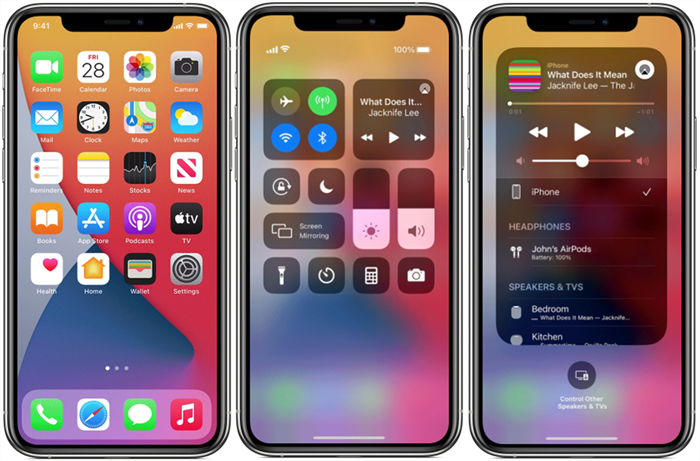
Option 2. Using Mirror for Roku
Download the Mirror for Roku app from the App Store.
Open the app and select your Roku device from the list.
Open the Mirror for Roku channel on your Roku device.
Tap the Start Mirroring button on your iPhone to begin.

For Windows Users:
On your PC, press Win + K.
Select your Roku device from the list. Wait for the connection to complete.
Open a browser and go to the Audible website.
Sign in to your Audible account. Start playing any audiobook.
The audio will now play through your Roku-connected TV or speakers.
For Mac Users:
On your Roku TV, go to Settings > Apple AirPlay and HomeKit.
Make sure AirPlay is On.
Make sure your Mac and Roku are on the same Wi-Fi network.
On Mac, click the Control Center in the top right, and click Screen Mirroring.
Open Audible.com in a browser app.
Start playing your audiobook and your Mac will stream audio/video to Roku via AirPlay.
Your Roku device should appear in the list, click it.

Method 2: Using a Streaming Device
A great alternative for playing Audible on your Roku-connected TV is using a streaming device that directly supports Audible, such as an Amazon Fire Stick. Fire Stick devices are fully compatible with Audible, though they can be a bit pricey, typically costing around $40.
Plug the Fire Stick into an available HDMI port on your TV and power it on.
Ensure your Fire Stick is connected to the same Wi-Fi network as your Roku TV, since the TV will display content through the Fire Stick.
Install the Audible app:
- From the Fire Stick home screen, navigate to the Search option.
- Search for the Audible app and install it.

Open the Audible app on the Fire Stick and sign in with your Audible account credentials.
Once signed in, browse your Audible library, select an audiobook, and start streaming it on your TV through the Fire Stick.
Method 3: Using ViWizard Audible Converter & Roku Media Player
Roku provides the Roku Media Player for you to play multimedia, such as audio files in AAC, MP3, MMA, FLAC, PMC, AC3, DTS, or ALAC formats. If you have Plex, you can also stream your Audible library with the Plex channel for Roku players. However, Audible downloads with Premium Plus or Plus subscription are DRM-protected, and the AA or AAX formats are not supported by Roku Media Player or the Plex channel. Therefore, you need a third-party tool to convert them to other formats, such as MP3.

ViWizard Audible Audiobook Converter lets you download your Audible books in formats like MP3, FLAC, M4A, M4B, WAV, and AIFF, keeping full chapter titles and ID3 tags intact. Once converted, you can transfer the files to a USB drive and play them on your Roku using the Roku Media Player, or add them to Plex Media Server to enjoy on Roku, no Audible app required.
Key Features of ViWizard Audible Audiobook Converter
Free Trial Free Trial* Security verified. 5,481,347 people have downloaded it.
- Convert Audible audiobook to unprotected audio formats like MP3
- Split Audible book into several smaller segments by chapter or by time
- Support playing Audible audiobooks on any device or media player
- Handle the conversion of Audible audiobooks up to 100× faster speed
Step 1 Set Up ViWizard and Log In
Download and install ViWizard Audible Converter for Windows or Mac. The program includes the Audible web player, so all you need to do is log into your Audible account. Don't worry. This just lets ViWizard access your library, and your account information stays safe.

Step 2 Choose Your Output Settings
Go to Menu > Preferences > Conversion and pick your output format. For Roku playback, MP3 is the most compatible. You can also adjust audio quality and choose the folder where your converted files will be saved. Click OK to save.

Step 3Select Your Audiobooks
Inside ViWizard, open your Audible library. Click the plus (+) button in the bottom right corner and select the audiobooks you want to convert. Then click Add to List to prepare them for conversion.

Step 4Split Chapters and Convert
If you want chapter-based MP3s, hover over the book title and click the split icon. You can split by chapters, segments, or even portions. Click Convert to start, and when it's done, open your output folder to find your converted files.

Step 4Transfer Audible to USB
Transfer the audiobook files to your USB device connected to your computer.
Plug the USB device into the back of your Roku TV.
Open the Roku Media Player. If it's not installed, go to the Roku Channel Store, search for Roku Media Player, and add it.
Select the USB drive option that appears on the screen once Roku Media Player opens.
Press the Star button on your remote to view the USB drive details.
In Roku Media Player, choose Audio to browse the files on your USB device. Select your audiobook and start playing!

Method 4: Using ViWizard Audible Converter & Plex Channel
Another way to play your Audible audiobooks on Roku is through the Plex app. Plex not only offers thousands of on-demand movies, shows, and live channels, but also lets you stream your own media, including music and audiobooks.
Most Roku models support the Plex channel. To stream Audible, start by creating a Plex account and installing the desktop app for your computer. Follow the on-screen steps, or use our guide, to add your Audible library. Once set up, Plex lets you play your Audible audiobooks on Roku easily.
Go to the Roku Channel Store from your Roku home screen.
Search for Plex and select it.
Add the Plex channel to your Roku device and launch it.

You'll see a screen with a code for linking your Roku device.
On another device, open a web browser and go to plex.tv/pin.
Log in to your Plex account.
Enter the code displayed on your Roku screen and click Link.
On your computer, upload the converted Audible MP3 files to Plex.
Open the Plex app on your Roku.
Navigate to your uploaded files and find your Audible library.
Select and stream your favorite titles.


Plex Media Server is great for combining all kinds of digital media content and streaming them anywhere. Here I will show you how to stream Audible audiobooks with Plex.
Method 5: Using a Web Browser App
If you want to play Audible on your Roku without extra devices or apps, you can try web browser apps to access Audible. While Roku doesn't officially have a browser built in, certain third-party browser channels can sometimes stream Audible directly from the web.
Install a browser channel on your Roku like Web Browser X or POPRISM Browser from the Roku Channel Store.
Open the browser and go to Audible.com.
Sign in with your Audible account.
Play the audiobook. The audio will play through your Roku-connected TV or speakers.
Conclusion
To play Audible on Roku device, you can either mirror smartphone screen to Roku or convert Audible audiobooks to MP3 or other formats. I will suggest the second one for you. If you read this post carefully, you will find that converting is easier than mirroring. Another advantage is that you can play Audible audiobooks on any device after converting.







Leave a Comment (0)